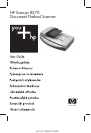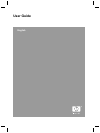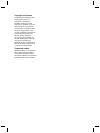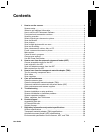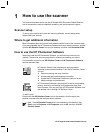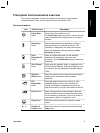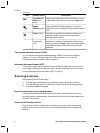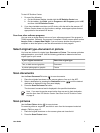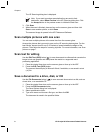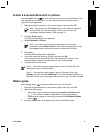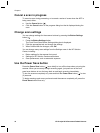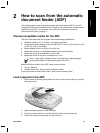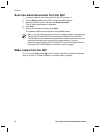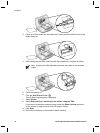Icon Feature name Description
Color/Black &
White copy
button
Determines whether items will be scanned in color or
in black and white when you press the Copy button.
Button
Settings button
Opens the Button Settings dialog box. From this
dialog box, you can change how the scanner buttons
work.
Cancel button
Cancels a scan while the scanner is scanning, or
cancels a series of scans from the automatic
document feeder (ADF).
16-character
LCD
Indicates the number of copies that will be printed
when you press the Copy button. Also shows status
information and error codes that identify scanner
problems.
Transparent materials adapter (TMA)
You can use the transparent materials adapter (TMA) to scan 35 mm slides or
negatives. For more information about the TMA, see How to scan from the
transparent materials adapter (TMA) on page 13.
Automatic document feeder (ADF)
The scanner comes with an automatic document feeder (ADF) that you can use to
scan multiple documents quickly and easily. For more information, see How to scan
from the automatic document feeder (ADF) on page 11.
Scanning overview
Start scanning in one of three ways:
● From the front panel buttons—to get started quickly using basic functions
● From HP Solution Center—to have more control during the scanning process
● From other software programs
Scan from the scanner front panel buttons
Use the front panel buttons on the scanner for basic scanning functions, such as
scanning pictures and documents. Instructions for using the front panel buttons are
located in this manual.
Scan from HP Solution Center
Scan from HP Solution Center when you want more control during the scanning
process, such as when you want to use more advanced features or change scan
settings.
Chapter 1
(continued)
6
HP Scanjet 8270 Document Flatbed Scanner