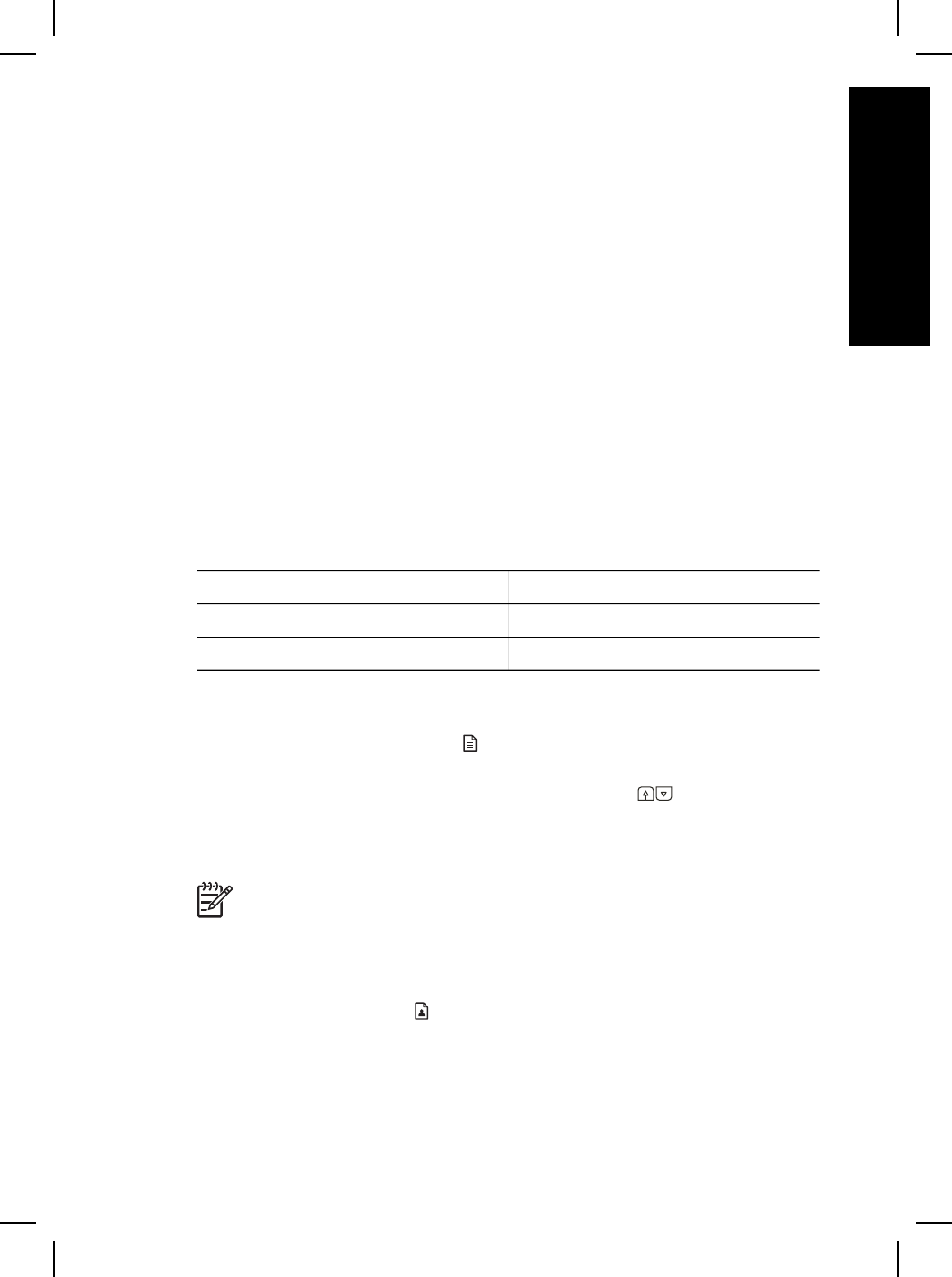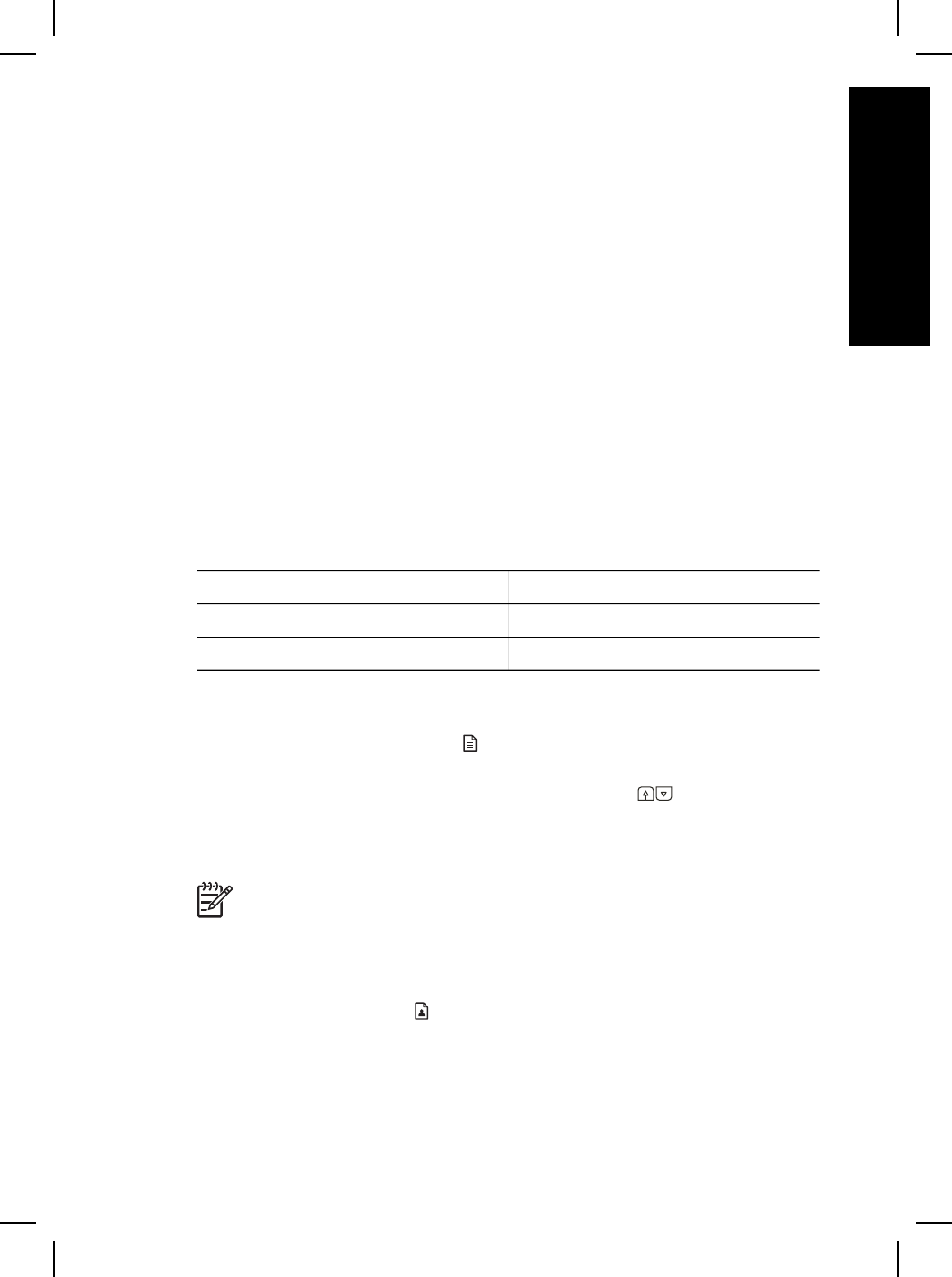
To start HP Solution Center:
1. Do one of the following:
a. On the Windows desktop, double-click the HP Solution Center icon.
b. On the taskbar, click Start, point to Programs or All Programs, point to HP,
and then click HP Solution Center.
2. If you have installed more than one HP device, click the tab for the scanner. HP
Solution Center shows only the functions, settings, and support options that are
appropriate for the selected HP device.
Scan from other software programs
You can scan an image directly into one of your software programs if the program is
TWAIN compliant. Generally, the program is compliant if it has a menu option such as
Acquire, Scan, or Import New Object. If you are unsure whether the program is
compliant or what the option is, see the documentation for that program.
Select original type–document or picture
You have two choices for original type: Document or Picture. The scanner optimizes
settings based on your choice. Use the following guidelines to determine the best
original type for your needs.
If your original consists of
Select this original type
Text, or both text and graphics Document
A printed photograph or graphic Picture
Scan documents
Use the Scan Document To button ( ) to scan documents.
1. Place the originals face down on the scanner glass or face up in the ADF.
2. Select a destination by pressing the Destination button (
) until the desired
destination is displayed in the front panel display.
3. Press the Scan Document To button.
The document is scanned and is displayed in the specified destination.
Note If you want to preview scans before they are sent to their destination,
start the scan from HP Solution Center. See Scan from HP Solution Center
on page 6.
Scan pictures
Use the Scan Picture button ( ) to scan pictures.
For scanning slides or negatives, see How to scan from the transparent materials
adapter (TMA) on page 13.
1. Place the original face down on the scanner glass and close the lid.
2. Press the Scan Picture button.
User Guide
7
English