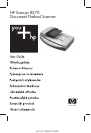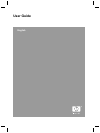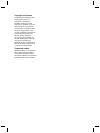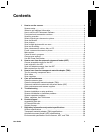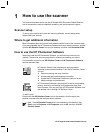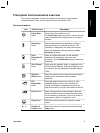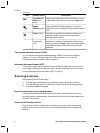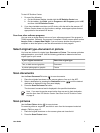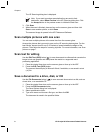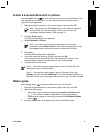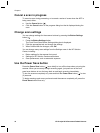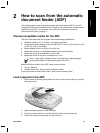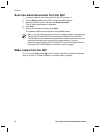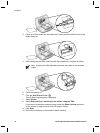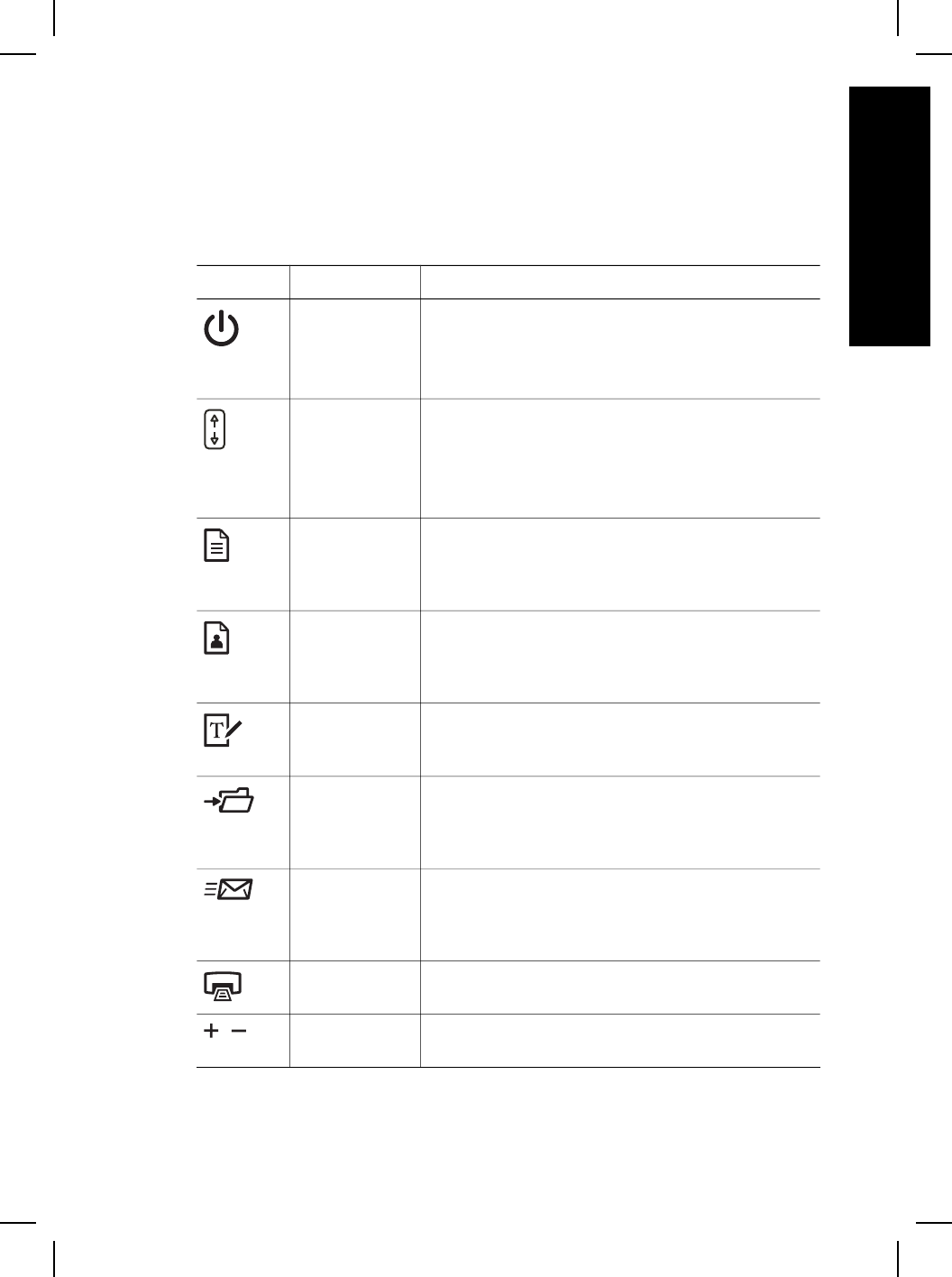
Front panel and accessories overview
This section presents an overview of the scanner front panel, the transparent
materials adapter (TMA), and the automatic document feeder (ADF).
Front panel buttons
Icon Feature name Description
Power Save
button
Turns Power Save mode on or off.
The Power Save button can also be used to turn the
power completely off by holding down for at least 2
seconds.
Destination
button
Selects the destination (an application, such as a
word processor) for a scanned document. The
destination is displayed in the front panel display.
Select the destination before pressing the Scan
Document To button.
Scan
Document To
button
Scans an original document into the selected
destination (an application, such as a word
processor). Use the Destination button to select the
destination.
Scan Picture
button
Scans pictures, graphics, slides, or negatives to the
HP Photosmart Software. Slides and negatives must
be scanned from the transparent materials adapter
(TMA).
Edit Text
(OCR) button
Scans the document text and pictures and displays
editable text in the defined word processor
application.
File
Documents
button
Scans the original document or picture to a file
destination that you enter. After scanning the
original, a dialog box is displayed where you can
enter the file name, file type, and location for the file.
E-mail button
Scans using grayscale image settings to keep the
file size small for e-mail and sends the scan to your
e-mail software (if supported). There is an option to
scan pictures, slides, or negatives in color.
Copy button
Scans the item and sends it to a printer to make
copies.
Number of
Copies button
Selects the number of copies to be printed with the
Copy button.
User Guide
5
English