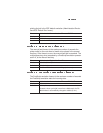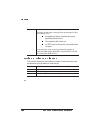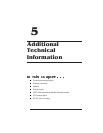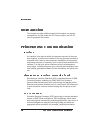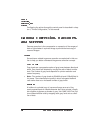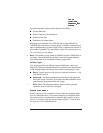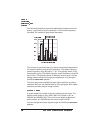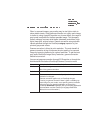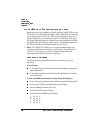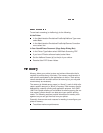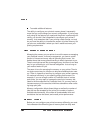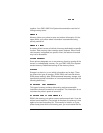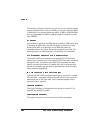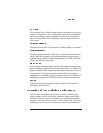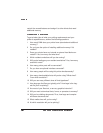Often in scanned images, gray scaling may be too light or dark to
show details clearly. Using gamma correction on a gray-scale image
is similar to using a graphic equalizer on a home stereo; the range of
gray levels is adjusted for the best possible image. This sharpens
overall midrange contrast while blacks (shadows) and whites (high-
lights) keep their original values. Gamma correction sets grayscale
values specified through the PostScript setgray operator to your
printer’s gray-scale values.
Gamma correction is linked to print resolution. The main benefit of
gamma correction is that it improves the print quality of a scanned
image by improving halftoning at a given resolution. To get the best
gray-scale PostScript image at any resolution, gamma correction
should be turned on.
You can set gamma correction through PS Executive or through the
Administration/Emulations/PostScript/Gamma Correction menu
Menu Administration/Emulations/PostScript/Gamma Correction
Choices No—Don’t use gamma correction
Yes—Use gamma correction
Default No
Notes Gamma correction is automatically adjusted when printer
resolution is changed.
Gamma correction applies only to PostScript images.
If turning on gamma correction doesn’t yield a suitable gray-
scale image for your needs, set a specific gamma correction
value through your drawing application or through the
PostScript settransfer operator. (See your drawing application
documentation and the
PostScript Language Reference
Manual
for more information.)