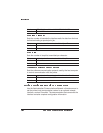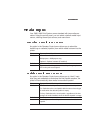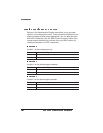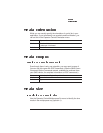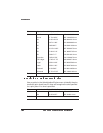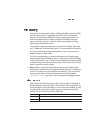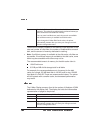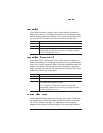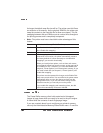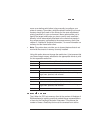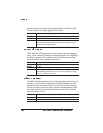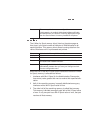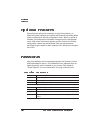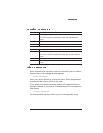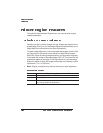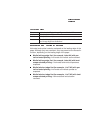the larger the default swap file size will be. The printer uses this file as
an extension of its memory. As the physical RAM fills, the printer can
swap the contents to the hard disk file to allow more space. This file
swapping between disk and RAM occurs at various times throughout
the printing process and is completely transparent.
» Note:
The printer must have a hard disk to take advantage of this
feature.
The Frame Buffer memory client holds rasterized or bitmapped
images of page faces which are ready to be sent to the print engine.
A frame holds the contents of each single page image.
If you are uncertain about how to configure your printer’s memory,
use only the Administration/Memory/Frame Buffer menu. Or use this
Menu Administration/Memory/Enable Disk Swap
Choices No—Don’t enable disk swapping.
Yes—Enable disk swapping.
Default No
Notes If disk swapping is enabled and the system hard disk is
removed or not turned on, the printer automatically resets to
the factory defaults. It is then necessary to re-enable disk
swapping if you want this functionality.
Before you install printer options, such as fonts and macros,
ensure that the printer has enough memory, or they may not all
be available for use. If it doesn’t, you can install SIMMs (see
chapter 6, “Printer Options”) to increase printer memory, or you
can install a hard disk (see chapter 6, “Printer Options”) and
enable disk swapping.
The printer must be restarted for changes to the Enable Disk
Swap menu to take effect. You can either let the printer restart
automatically after you save the change and exit from the
configuration menu, or you can wait for the change to take
effect the next time you manually turn on the printer.
If you enable disk swapping and restart the printer, the disk
cache size automatically increases to 256 KB.