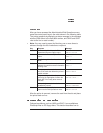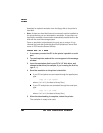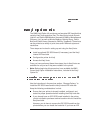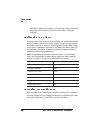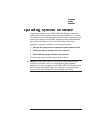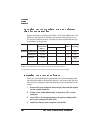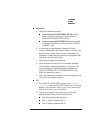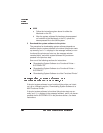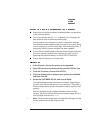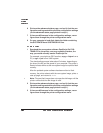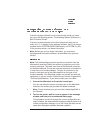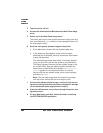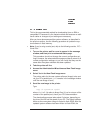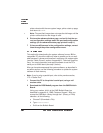Ensure that the system software is decompressed, as described
in the previous section.
Turn on the printer, wait for IDLE to appear in the message win-
dow, and then print an advanced status page.
This procedure may change the current configuration settings.
The advanced status page provides a record of all current config-
uration settings, so you can verify them, and reconfigure them, if
necessary, after the system software has been updated.
Ensure that the Administration/Communications/
Interface
/Emula-
tion menu (where
Interface
is the interface you plan to use to
download the system software), is set to ESP or PostScript.
Ensure that the printer is on line and idle.
1 In the Chooser, choose the printer to be upgraded.
2 Open PS Executive by double-clicking on the PS Exec icon.
3 From the File menu, choose Print PS File.
4 Click the Option button, make sure all options are disabled,
and then click OK.
5 Select the SYSTEMDL.PS file, and choose Send.
The downloading process takes about 5 minutes, depending on
the size of the file and the speed of your computer. The printer’s
Ready indicator blinks as the new system image is copied to flash
memory.
After the updated system software has been written to flash
memory, the printer reboots with the new system image, prints a
start-up page, and returns to IDLE.
» Note:
The new flash image does not erase the old image until the
printer verifies that the new image is valid.