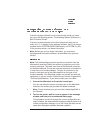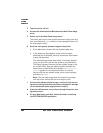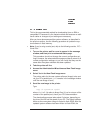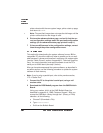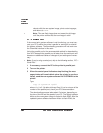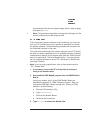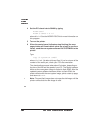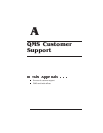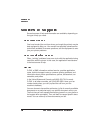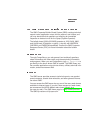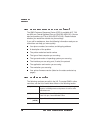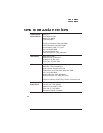printer reboots with the new system image, prints a start-up page,
and returns to IDLE.
» Note:
The new flash image does not erase the old image until the
printer verifies that the new image is valid.
—
If the current print system software is not functioning, you must con-
nect your PC to either the printer’s parallel or serial port to reinstall
the system software. The downloading procedure will not work over
the CrownNet interface in this case.
This method for downloading the system software from a PC should
be used only when a parallel port is not available because it’s slower
and because it requires a null modem cable (see the “Cable Pinouts”
section of appendix B, “Technical Specifications,” for more informa-
tion) and special software to set the PC’s serial port to 38400 baud
(see step 2, below).
» Note:
If you’re using a parallel port, refer to the previous section,
“PC—Parallel Port.”
1 If necessary, connect the PC to the printer’s serial port,
using a null modem cable.
2 Download the DOS ModeX program from the QMS Bulletin
Board.
Using your modem, dial in to the QMS Bulletin Board, as
described in appendix A, “QMS Customer Support.” After you
access the QMS Main Library through the L (Library of Files)
selection, do the following:
a Choose D (Download a File).
bType hibaud.exe↵
c Exit from the Bulletin Board.
d Terminate the connection.
3 Type hibaud↵ to extract the ModeX files.