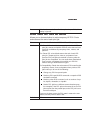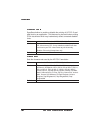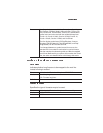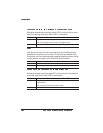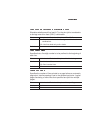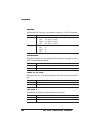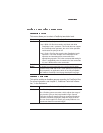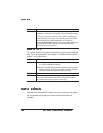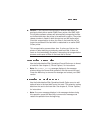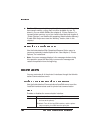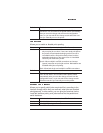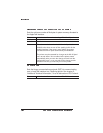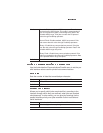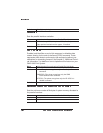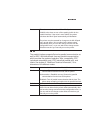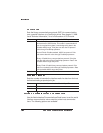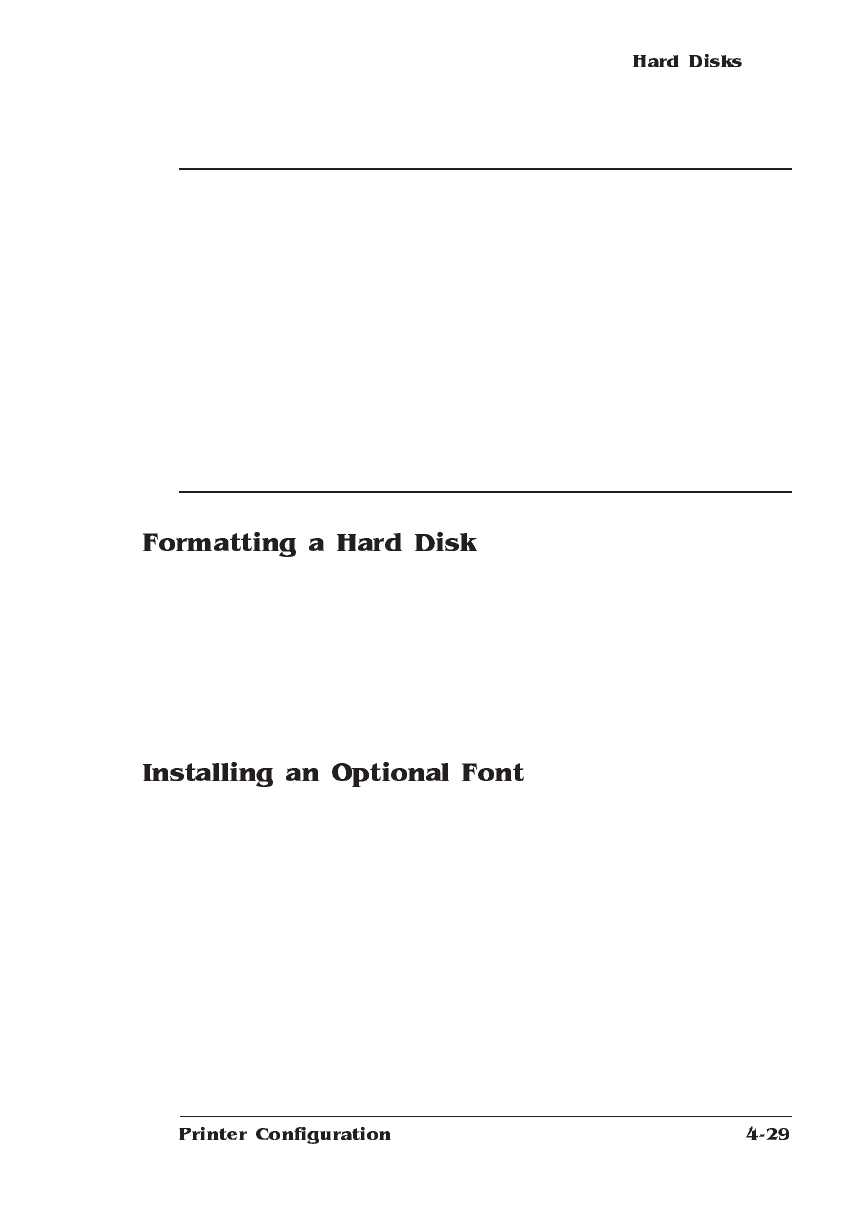
▲ Caution:
If you connect to this printer an external hard disk you
previously used with an earlier QMS Crown printer, this QMS 1660
Print System software release will automatically reorganize the files
on the hard disk when the printer is turned back on again. (The printer
release number is listed on both the start-up and the status page.)
Once this reorganization is done, the files on the hard disk can no
longer be accessed if the hard disk is reattached to an earlier QMS
Crown printer.
This reorganization process takes time. If, when you first turn the
printer on after attaching a previously used hard disk, it does not
come on line immediately, be patient. Interrupting the reorganization
process could cause all files on the hard disk to be lost.
Use the Administration/Disk Operations/Format Disk menu to format
a hard disk. See chapter 6, “Printer Options,” for instructions.
» Note:
If a FORMAT FAILED message displays in the message
window during the Format Disk operation, the disk cannot be used.
Press the Menu key to remove the message and contact your QMS
vendor.
Use the Administration/Disk Operations/Install Option menu to add
optional fonts to the hard disk from a font card. This selection copies
data from the card to the hard disk. See chapter 6, “Printer Options,”
for instructions.
» Note:
If an error message displays in the message window during
this operation, press the Menu key to remove the message and
restart the operation from the beginning.