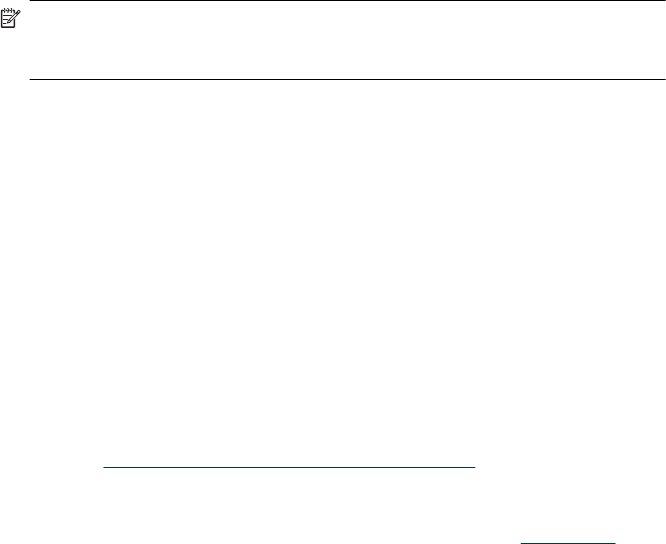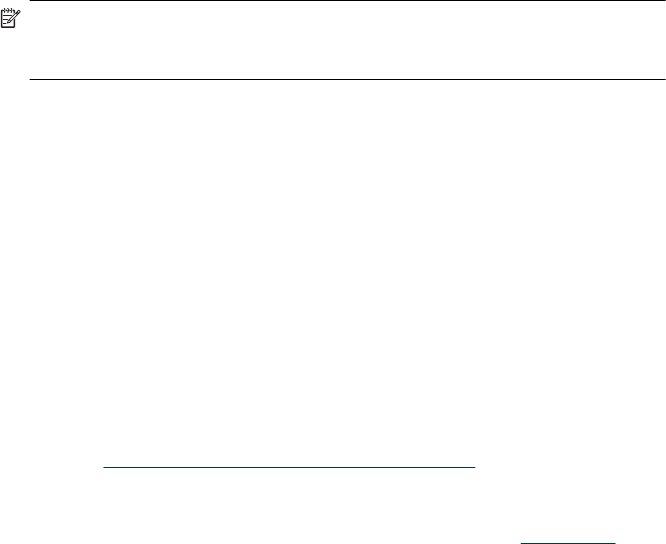
To align the printhead from the Toolbox (Mac OS X)
1. Click the HP Device Manager icon in the Dock.
NOTE: If HP Device Manager is not in the Dock, click the Spotlight icon on the
right side of the menu bar, type HP Device Manager in the box, and then click
the HP Device Manager entry.
2. Select Maintain Printer.
3. Select the device you want to clean and then click Select.
4. Select Align from the menu on the left, and then click Align.
To align the printhead from the embedded Web server
1. Load letter, A4, or legal unused plain white paper into the main input tray.
2. Click the Settings tab, click Device Services in the left pane, select Align Printer
from the drop-down list in the Print Quality section, and then click Run
Diagnostic.
Solve paper-feed problems
Media is not supported for the printer or tray
Use only media that is supported for the device and the tray being used. For more
information, see
Understand specifications for supported media.
Media is not picked up from a tray
• Make sure media is loaded in the tray. For more information, see
Load media. Fan
the media before loading.
• Make sure the paper guides are set to the correct markings in the tray for the media
size you are loading. Also make sure the guides are snug, but not tight, against the
stack.
• Make sure media in the tray is not curled. Uncurl paper by bending it in the opposite
direction of the curl.
• When using thin special media, make sure that the tray is completely loaded. If you
are using special media that is only available in small quantities, try placing the special
media on top of other paper of the same size to help fill the tray. (Some media is
picked up more easily if the tray is full.)
Solve paper-feed problems 99