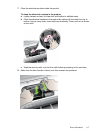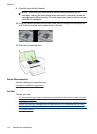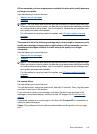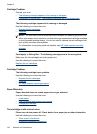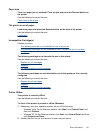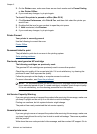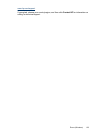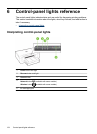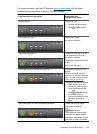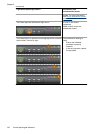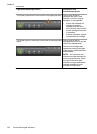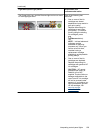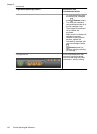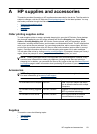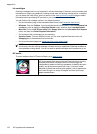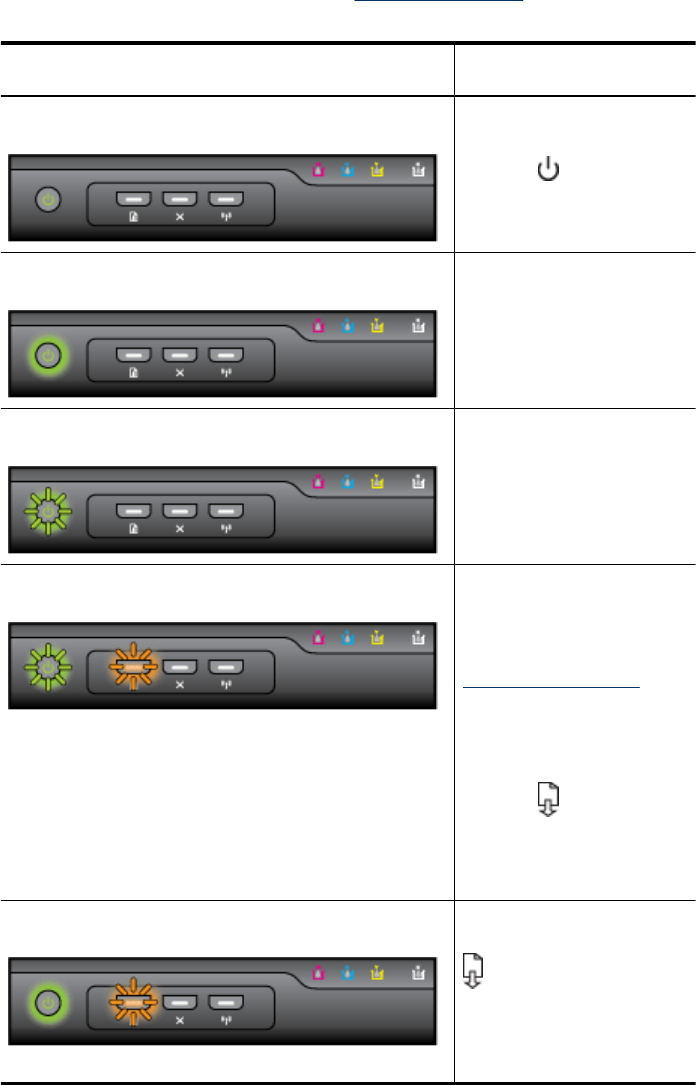
For more information, visit the HP Web site (www.hp.com/support) for the latest
troubleshooting information, or product fixes and updates.
Light description/Light pattern Explanation and
recommended action
All lights are off. The device is off.
•
Connect the power cable.
•
Press (Power button).
The Power light is on. The device is ready.
No action is required.
The Power light blinks. The device is turning on or off,
or is processing a print job.
No action is required.
The device is pausing for the ink
to dry.
Wait for the ink to dry.
The Power light and the Resume light blink. Print media is jammed in the
device.
Remove all media from the
output tray. Locate and clear the
jam. For more information, see
Clear a jam in the device.
The device carriage has stalled.
•
Open the top cover and
remove any obstructions
(such as jammed media).
•
Press (Resume button)
to continue printing.
•
If the error persists, turn the
device off, and then on
again.
The Power light is on and the Resume light blinks. The device is out of paper.
Load paper and press
(Resume button).
The media width setting does
not match the media loaded.
Change the media setting in the
print driver to match the media
Interpreting control-panel lights 125