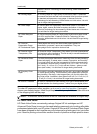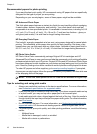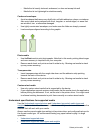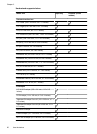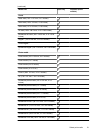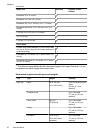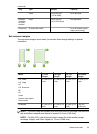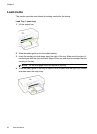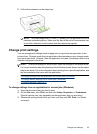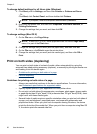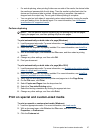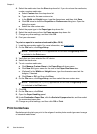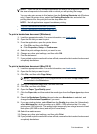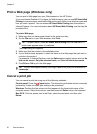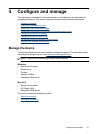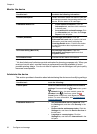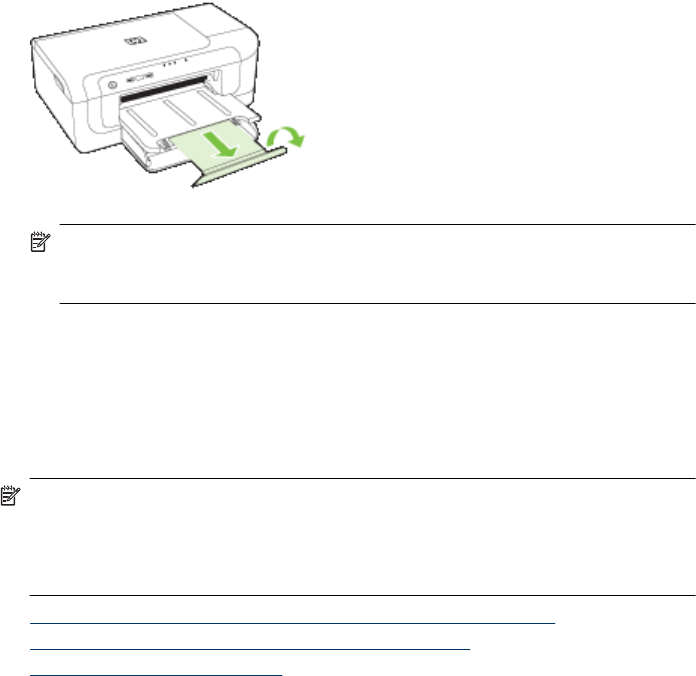
5. Pull out the extension on the output tray.
NOTE: For media longer than 279 mm (11 inches), pull the extension out to the
maximum extended position. Make sure the flap at the end of the extension tray
is not lifted, otherwise it will interfere with the paper being ejected.
Change print settings
You can change print settings (such as paper size or type) from an application or the
printer driver. Changes made from an application take precedence over changes made
from the printer driver. However, after the application is closed, the settings return to the
defaults configured in the driver.
NOTE: To set print settings for all print jobs, make the changes in the printer driver.
For more information about the features of the Windows printer driver, see the online
help for the driver. For more information about printing from a specific application, see
the documentation that came with the application.
• To change settings from an application for current jobs (Windows)
•
To change default settings for all future jobs (Windows)
•
To change settings (Mac OS X)
To change settings from an application for current jobs (Windows)
1. Open the document that you want to print.
2. On the File menu, click Print, and then click Setup, Properties, or Preferences.
(Specific options may vary depending on the application that you are using.)
3. Choose the printing shortcut that you want, and then click OK, Print, or a similar
command.
Change print settings 25