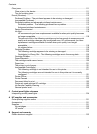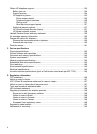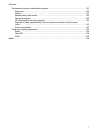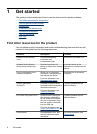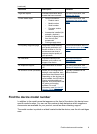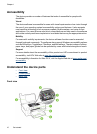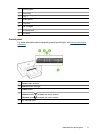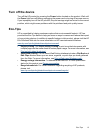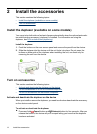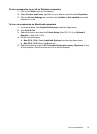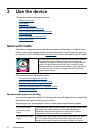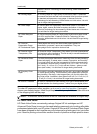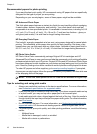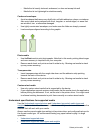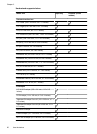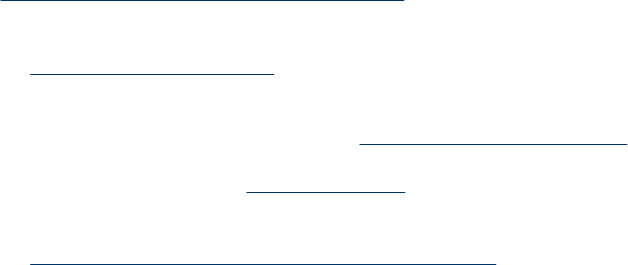
Turn off the device
Turn off the HP product by pressing the Power button located on the product. Wait until
the Power light turns off before unplugging the power cord or turning off a power source.
If you improperly turn off the HP product, the print carriage might not return to the correct
position, which might cause problems with the printhead and print quality issues.
Eco-Tips
HP is committed to helping customers reduce their environmental footprint. HP has
provided the Eco-Tips below to help you focus on ways to assess and reduce the impact
of your printing choices. In addition to specific features in this product, please visit the HP
Eco Solutions Web site for more information on HP's environmental initiatives.
www.hp.com/hpinfo/globalcitizenship/environment/
• Duplex printing: Use Paper-saving Printing to print two-sided documents with
multiple pages on the same sheet to reduce paper usage. For more information, see
Print on both sides (duplexing).
• Smart Web printing: The HP Smart Web Printing interface includes a Clip Book and
Edit Clips window where you can store, organize, or print clips you have gathered
from the Web. For more information, see
Print a Web page (Windows only).
• Energy savings information: To determine the ENERGY STAR® qualification
status for this product, see
Power consumption.
• Recycled materials: For more information regarding recycling of HP products,
please visit:
www.hp.com/hpinfo/globalcitizenship/environment/recycle/
Eco-Tips 13