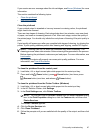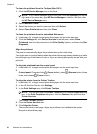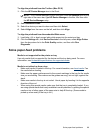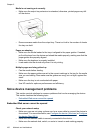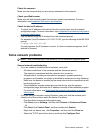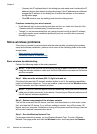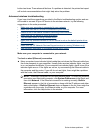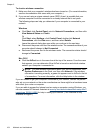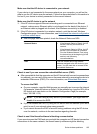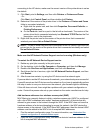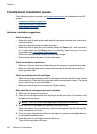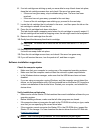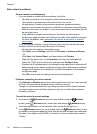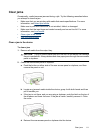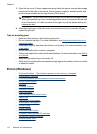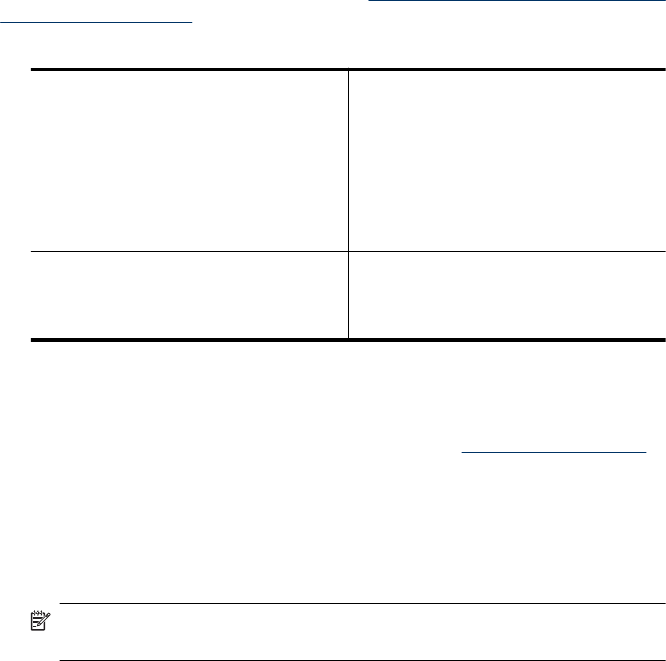
Make sure that the HP device is connected to your network
If your device is not connected to the same network as your computer, you will not be
able to use the HP device over the network. Follow the steps described in this section to
find out if your device is actively connected to the correct network.
Make sure the HP device is on the network
1. If the HP device supports Ethernet networking and is connected to an Ethernet
network, make sure an Ethernet cable is not plugged into the back of the device. If
an Ethernet cable is plugged into the back, then wireless connectivity is disabled.
2. If the HP device is connected to a wireless network, print the device's Wireless
Configuration page. For more information, see
Understand the network configuration
or wireless status report.
▲ After the page has been printed, check the Network Status and URL:
Network Status
•
If the Network Status is Ready, the HP
device is actively connected to a
network.
•
If the Network Status is Offline, the HP
device is not connected to a network.
Run the Wireless Network Test (using
the instructions at the beginning of this
section) and follow any
recommendations.
URL The URL shown here is the network
address assigned to the HP device by your
router. You will need this to connect to the
embedded Web server.
Check to see if you can access the embedded Web server (EWS)
▲ After you establish that the computer and the HP device both have active connections
to a network, you can verify if they are on the same network by accessing the device's
embedded Web server (EWS). For more information, see
Embedded Web server.
To access the EWS
a. On your computer, open the Web browser you normally use to access the Internet
(for example, Internet Explorer or Safari). In the address box, type the URL of the
HP device as it was shown on the Network Configuration Page (for example,
http://192.168.1.101).
NOTE: If you are using a proxy server in your browser, you might need to
disable it to access the EWS.
b. If you can access the EWS, try using the HP device over the network (such as to
print) to see if your network setup was successful.
c. If you cannot access the EWS or are still having problems using the HP device
over the network, continue to the next section regarding firewalls.
Check to see if the firewall software is blocking communication
If you cannot access the EWS and are sure both the computer and HP device have active
connections to the same network, the firewall security software might be blocking
Solve wireless problems 105