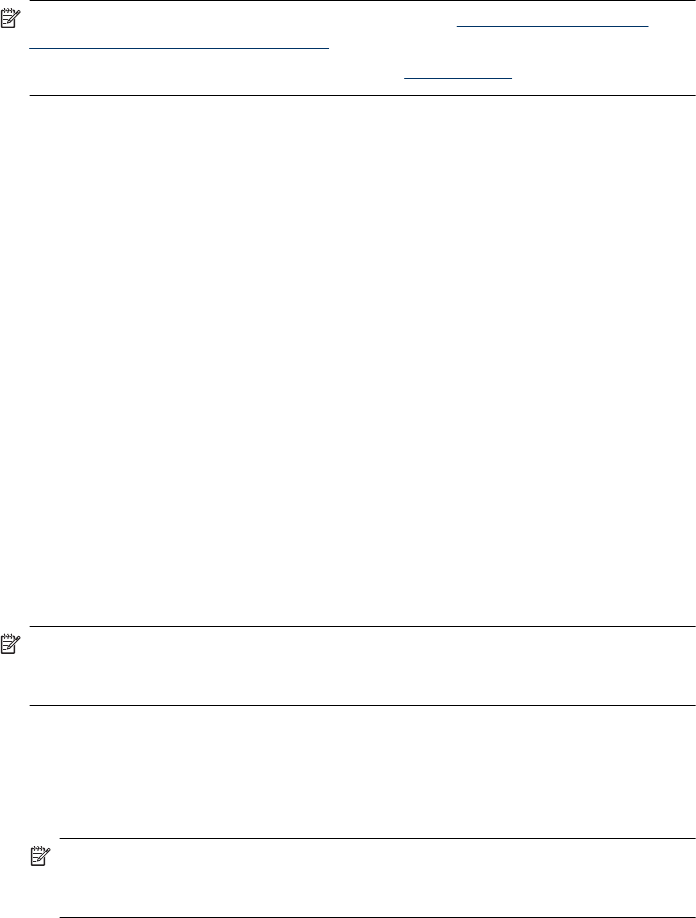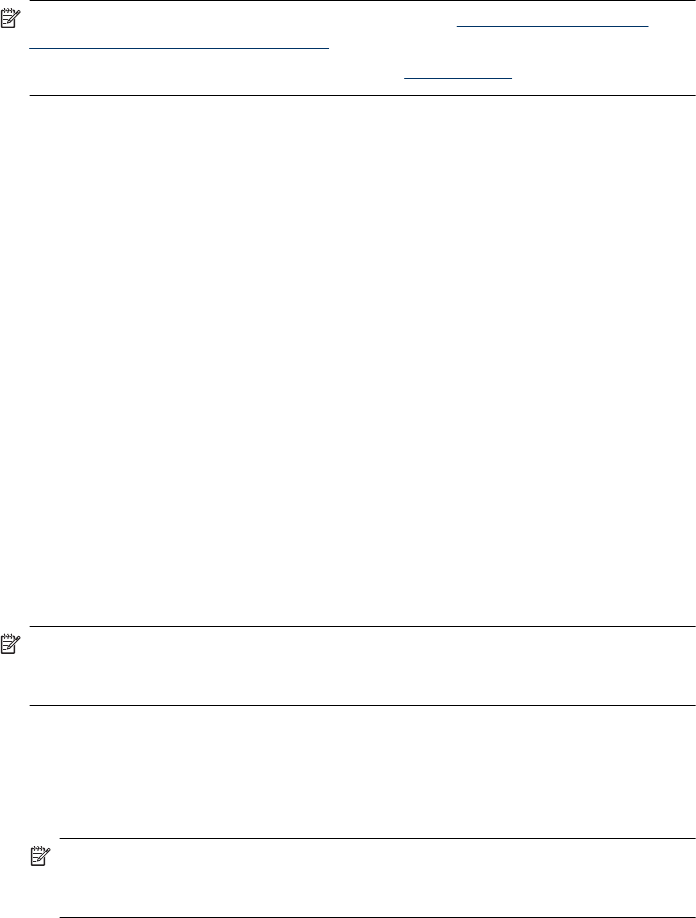
◦ Be on the same subnet and same channel
◦ Have the same 802.11 security settings
• Infrastructure (recommended): On an infrastructure network, the device is set to
infrastructure communication mode and communicates with other devices on the
network, whether the devices are wired or wireless, through a WAP. WAPs commonly
act as routers or gateways on small networks.
Security settings
NOTE: For the available settings for the device, see Understand the network
configuration or wireless status report.
For more information on wireless security, visit
www.wi-fi.org.
• Network authentication: The device's factory default setting is 'Open,' which does
not require security for authorization or encryption. The other possible values are
'OpenThenShared,' 'Shared,' and 'WPA-PSK' (Wi-Fi
®
Protected Access Pre-Shared
Key).
WPA increases the level of over-the-air data protection and access control on existing
and future Wi-Fi networks. It addresses all known weaknesses of WEP, the original
native security mechanism in the 802.11 standard.
WPA2 is the second generation of WPA security; it provides enterprise and consumer
Wi-Fi users with a high level of assurance that only authorized users can access their
wireless networks.
• Data encryption:
◦ Wired Equivalent Privacy (WEP) provides security by encrypting data sent over
radio waves from one wireless device to another wireless device. Devices on a
WEP-enabled network use WEP keys to encode data. If your network uses WEP,
you must know the WEP key(s) it uses.
◦ WPA uses the Temporal Key Integrity Protocol (TKIP).
◦ WPA2 provides a new encryption scheme, the Advanced Encryption Standard
(AES). AES is defined in counter cipher-block chaining mode (CCM) and supports
the Independent Basic Service Set (IBSS) to enable security between client
workstations operating in ad hoc mode.
To set up wireless communication using the installer (Windows)
NOTE: For this method, you will need to have a wireless network set up and running.
You will also need a USB cable. Do not attach the USB cable until prompted by the
installer.
1. Save any open documents. Close any applications that are running on your computer.
2. Insert the Starter CD into the CD drive. The CD menu runs automatically. If the CD
menu does not start automatically, double-click the setup icon on the Starter CD.
3. On the CD menu, click Install Network/Wireless Device, and then follow the
onscreen instructions.
NOTE: If the firewall software on your computer displays any messages during
the installation, select the “always permit/allow“ option in the messages. Selecting
this option allows the software to install successfully on your computer.
Chapter 4
48 Configure and manage