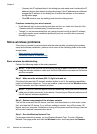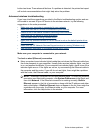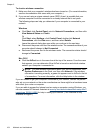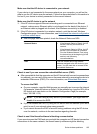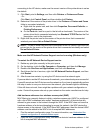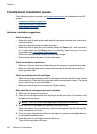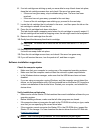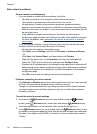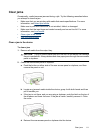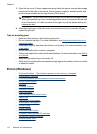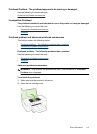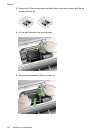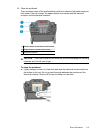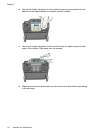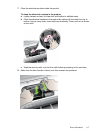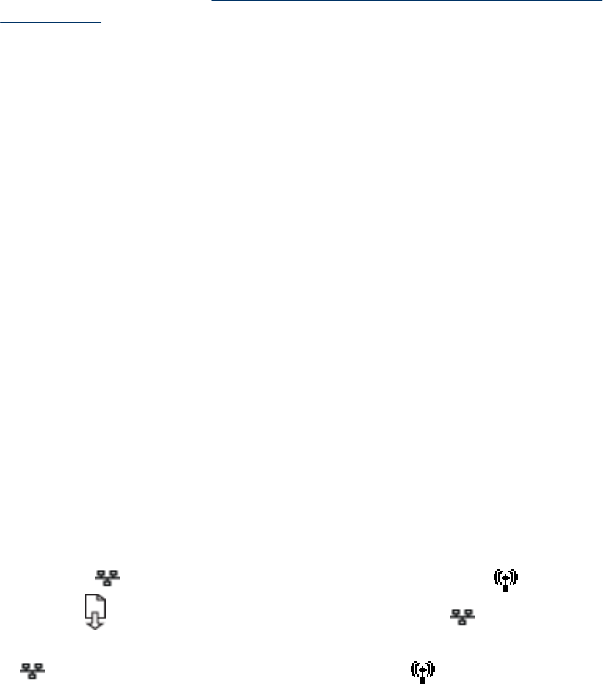
Solve network problems
General network troubleshooting
• If you are unable to install the device software, verify that:
◦ All cable connections to the computer and the device are secure.
◦ The network is operational and the network hub is turned on.
◦ All applications, including virus protection programs, spyware protection
programs, and firewalls, are closed or disabled for computers running Windows.
◦ Make sure the device is installed on the same subnet as the computers that will
be using the device.
◦ If the installation program cannot discover the device, print the network
configuration page and enter the IP address manually in the installation program.
For more information, see
Understand the network configuration or wireless
status report.
• If you are using a computer running Windows, make sure that the network ports
created in the device driver match the device IP address:
◦ Print the device’s network configuration page.
◦ Click Start, point to Settings, and then click Printers or Printers and Faxes.
- Or -
Click Start, click Control Panel, and then double-click Printers.
◦ Right-click the device icon, click Properties, and then click the Ports tab.
◦ Select the TCP/IP port for the device, and then click Configure Port.
◦ Compare the IP address listed in the dialog box and make sure it matches the IP
address listed on the network configuration page. If the IP addresses are different,
change the IP address in the dialog box to match the address on the network
configuration page.
◦ Click OK twice to save the settings and close the dialog boxes.
Problems connecting to a wired network
• If the Network or Wireless light on the control panel does not turn on, make sure that
all of the “General network troubleshooting” conditions are met.
• Though it is not recommended that you assign the device with a static IP address,
you might resolve some installation problems (such as a conflict with a personal
firewall) by doing so.
To reset the device's network settings
1.
Press and hold
(Network button) (on some models, press the Wireless
button), press
(Resume button) three times, and release (Network button).
The Power light blinks for a few seconds. Wait until the Power light is on.
2.
Press
(Network button) (on some models, press the Wireless button), to print
the network configuration page and verify that the network settings have been reset.
By default, the network name (SSID) is "hpsetup" and the communication mode is
"ad hoc."
Chapter 5
110 Maintain and troubleshoot