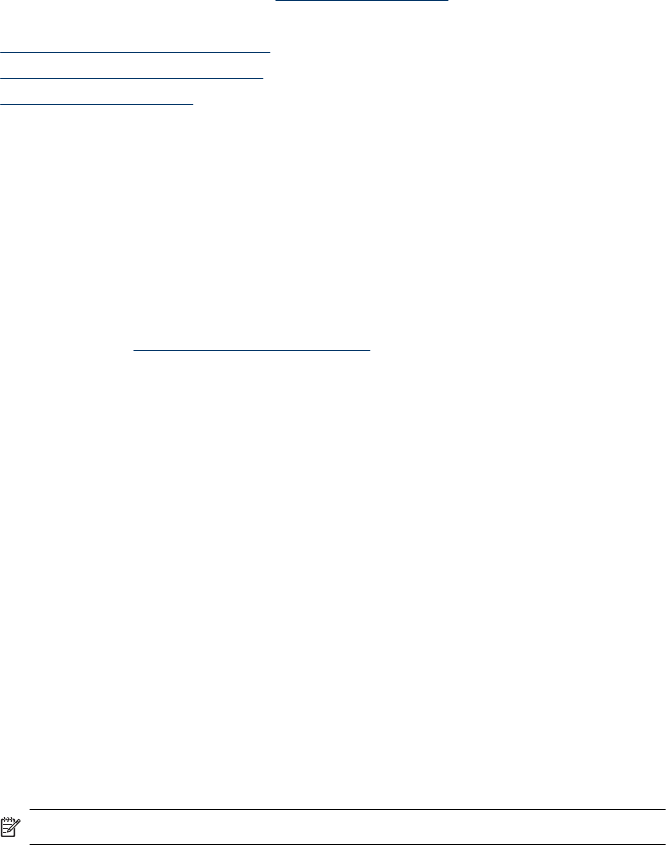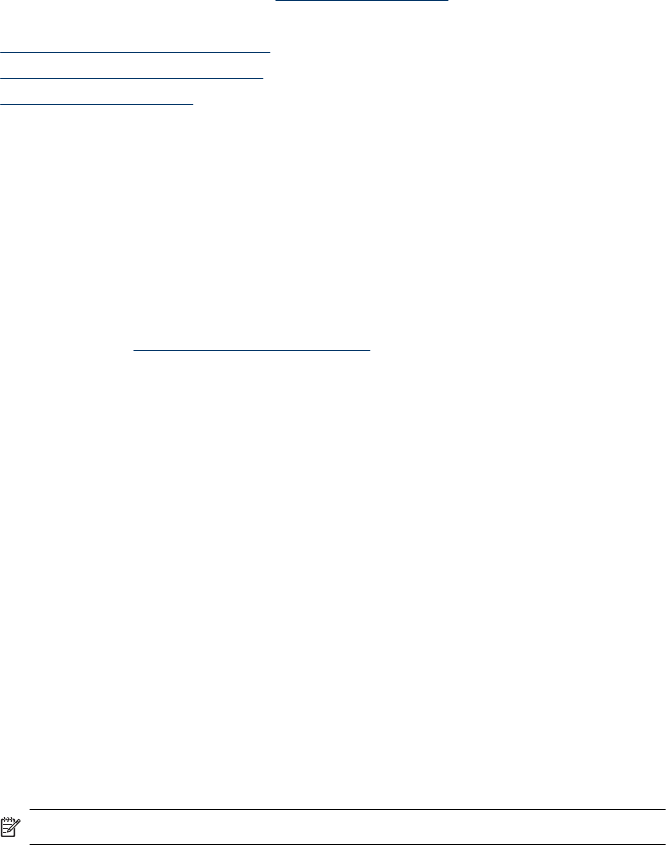
Troubleshoot installation issues
If the following topics do not help, see Support and warranty for information about HP
support.
•
Hardware installation suggestions
•
Software installation suggestions
•
Solve network problems
Hardware installation suggestions
Check the device
• Make sure that all packing tape and material have been removed from outside and
inside the device.
• Make sure that the device is loaded with paper.
• Make sure that no lights are on or blinking except the Power light, which should be
on. If a light other than the Power light is on or blinking, there is an error. For more
information, see
Control-panel lights reference.
• Make sure that the device can print a printer status page.
• Rear access panel or duplexer is locked into place.
Check the hardware connections
• Make sure that any cords and cables that you are using are in good working order.
• Make sure that the power cord is connected securely to both the device and to a
working power outlet.
Check the printhead and ink cartridges
• Make sure that the printhead and all ink cartridges are firmly installed in their correct,
colorcoded slot. Press down firmly on each one to ensure proper contact. The device
cannot work if they are not all installed.
• Make sure that all latches and covers are closed properly.
Make sure the ink cartridges are properly installed
1. Make sure the product is turned on.
2. Open the ink cartridge access door by lifting from the front right of the product, until
the door locks into place.
NOTE: Wait until the print carriage stops moving before proceeding.
3. Make sure the ink cartridges are installed in the correct slots.
Match the shape of the icon and color of the ink cartridge with the slot that has the
same shaped icon and color.
4. Run your finger along the top of the ink cartridges to locate any cartridges that are
not snapped completely down.
5. Press down on any cartridges that are sticking up.
They should snap down into place.
Chapter 5
108 Maintain and troubleshoot