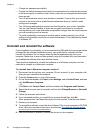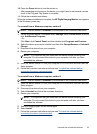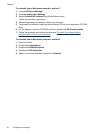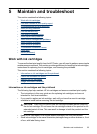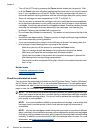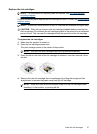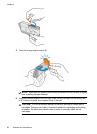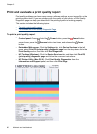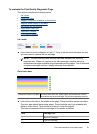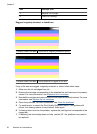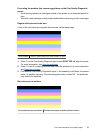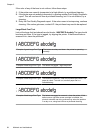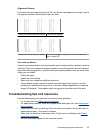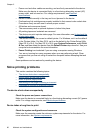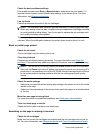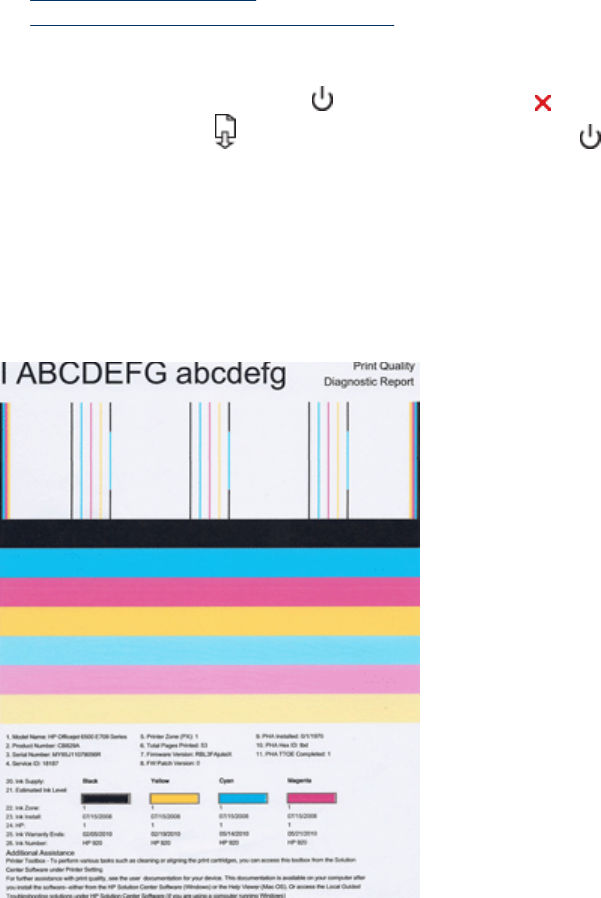
Print and evaluate a print quality report
Print quality problems can have many causes: software settings, a poor image file, or the
printing system itself. If you are unhappy with the quality of your prints, a Print Quality
Diagnostic page can help you determine if the printing system is working properly.
This section includes the following topics:
•
To print a print quality report
•
To evaluate the Print Quality Diagnostic Page
To print a print quality report
•
Control panel: Press and hold the
Power button, press the Cancel button
seven times, press the
Resume button two times, and release the Power
button.
• Embedded Web server: Click the Settings tab, click Device Services in the left
pane, select Print PQ (print quality) diagnostic page from the drop-down list in the
Print Quality section, and then click Run Diagnostic.
• HP Toolbox (Windows): Click the Device Services tab, and then click Print PQ
(print quality) diagnostic page and follow the onscreen instructions.
• HP Printer Utility (Mac OS X): Click Print Quality Diagnostics from the
Information and Support panel, and then click Print Page.
Chapter 5
60 Maintain and troubleshoot