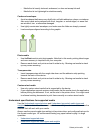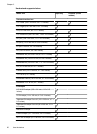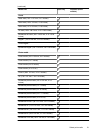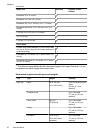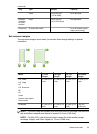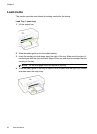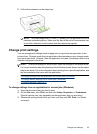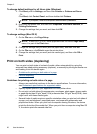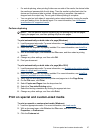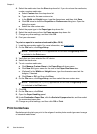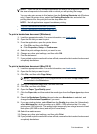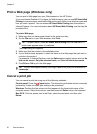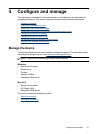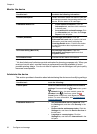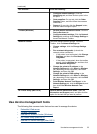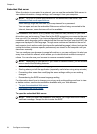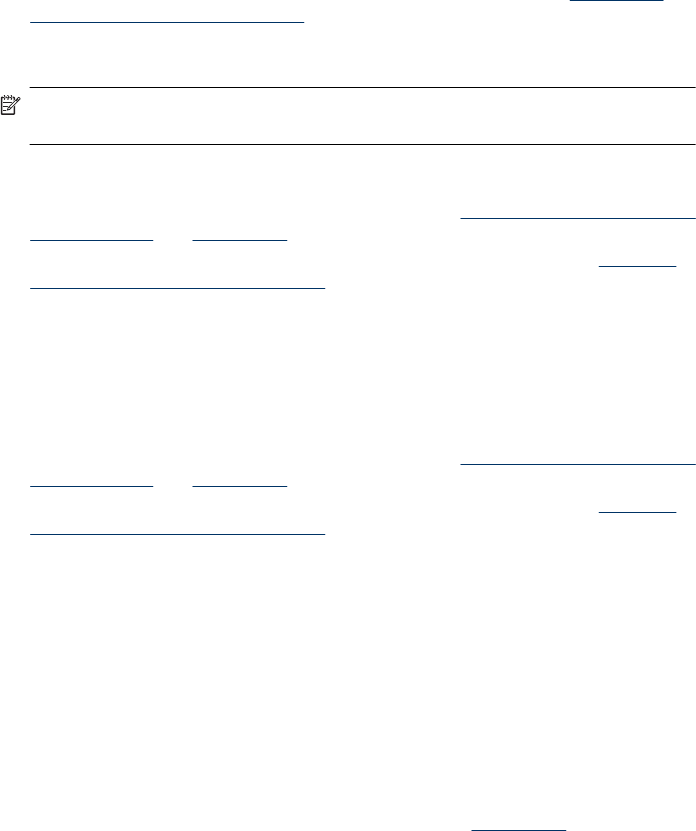
• For auto-duplexing, when printing finishes on one side of the media, the device holds
the media and pauses while the ink dries. Then the media is pulled back into the
device and the second side is printed. When printing is complete, the media is
dropped onto the output tray. Do not grab it before printing is complete.
• You can print on both sides of supported custom-sized media by turning the media
over and feeding it into the device again. For more information, see
Understand
specifications for supported media.
Perform duplexing
NOTE: You can perform manual duplexing by first printing only the odd pages,
flipping the pages over, and then printing only the even pages.
To print automatically on both sides of a page (Windows)
1. Load the appropriate media. For more information, see
Guidelines for printing on both
sides of a page and Load media.
2. Make sure the duplexer is properly installed. For more information, see
Install the
duplexer (available on some models).
3. With a document open, click Print on the File menu, and then select a printing
shortcut.
4. Change any other settings, and then click OK.
5. Print your document.
To print automatically on both sides of a page (Mac OS X)
1. Load the appropriate media. For more information, see
Guidelines for printing on both
sides of a page and Load media.
2. Make sure the duplexer is properly installed. For more information, see
Install the
duplexer (available on some models).
3. Verify that you are using the correct printer and page size in the Page Setup.
4. On the File menu, click Print.
5. Select Copies and Pages from the drop-down list.
6. Select the Two-sided Printing option.
7. Select the binding orientation by clicking the appropriate icon.
8. Change any other settings, and then click Print.
Print on special and custom-sized media
To print on special or custom-sized media (Windows)
1. Load the appropriate media. For more information, see
Load media.
2. With a document open, click Print on the File menu, and then click Setup,
Properties, or Preferences.
3. Click the Features tab.
Print on special and custom-sized media 27