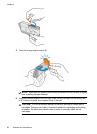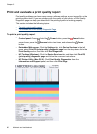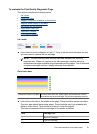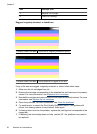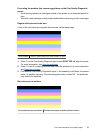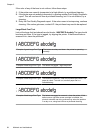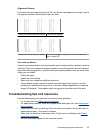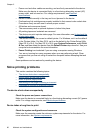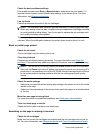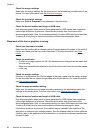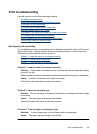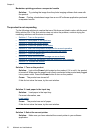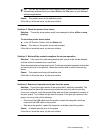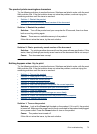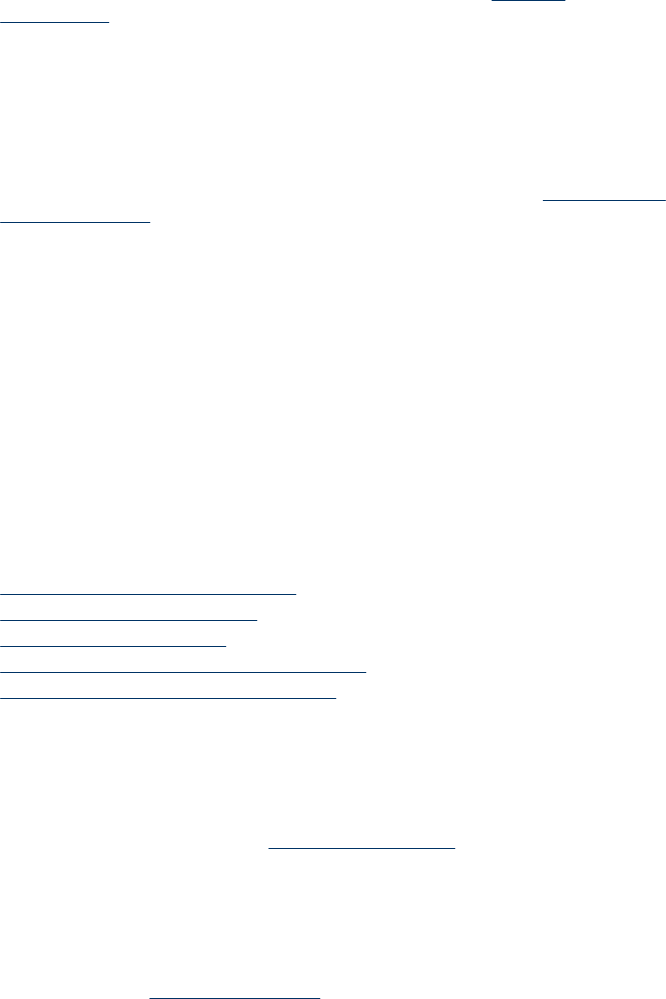
• Power cord and other cables are working, and are firmly connected to the device.
Make sure the device is connected firmly to a functioning alternating current (AC)
power outlet, and is turned on. For voltage requirements, see
Electrical
specifications.
• Media is loaded correctly in the tray and is not jammed in the device.
• Printhead and ink cartridges are properly installed in their correct color-coded slots.
Press down firmly on each one to ensure proper contact.
• All latches and covers are closed.
• The rear access panel or optional duplexer is locked into place.
• All packing tapes and materials are removed.
• The device can print a printer status page. For more information, see
Understand the
printer status page.
• The device is set as the current or default printer. For Windows, set it as the default
in the Printers folder. For Mac OS X, set it as the default in the Printer Setup Utility
(Mac OS X (v10.4). For Mac OS X (v10.5) open System Preferences, select Print
& Fax, and then select the device from the Default Printer drop-down list. See your
computer's documentation for more information.
• Pause Printing is not selected if you are using a computer running Windows.
• You are not running too many programs when you are performing a task. Close
programs that you are not using or restart the computer before attempting the task
again.
Some problems can be resolved by resetting the device.
Solve printing problems
This section contains the following topics:
•
The device shuts down unexpectedly
•
Device takes a long time to print
•
Blank or partial page printed
•
Something on the page is missing or incorrect
•
Placement of the text or graphics is wrong
The device shuts down unexpectedly
Check the power and power connections
Make sure the device is connected firmly to a functioning alternating current (AC) power
outlet. For voltage requirements, see
Electrical specifications.
Device takes a long time to print
Check the system configuration and resources
Make sure the computer meets the minimum system requirements for the device. For
more information, see
System requirements.
Chapter 5
66 Maintain and troubleshoot