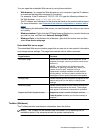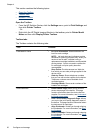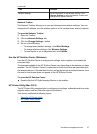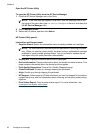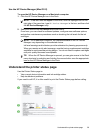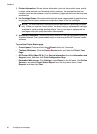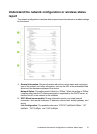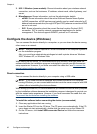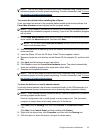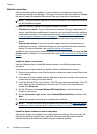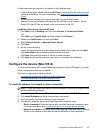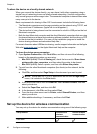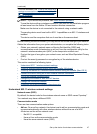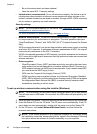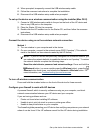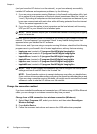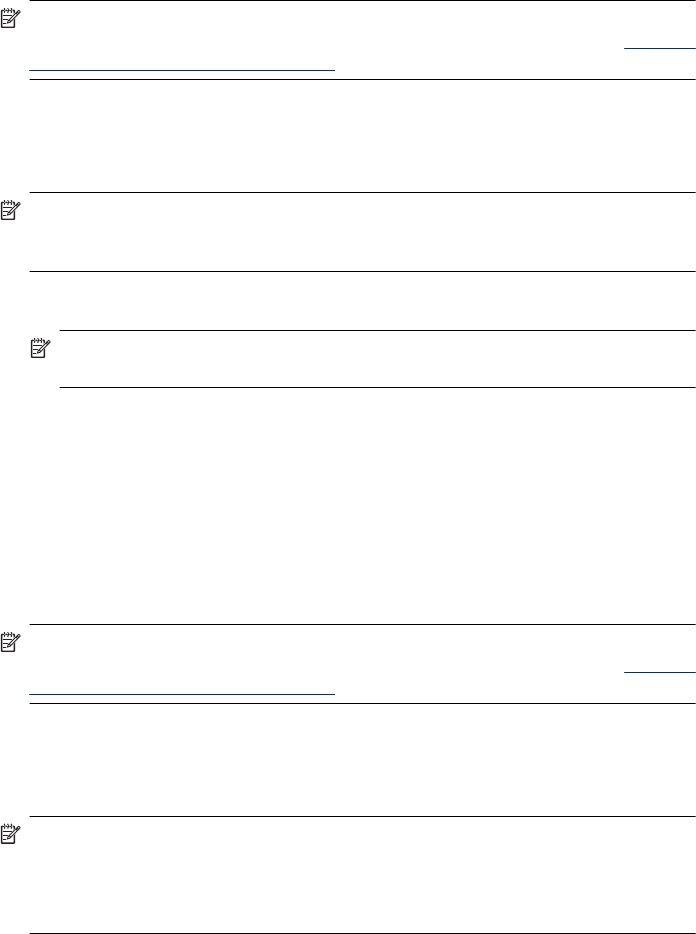
NOTE: You can also share the device with other computers using a simple form of
networking known as locally shared networking. For more information, see
To share
the device on a locally shared network.
To connect the device before installing the software
If you connected the device to the computer before installing the device software, the
Found New Hardware wizard displays on the computer screen.
NOTE: If you turned on the device, do not turn it off or unplug the cable from the
device while the installation program is running. If you do so, the installation program
will not finish.
1. In the Found New Hardware dialog box that displays methods for locating the printer
driver, select the Advanced option, and then click Next.
NOTE: Do not allow the Found New Hardware wizard to perform an automatic
search for the printer driver.
2. Select the check box for specifying the driver location, and ensure that the other check
boxes are clear.
3. Insert the Starter CD into the CD drive. If the CD menu appears, close it.
4. Browse to locate the root directory on the Starter CD (for example, D), and then click
OK.
5. Click Next and follow the onscreen instructions.
6. Click Finish to close the Found New Hardware wizard. The wizard automatically
starts the installation program (this might take a short while).
7. Complete the installation process.
NOTE: You can also share the device with other computers using a simple form of
networking known as locally shared networking. For more information, see
To share
the device on a locally shared network.
To share the device on a locally shared network
In a locally shared network, the device is connected directly to the USB connector of a
selected computer (known as the server) and is shared by other computers (clients).
NOTE: When sharing a directly connected device, use the computer with the newest
operating system as the server.
Use this configuration only in small groups or when usage is low. The connected
computer is slowed down when many users print to the device.
1. Click Start, point to Settings, and then click Printers or Printers and Faxes.
- Or -
Click Start, click Control Panel, and then double-click Printers.
2. Right-click the device icon, click Properties, and then click the Sharing tab.
3. Click the option to share the device, and give it a share name.
Configure the device (Windows) 43