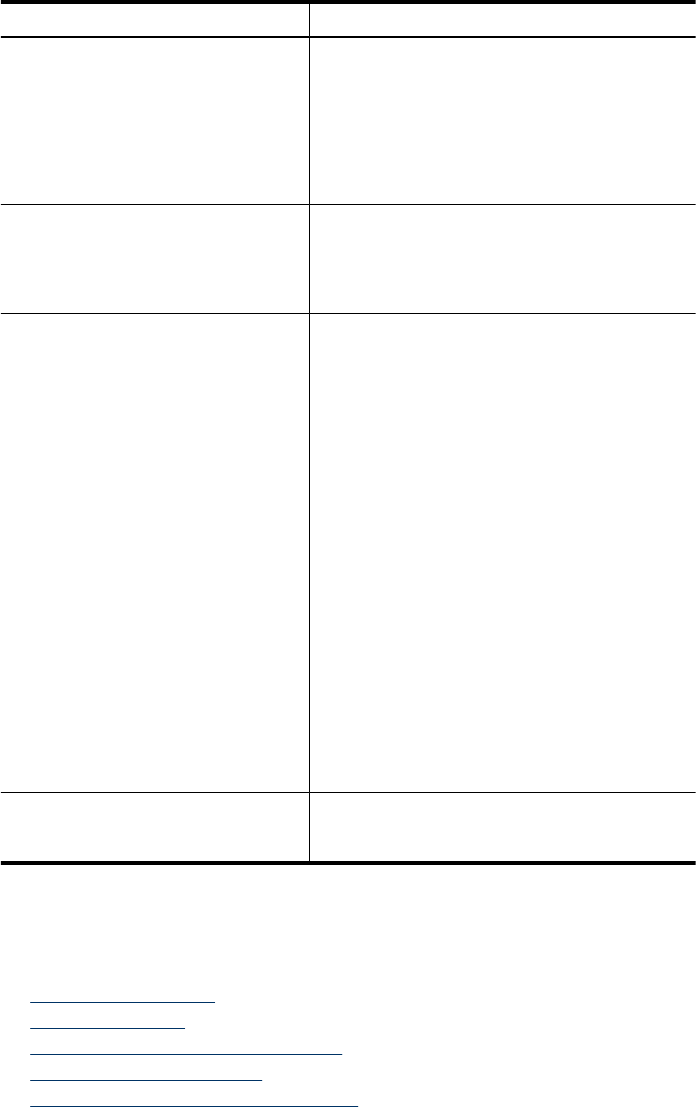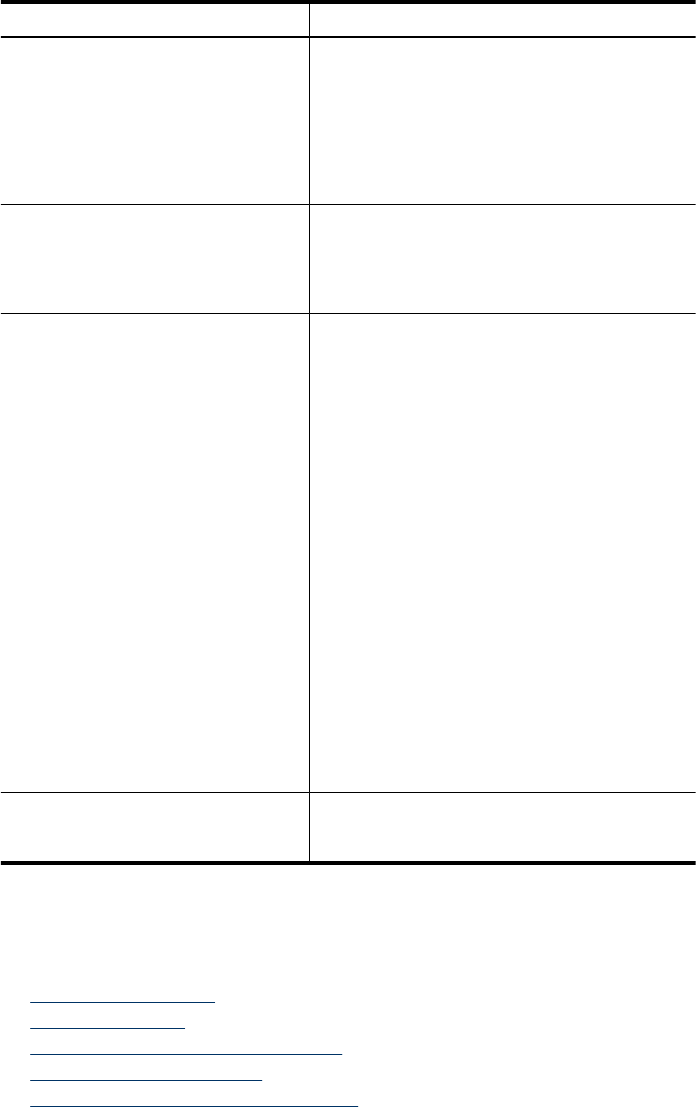
Use this tool... to do the following...
•
Configure network settings: Click the
Networking tab, and then click an option in the
left pane.
•
Order supplies: On any tab, click the Order
Supplies button, and then follow the onscreen
instructions.
•
Support: On any tab, click the Support button,
and then select a support option.
Toolbox (Windows)
•
Perform device maintenance tasks: Click the
Device Services tab.
•
Configure network settings: Click the Network
Settings tab, and then click Change Settings to
launch the Network Toolbox.
Network Toolbox View and change network settings. From the
Toolbox, click the Network Settings tab.
•
Change settings: click the Change Settings
button.
•
Run a network diagnostic (to check the
network printer connection):
◦
If the printer is not connected, click Change
Settings, and then click Run Network
Diagnostic.
◦
If the printer is connected, when the toolbox
opens, click the Utilities tab, and then click
Run Network Diagnostic.
•
Change the printer's IP address: In the
Network Settings tab, click Wired or Wireless
tab, depending on the connection, edit the IP
Settings, and then click OK.
•
Change the printer's DNS setting: In the
Network Settings tab, click Wired or Wireless
tab, depending on the connection, edit the DNS
Settings, and then click OK.
•
Print Wireless Network Test Report: In the
Network Settings tab, click the Utilities tab, and
then click Print Wireless Network Test
Report.
HP Printer Utility (Mac OS X) Perform device maintenance tasks: Open the
Information and Support panel, and then click the
option for the task that you want to perform.
Use device management tools
The following lists common tools that can be used to manage the device.
•
Embedded Web server
•
Toolbox (Windows)
•
Use the HP Solution Center (Windows)
•
HP Printer Utility (Mac OS X)
•
Use the HP Device Manager (Mac OS X)
(continued)
Use device management tools 33