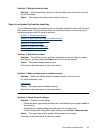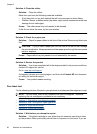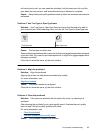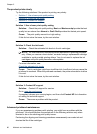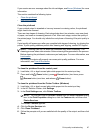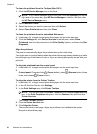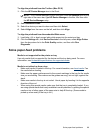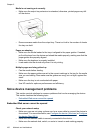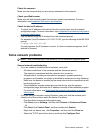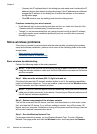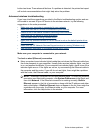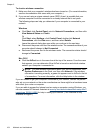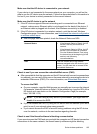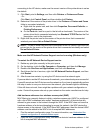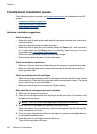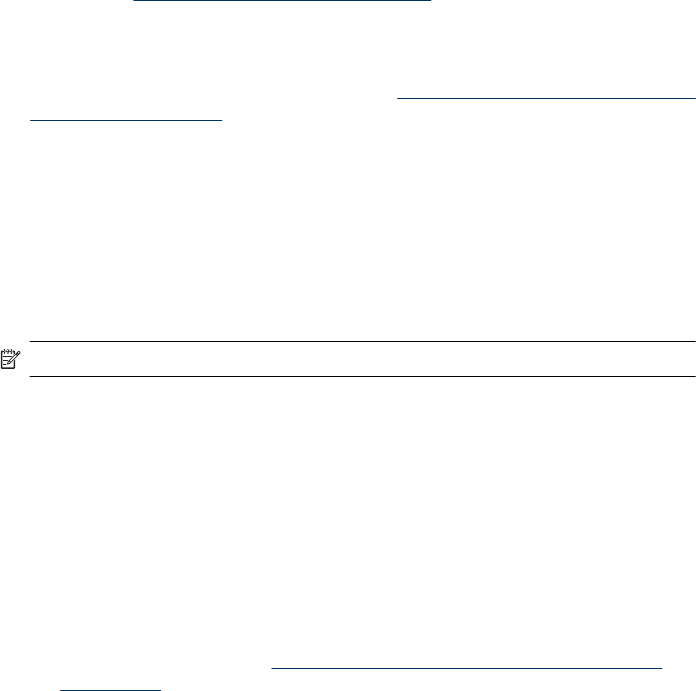
Check the computer
Make sure the computer that you are using is connected to the network.
Check your Web browser
Make sure the Web browser meets the minimum system requirements. For more
information, see
Embedded Web server specifications.
Check the device IP address
• To check the IP address of the device from the control panel, print the network
configuration page. For more information, see
Understand the network configuration
or wireless status report.
• Ping the device using the IP address from the command prompt.
For example, if the IP address is 123.123.123.123, type the following at the MS-DOS
prompt:
C:\Ping 123.123.123.123
If a reply appears, the IP address is correct. If a time-out response appears, the IP
address is incorrect.
Solve network problems
NOTE: After correcting any of the following, run the installation program again.
General network troubleshooting
• If you are unable to install the device software, verify that:
◦ All cable connections to the computer and the device are secure.
◦ The network is operational and the network hub is turned on.
◦ All applications, including virus protection programs, spyware protection
programs, and firewalls, are closed or disabled for computers running Windows.
◦ Make sure the device is installed on the same subnet as the computers that will
be using the device.
◦ If the installation program cannot discover the device, print the network
configuration page, and enter the IP address manually in the installation program.
For more information, see
Understand the network configuration or wireless
status report
• If you are using a computer running Windows, make sure that the network ports
created in the device driver match the device IP address.
◦ Print the device’s network configuration page.
◦ Click Start, point to Settings, and then click Printers or Printers and Faxes.
- Or -
Click Start, click Control Panel, and then double-click Printers.
◦ Right-click the device icon, click Properties, and then click the Ports tab.
◦ Select the TCP/IP port for the device, and then click Configure Port.
Solve network problems 101