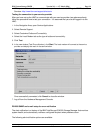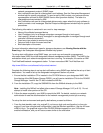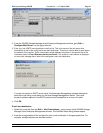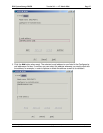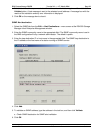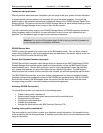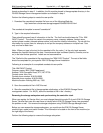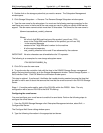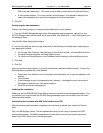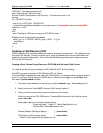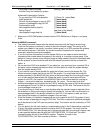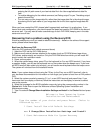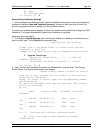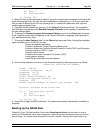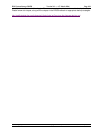IBM System Storage DR550 Version 3.0 ------17 March 2006 Page 102
IBM Storage Systems Copyright © 2006 by International Business Machines Corporation
Mail server: This is the name of the mail server that forwards the e-mail to the configured
IBM e-mail alert destination. This server must be able to route data to the Internet domain.
E-mail sender address: This is the sender's e-mail address. This address is displayed on
every mail message that is sent to the configured e-mail alert destination.
3. Click OK.
Configuring the alert destination
Perform the following steps to configure an alert destination e-mail address:
1. From the DS4000 Storage Manager client Enterprise Management window, right click on the
DS4100 Storage Server whose alerts will be sent to IBM, then select Edit --> Alert Destinations from
the displayed menu.
The Add/Edit Alerts dialog window opens.
2. In the E-mail address: text box, type either one of the following e-mail addresses, depending on
your geographic location:
For Europe, Asia, Australia, New Zealand, and the Pacific islands: callhome0@de.ibm.com
For North America locations: callhome1@de.ibm.com
For South and Central America, and Caribbean Island locations: callhome1@de.ibm.com
3. Click Add.
4. Click OK.
After you add the e-mail address, you should validate that it has been added correctly. Perform the
following steps to validate the e-mail address:
Select the e-mail address in the Configured e-mail addresses: list, or type the address in the
text box.
Click Validate.
A test message is sent to the selected e-mail address. A message box with the results of
the validation and any error information displays.
Click OK to close the message box.
Validating the installation
Make sure that the IBM DS4000 Event Monitor service is installed in the management station. If it is
not installed, you must uninstall the DS4000 Storage Manager client and reinstall it with the Event
Monitor service enabled.
Activate the Service Alerts with IBM Technical Services (ITS)
After all previous tasks have been completed; you are ready to activate your system for Service
Alert.
Call your IBM Support Center. Tell the representative that you are ready to activate the FAStT
Service Alert process. The IBM representative will work with you to test your system setup and
ensure that FAStT Service Alert is working properly.