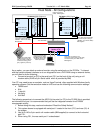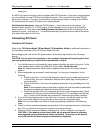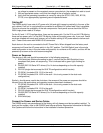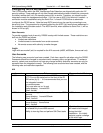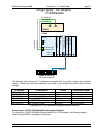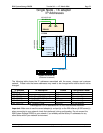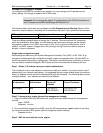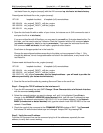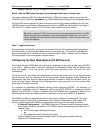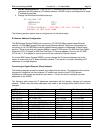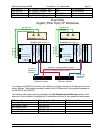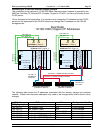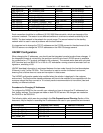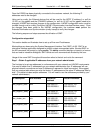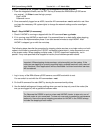IBM System Storage DR550 Version 3.0 ------17 March 2006 Page 54
IBM Storage Systems Copyright © 2006 by International Business Machines Corporation
1. First of all create a copy of the /etc/hosts file that is shipped from factory (see Preconfigured
/etc/hosts file on drs_engine (excerpt)) with the AIX command cp /etc/hosts /etc/hosts.factory.
Preconfigured /etc/hosts file on drs_engine (excerpt)
127.0.0.1 loopback localhost # loopback (lo0) name/address
192.168.4.24 drs_engine2_FAStT1_ctrlA drs_engine
192.168.5.26 drs_engine2_FAStT1_ctrlB drs_engine
192.168.1.21 drs_engine
2. Open the /etc/hosts file with an editor of your choice, for instance use vi (AIX command to start vi
and open the file is vi /etc/hosts).
If you are not familiar with AIX editors, you may want to use xedit, an X-window based editor. For
the latter, you first need to start an X-session. Start the X-session with the AIX command startx
(see startx manpages for details for issuing man startx). Then open the /etc/hosts file with the
AIX command xedit /etc/hosts, this will open a graphical editor session.
Scroll down to the appropriate line in the hosts file.
Change the preconfigured address according to the table you have prepared in Step 1. Only
change this address, do not change addresses not listed in the table above, or any words in the
/etc/hosts file.
Custom-made /etc/hosts file on drs_engine (excerpt)
127.0.0.1 loopback localhost # loopback (lo0) name/address
192.168.4.24 drs_engine2_FAStT1_ctrlA drs_engine
192.168.5.26 drs_engine2_FAStT1_ctrlB drs_engine
100.100.51.121 drs_engine (remember, this is a sample address – you will need to provide the
address provided by your network administrator)
3. Save the file and exit the editor by pressing Save and Close on the scroll bar.
Step 4 - Change the TCP/IP address for the interface en3
1. From the AIX command line start SMIT Change / Show Characteristics of a Network Interface
with the command smitty chinet.
2. Select the network interface you want to change, en0, until it is highlighted. Press Enter to
change. In the INTERNET ADDRESS (dotted decimal) field, type the new IP address that was
provided by the network administrator (100.100.51.121 is our sample address). In the Network
MASK (hexadecimal or dotted decimal) field, type the network mask 255.255.255.0 of the new
network. Press Enter.
3. Check the result of the command at the COMMAND STATUS window of SMIT. The Command
field shows OK while the text below says en0 changed. Escape SMIT by pressing F10.
Step 5 - Verify the new IP address
From the AIX command line use the command ping for all the addresses, especially the new
address, to verify their correct working.