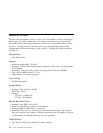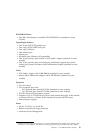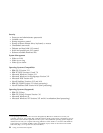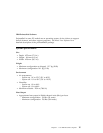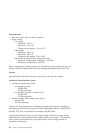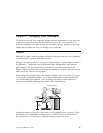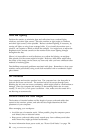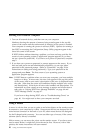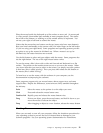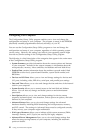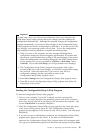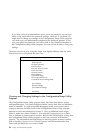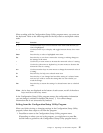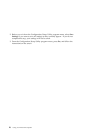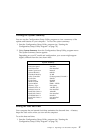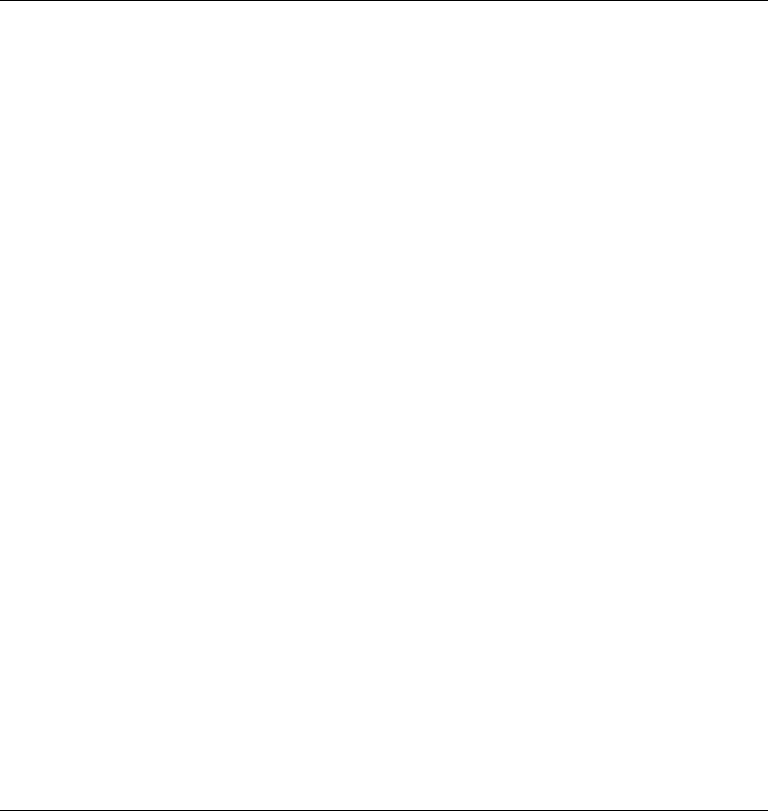
Starting Your Personal Computer
1. Turn on all external devices, and then turn on your computer.
Numbers showing the amount of memory being tested appear in the top-left
corner of the screen until the total amount of memory in the system is reached.
Your computer is running the power-on self-test (POST). Options for running a
fast POST or accessing the Configuration/Setup Utility program appear in the
lower-left corner of the screen.
If POST finishes without detecting a problem, you hear one beep, and the first
screen of your operating system or application program appears (if you have
not set a power-on password). If you have set a power-on password, complete
step 2.
2. If you have set a power-on password, a prompt appears on the screen. If you
have set both power-on and administrator passwords, you can type either
password at the password prompt. (Refer to “Passwords” on page 28 for
instructions on setting and using passwords.) Type your password at the
prompt and press Enter. The first screen of your operating system or
application program appears.
Note: If POST detects a problem when you start your computer, you hear multiple
beeps or no beep. In most cases, an error code appears in the top-left corner
of the screen, and in some cases a description of the error is displayed beside
the code. (Note that the screen will sometimes display multiple error codes
and descriptions.) Write down all error code numbers and descriptions. For
information on what caused an error message to appear and what action to
take, refer to “Solving POST Error Message Problems” on page 64 and
“POST Message Charts” on page 67.
If you hear no beep during POST, refer to “Troubleshooting Charts” on
page 86. You might need to have your computer serviced.
Using a Mouse
A mouse is a device that you use to point to and select objects on the monitor screen.
It connects to your computer by a cable. Some mouse devices are designed for the
round mouse connector on the back of your PC; other mouse devices are designed
for the D-shaped serial connector. You can use either type of mouse, if the correct
software (device driver) is installed.
With a mouse, you can move the pointer on the monitor screen. If you have never
used a mouse before, it might feel a bit awkward at first. However, with a little
practice, the mouse movements will seem natural.
20 Using Your Personal Computer