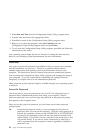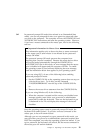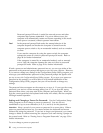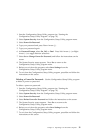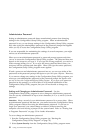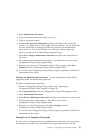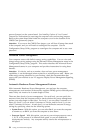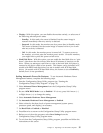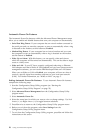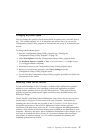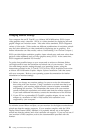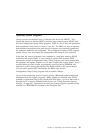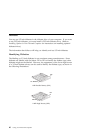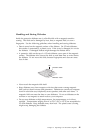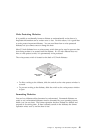Automatic Power-On Features
The Automatic Power-On features within the Advanced Power Management menu
allow you to enable and disable features that turn your computer on automatically.
Serial Port Ring Detect: If your computer has an external modem connected to
the serial port and you want the computer to turn on automatically when a ring
is detected on the modem, set this feature to Enabled.
Modem Ring Detect: If your computer has an internal modem and you want
the computer to turn on automatically when a ring is detected on the modem,
set this feature to Enabled.
Wake Up on Alarm: With this feature, you can specify a date and time at
which the computer will be turned on automatically. This can be either a single
event or a daily event.
Wake on LAN: If your PC has a properly configured token-ring or Ethernet
LAN adapter card that is Wake on LAN-enabled and you have remote network
management software, you can use the IBM-developed Wake on LAN feature.
When you set Wake on LAN to Enabled, your computer will turn on when it
receives a specific signal from another computer on your local area network
(LAN). For further information, see “Wake on LAN” on page 5.
Setting Automatic Power-On Features: To set Automatic Power-On features,
complete the following steps.
1. Start the Configuration/Setup Utility program (see “Starting the
Configuration/Setup Utility Program” on page 23).
2. Select Advanced Power Management from the Configuration/Setup Utility
program menu.
3. Select Automatic Power On.
4. Select the menu item for which you want to view or change settings. Use Left
Arrow (←) or Right Arrow (→) to toggle between selections.
5. Press Esc twice to return to the Configuration/Setup Utility program menu.
6. Before you exit from the program, select Save Settings from the
Configuration/Setup Utility program menu.
7. To exit from the Configuration/Setup Utility program, press Esc and follow the
instructions on the screen.
36 Using Your Personal Computer