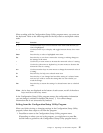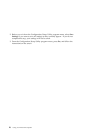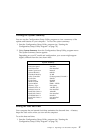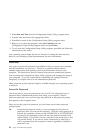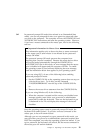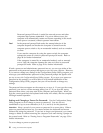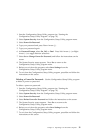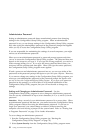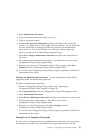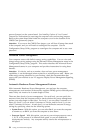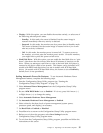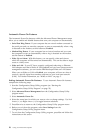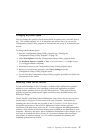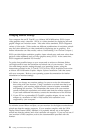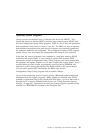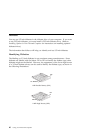3. Select Administrator Password.
4. Type your password and press Down Arrow (↓).
5. Type your password again.
6. At Power-On Password Changeable by User, select Yes or No. Press Left
Arrow (←) or Right Arrow (→) to toggle between selections. (If you select Yes,
the user will be able to change the power-on password if an administrator
password is set. If you select No, the user will not be able to change the
power-on password if an administrator password is set.)
7. Select Set or Change Administrator Password and follow the instructions on
the screen.
8. The Administrator Password menu appears. Press Esc twice to return to the
Configuration/Setup Utility program menu.
9. Before you exit from the Configuration/Setup Utility program, select Save
Settings from the Configuration/Setup Utility program menu.
10. To exit from the Configuration/Setup Utility program, press Esc and follow the
instructions on the screen.
Deleting an Administrator Password: Use the Configuration/Setup Utility
program to delete an administrator password.
To delete an administrator password:
1. Start the Configuration/Setup Utility program (see “Starting the
Configuration/Setup Utility Program” on page 23).
2. Select System Security from the Configuration/Setup Utility program menu.
3. Select Administrator Password.
4. Select Delete Administrator Password and follow the instructions on the screen.
5. The System Security screen appears. Press Esc to return to the
Configuration/Setup Utility program menu.
6. Before you exit from the program, select Save Settings from the
Configuration/Setup Utility program menu.
7. To exit from the Configuration/Setup Utility program, press Esc and follow the
instructions on the screen.
Erasing Lost or Forgotten Passwords
To erase a lost or forgotten power-on or administrator password, you must remove
the computer cover and move the CMOS Clear jumper (also referred to as the
Chapter 3. Operating Your Personal Computer 33