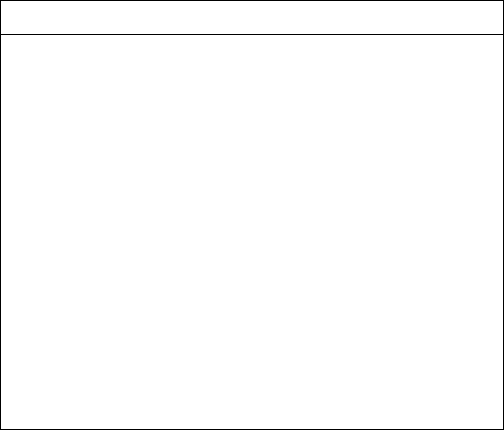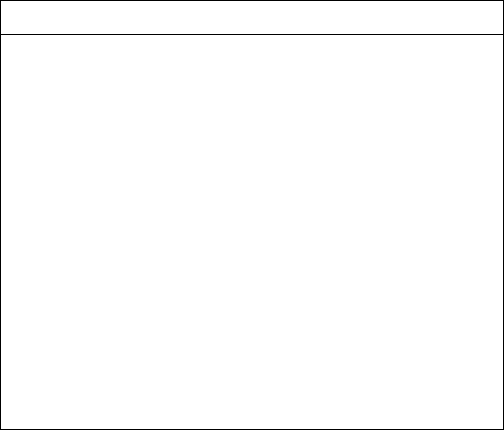
If you have set both an administrator and a power-on password, you can type
either of the passwords at the password prompt. However, if you think you
might need to change any settings in the Configuration/Setup Utility program,
you must type your administrator password at the password prompt. If you
type your power-on password, you will be able to view limited information in
the Configuration/Setup Utility program, but you will not be able to change any
settings.
The menu you see on your computer might look slightly different from the menu
shown here, but it will operate the same way.
Viewing and Changing Settings in the Configuration/Setup Utility
Program
The Configuration/Setup Utility program menu lists items that identify system
configuration topics. If a bullet () appears beside a menu item, then an additional
menu is available. If a right arrowhead () appears beside a menu item, then a
change to that item has been made or the Configuration/Setup Utility program
detected an error and attempted to correct it. Also, an additional menu might
follow a menu item with a beside it. If an asterisk (*) appears next to a menu
item, it indicates a system resource conflict. Resolve this conflict before exiting from
the Configuration/Setup Utility program so that your computer will function
properly. For information and instructions on resolving system resource conflicts,
refer to Installing Options in Your Personal Computer and the documentation that
comes with the hardware you want to install.
Configuration/Setup Utility
Select Option:
System Summary
Product Data
Devices and I/O Ports
Date and Time
System Security
Start Options
Advanced Setup
ISA Legacy Resources
Advanced Power Management
Save Settings
Restore Settings
Load Default Settings
Exit Setup
24 Using Your Personal Computer