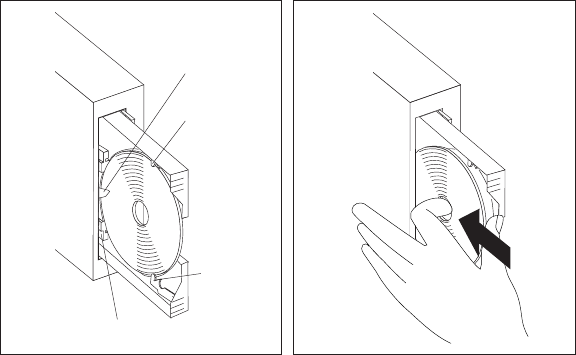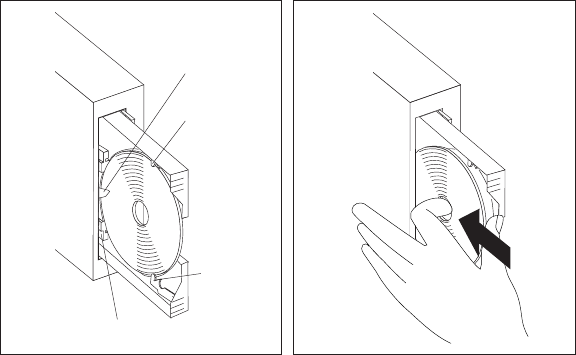
the center hole of the CD and placing another finger on the outer edge of
the CD) and push the spring mechanism back into the computer until clips
2 and 3 are cleared, as shown in the following illustration. Then carefully
lift out the CD and close the tray. (There is no need to retract the clips if
you continue to operate your computer in a vertical position. Leaving the
clips extended will prolong the life of the clips.)
Clip 1
Clip 2
Clip 3
Spring Mechanism
Note: If the tray does not slide out of the drive when you press the Eject/Load
button, insert the pointed end of a large paper clip into the emergency eject
hole located to the left of the PD/CD indicator light.
Loading and Ejecting a PD Cartridge: To load a PD cartridge into the
PD/CD-ROM drive, complete the following steps.
1. Press the Eject/Load button. The tray slides out of the drive. (Do not manually
force the tray open.)
2. If your computer is placed in a vertical position using an optional floor stand,
complete this step. If your computer is not placed in a vertical position, skip to
step 3.
a. If you use CDs and PD cartridges in the PD/CD-ROM drive, leave the clips
in the extended position at all times, as described in “Loading and Ejecting
a CD” on page 49. (The clips must be extended to prevent CDs from
slipping off the tray. Leaving the clips extended will prolong the life of the
clips.
Chapter 3. Operating Your Personal Computer 51