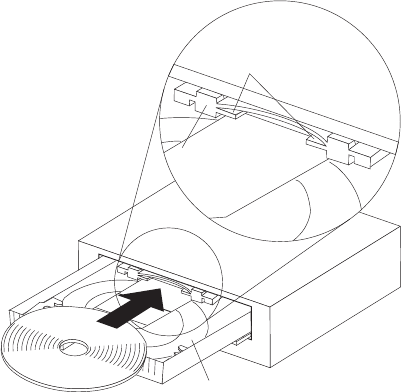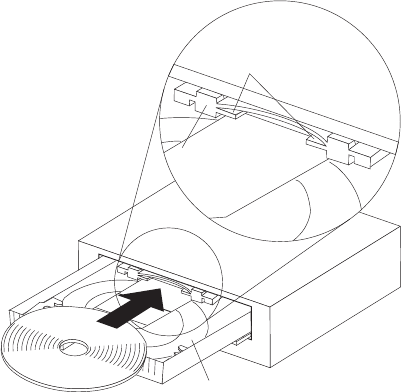
the other hand, rotate the clip (located on top of the spring mechanism) in a
counterclockwise direction as far as it will go.
c. Place the CD in the tray with the label facing up. To do this, place the CD
under clip 1 and push the spring mechanism into the computer. While
holding the CD, slowly release the spring mechanism, making sure the CD
moves under clips 2 and 3.
3. If your computer is not in a vertical position, place the CD in the tray with the
label facing up.
Attention: Make sure the CD is securely seated in the recessed circular groove
of the tray. Also, make sure it rests on top of the ledges located on the spring
mechanism, as shown in the illustration below. Failure to seat the CD correctly
can result in damage to the CD.
Recessed Circular Groove
Ledges on
Spring Mechanism
Spring Mechanism
4. Close the tray by pressing the Eject/Load button, or by gently pushing the tray
in. When the tray is closed, the PD/CD indicator light on the front of the drive
will activate to indicate what type of media you have inserted. The light will be
green if you have inserted a CD.
5. To eject the CD, do the following:
a. Press the Eject/Load button.
b. If your computer is placed in a vertical position, skip to step 5c. If your
computer is not placed in a vertical position, carefully lift the CD out of the
tray, and then close the tray.
c. If your computer is in a vertical position, leave the clips in the extended
position when the tray slides out. Grasp the CD (by putting one finger into
50 Using Your Personal Computer