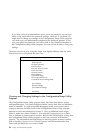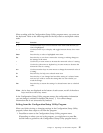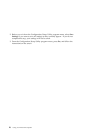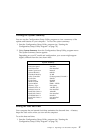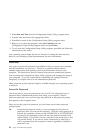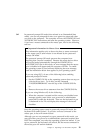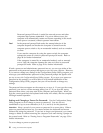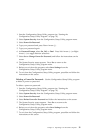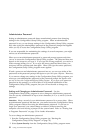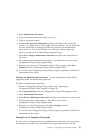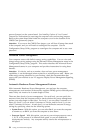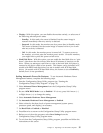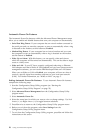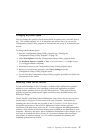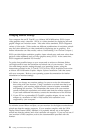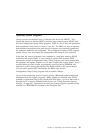Administrator Password
Setting an administrator password deters unauthorized persons from changing
settings in the Configuration/Setup Utility program. When an administrator
password is set, you can change settings in the Configuration/Setup Utility program
only after typing the administrator password at the password prompt that appears
when you try to access the Configuration/Setup Utility program.
If you are responsible for maintaining the settings of several computers, you might
want to set an administrator password.
When you set an administrator password, a password prompt appears each time
you try to access the Configuration/Setup Utility program. The password does not
appear on the screen as you type it. If you type the wrong password, you receive a
screen message telling you so. If you type the wrong password three times, you
must turn off the computer and start again. When you type the correct password,
the Configuration/Setup Utility program menu appears.
If both a power-on and administrator password are set, you can type either of the
passwords at the password prompt that appears as you start your computer. However,
if you want to change any settings in the Configuration/Setup Utility program, you
must type your administrator password at the password prompt that appears when
you try to access the Configuration/Setup Utility program. If you type your power-on
password at this prompt, you will be able to view limited information in the
Configuration/Setup Utility program, but you will not be able to change any
settings.
Setting and Changing an Administrator Password: Use the
Configuration/Setup Utility program to set or change an administrator password.
You can use any combination of up to seven characters (A–Z, a–z, and 0–9) for the
password.
Attention: Keep a record of your administrator password in a secure place. When
an administrator password has been set, you cannot access the Configuration/Setup
Utility program without first using the administrator password. If you lose or
forget your password, you cannot change or delete it without removing the
computer cover and moving a jumper on the system board. Refer to “Erasing Lost
or Forgotten Passwords” on page 33 for further information.
To set or change an administrator password:
1. Start the Configuration/Setup Utility program (see “Starting the
Configuration/Setup Utility Program” on page 23).
2. Select System Security from the Configuration/Setup Utility program menu.
32 Using Your Personal Computer