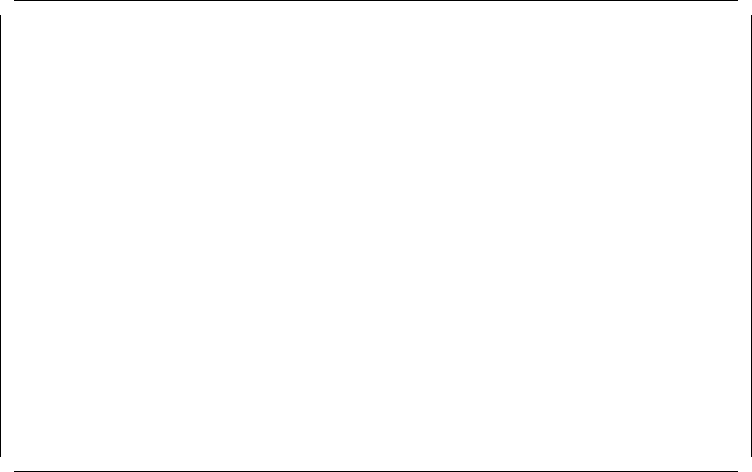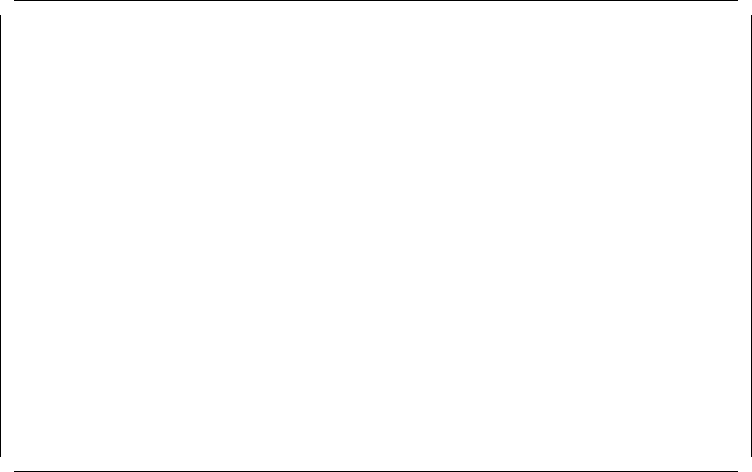
Set and View SCSI Device Configuration
SCSI Configuration Verification................[Enabled]
Slot 1-IBM SCSI-2 Fast/Wide Adapter
SCSI Address (ID)...........................7
SCSI Device
Device type............................Hard Disk
Device Address (ID,LUN)................6,0
Device size ...........................540MB
Presence error reporting...............[Enabled]
SCSI Device
Device Type............................ROM Device
Device address (ID,LUN)................3,0
Presence error reporting...............[Disabled]
Not present............................[Keep]
F1=Help F3=Exit F5=Previous F6=Next F10=Save
Figure 44. Set Configuration - SCSI Device Configuration
Presence error reporting works as follows:
•
When presence error reporting is set to enabled on a device, POST reports a
configuration error if the device is disconnected or turned off.
•
When presence error is set to disabled on a device, POST does not check to
see if the device is attached or turned on.
The Not present feature instructs the system on what actions to take for an
individual SCSI device which was previously configured but was not found during
this discovery process. Keep will cause the configuration program to leave the
device in the configuration. Remove will cause the device to be permanently
removed from the configuration. To remove a SCSI device:
1. Locate the Not present line for the SCSI device you want to remove.
2. Highlight the Keep setting; then press F5 or F6 to change it to Remove.
3. Press F10 to save the changed setting.
3.4.6 Set Features Menu
When the user selects this option from the Main Menu, a screen like the one in
Figure 45 on page 92 will appear.
Chapter 3. Hardware Configuration 91