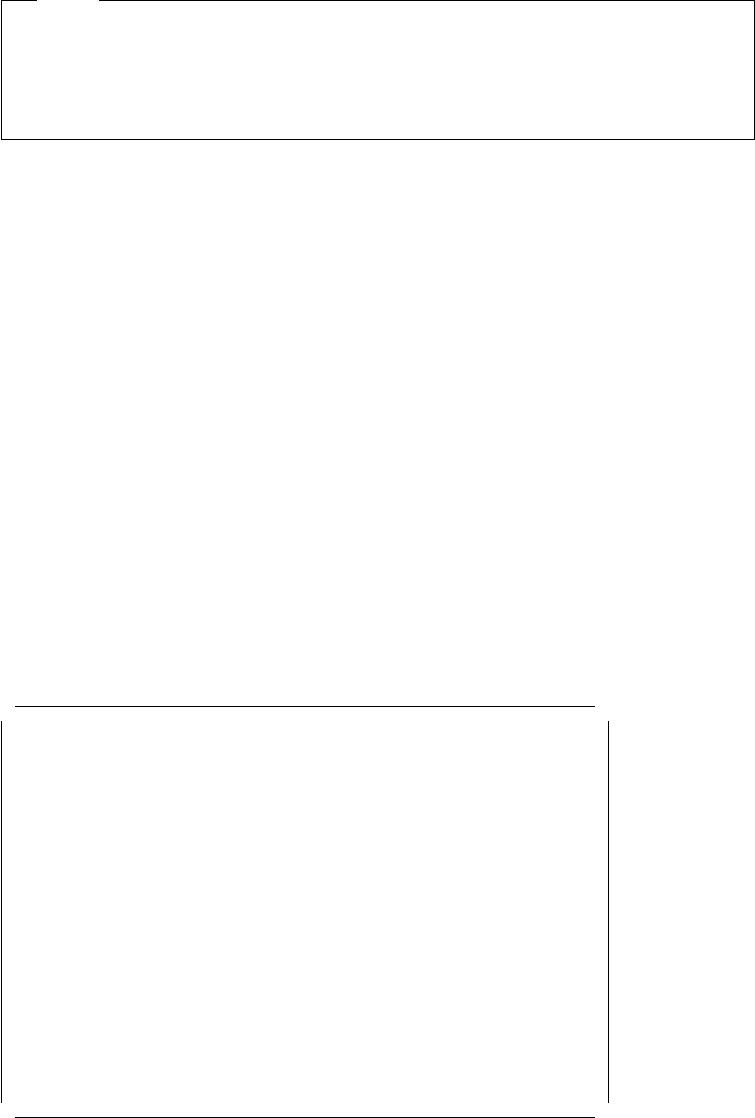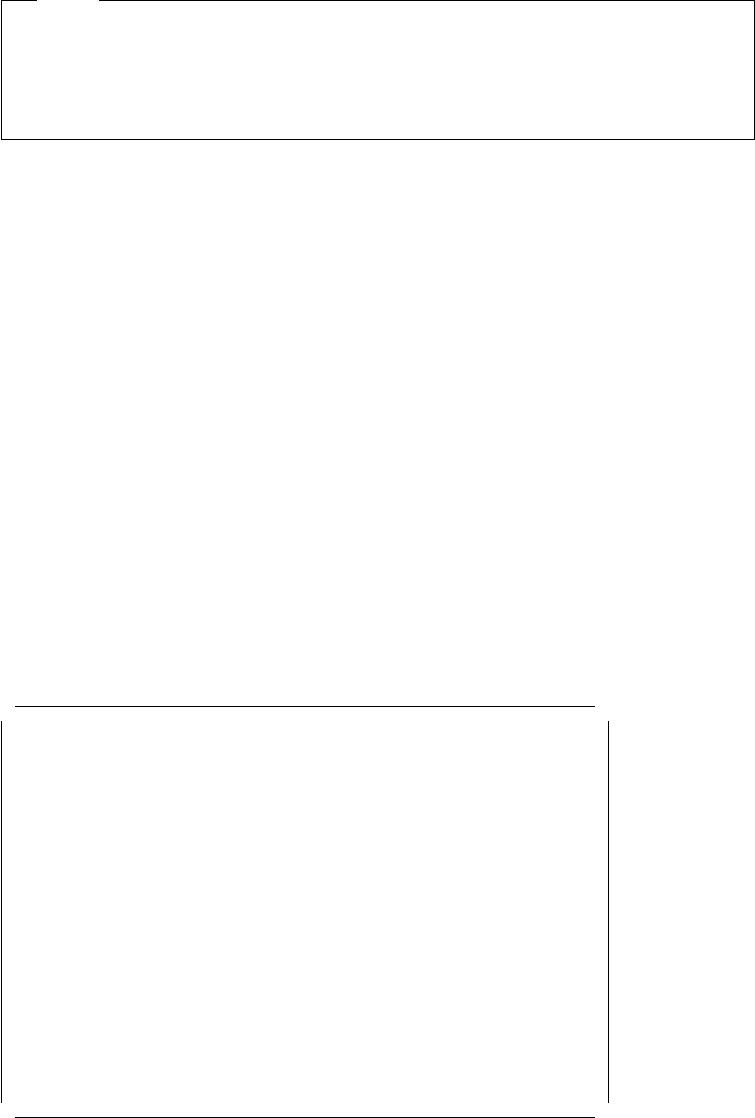
The SCSI-2 Fast and Wide adapter issues the start unit command to each drive
one at a time. The SCSI-2 Fast/Wide Streaming RAID adapter issues the start
unit command to two drives at a time.
Note
In order to take advantage of this option, verify that the auto-start jumpers
have been removed on hard drives. Otherwise, the drives will spin up twice:
once at Power on Reset (POR) time and again when the adapter sends the
start unit command.
Include in BIOS SCAN
This option determines whether the host adapter BIOS
supports devices attached to the SCSI bus without the need for device driver
software. When set to Yes, the host adapter BIOS controls the SCSI device.
When set to No, the host adapter BIOS does not search the SCSI ID.
Notes:
1. Send Start Unit Command and Include in BIOS Scan have no effect if BIOS is
disabled in the Advanced Configuration Options panel (see Figure 37).
2. Disabling the host adapter BIOS frees up 8-10 KB memory address space
and can shorten boot-up time. But you should disable this option only if the
peripherals on the SCSI bus are all controlled by device drivers and do not
need the BIOS (for example, a CD-ROM).
After completing the device configuration, there are a few more parameters
which need to be configured. To do this:
•
Press ESC to quit the SCSI Device Configuration menu.
•
Use the arrow keys to select the Advanced Configuration Options menu
•
Press Enter.
A screen like the one in Figure 37 will appear.
┌─────────────── Advanced Configuration Options ───────────────────────┐
│ │
│ │
│ Reset SCSI bus at IC initialization Enabled │
│ │
│ ──── Options listed below have NO EFFECT if the BIOS is disabled ──── │
│ │
│ Host adapter BIOS Enabled │
│ Support Removable disks under BIOS as Fixed Disks Boot only │
│ Extended BIOS translation for DOS drives > 1 GByte Enabled │
│ BIOS support for more than 2 drives (MS DOS 5.0 +) Enabled │
│ │
│ │
│ │
│ │
│ │
│ │
│ │
│ │
│ │
│ │
│ │
└───────────────────────────────────────────────────────────────────────┘
Figure 37. PC Server 320 SCSISelect Utility Program - Advanced Configuration
To modify the settings on this screen:
•
Use the arrow keys to select the parameter to modify.
Chapter 3. Hardware Configuration 81