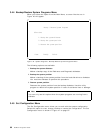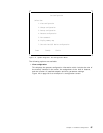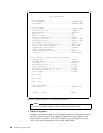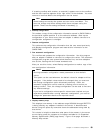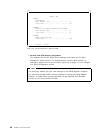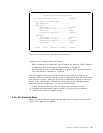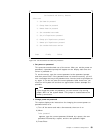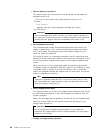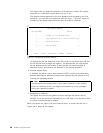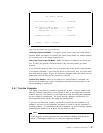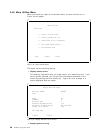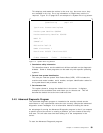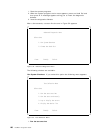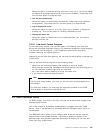c. Remove power-on password
This option shows the instructions for removing the current power-on
password which are:
1) Turn off the server and wait a few seconds; then turn it on.
2) When
Enter password
appears, type the current password followed by a space.
3) Press Enter.
Attention!
If the unattended start mode is active, you must remove it before you
can change or remove the power-on password because the password
prompt does not appear when the unattended start mode is set.
d. Set unattended start mode
The unattended start mode locks the keyboard and mouse when the
system is powered on, but it allows the operating system and startup
files to be loaded. The keyboard and mouse remain locked until you
enter the power-on password.
This mode is useful for unattended operations and for network servers
because it allows authorized network users access to information on the
server but prohibits unauthorized access via the system keyboard and
mouse.
When the server is in the unattended mode, the password prompt will
not appear unless an attempt to start the system from a diskette or other
removable media is issued. If you start the server from a removable
media, the password prompt will appear and you must enter the correct
power-on password to continue.
Note
A power-on password must be set on the server before you can set
the unattended start mode because it locks the keyboard and mouse
when the system is powered on.
e. Set privileged-access mode
This options allows you to set a privileged-access password (also called
an administrator password). If set, this password is needed to start the
system programs.
Before the privileged-access password can be set, the privileged-access
switch at location JMP2 on the system board must be placed in the
change state (position 0).
Attention!
Do not forget the privileged-access password. If you forget this
password, the system board must be replaced before you can regain
access to your system.
f. Change privileged-access password
94 NetWare Integration Guide