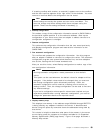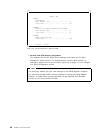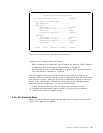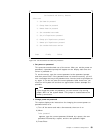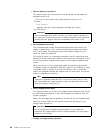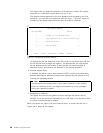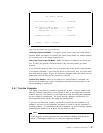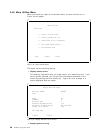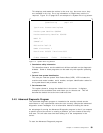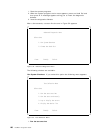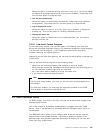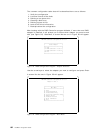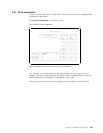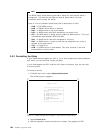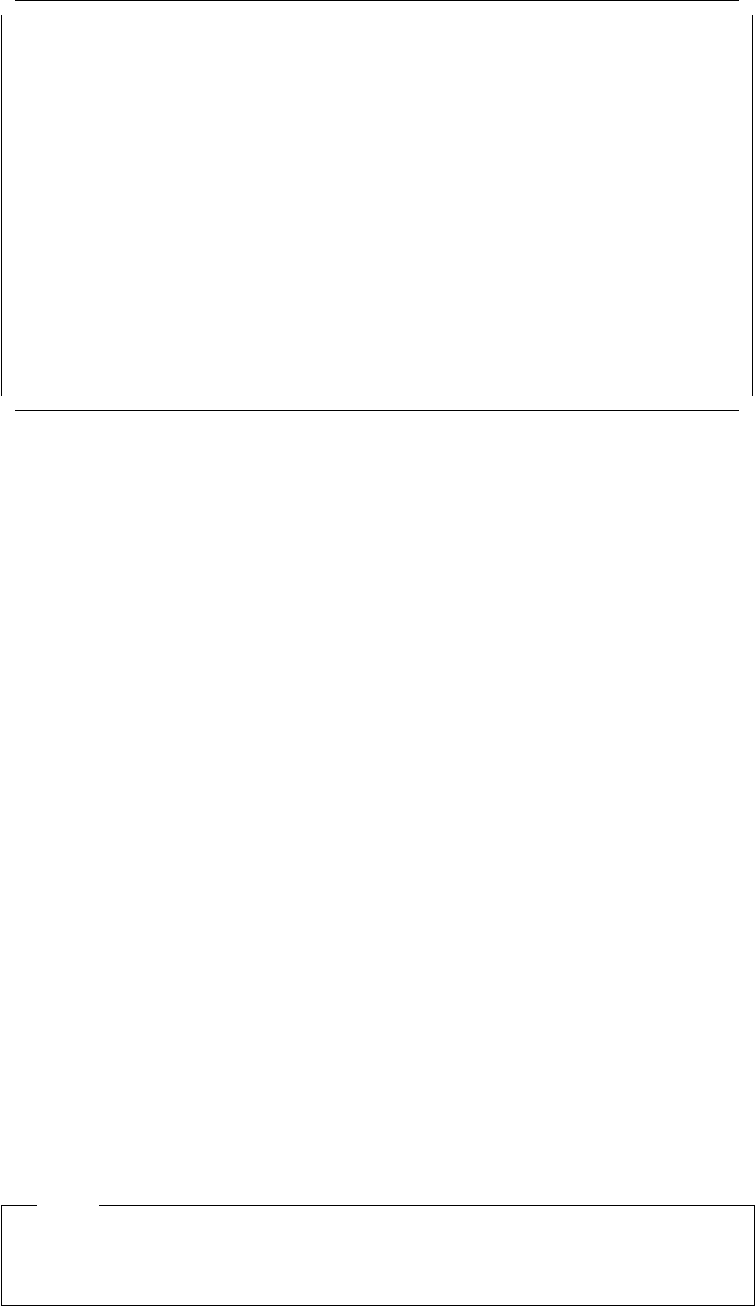
Set Power-On Features
Serial-Port Power-On mode..................[Disabled]
Real-Time-Clock Power-On mode..............[Enabled]
Power-On day of the month.............01
Power-On time.........................12:00
System-error restart.......................[Disabled]
F1=Help F3=Exit F9=Toggle
Figure 48. Set Power-On Features Screen
Serial-Port Power-On Mode:
This option allows you to start the server using a
modem. When this option is enabled, the server starts when the modem detects
an incoming call on the attached phone line.
Real-Time Clock Power-On Mode:
When this option is enabled, the server will
turn on when the present time matches the day and time values you have
entered.
If you want the server to start only on a certain day of the month, type the date
in the space provided. If you want the server to start every day, you must leave
this field without a date. Figure 48 shows an example where the server will be
powered on the fifth day of every month at 12:00 PM.
System Error Restart:
When the system-error restart feature is enabled, the
server can automatically restart in situations that would normally result in the
server stopping or locking up.
3.4.7 Test the Computer
This option is the primary method of testing the system. It can be used to test
both the internal components of the system as well as the keyboard and some
external devices. The amount of time required to test all components depends
on the number of components. The more optional adapters and devices you
have attached to the server, the longer the testing takes.
If you can not determine whether a problem is caused by the hardware or by
software, you can run the diagnostic programs to confirm that the hardware is
working properly. If a hardware problem is detected, an error message appears
explaining the cause of the problem and the action to take.
Note
If you start the system programs from the reference diskette and select this
option, a message prompts you to insert the diagnostic diskette.
Chapter 3. Hardware Configuration 97