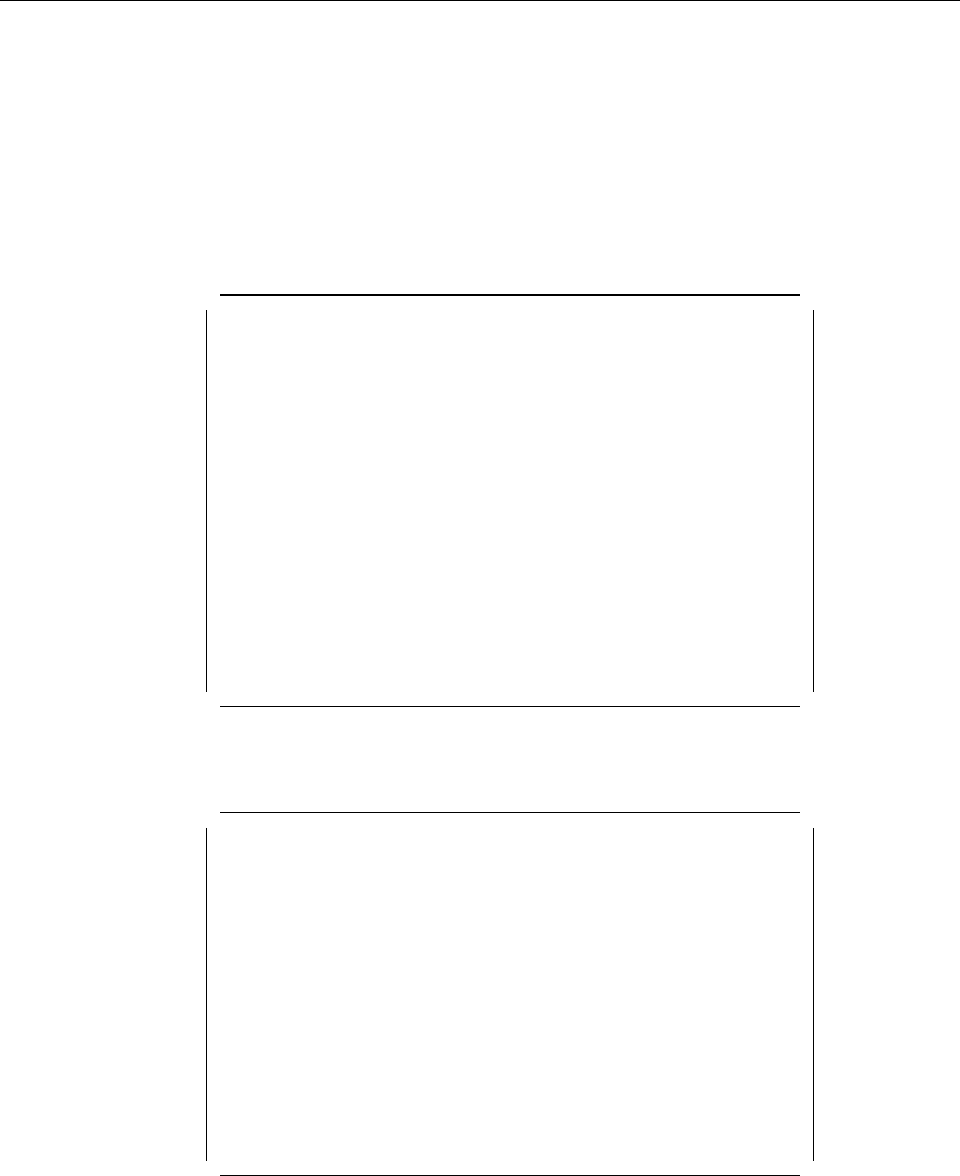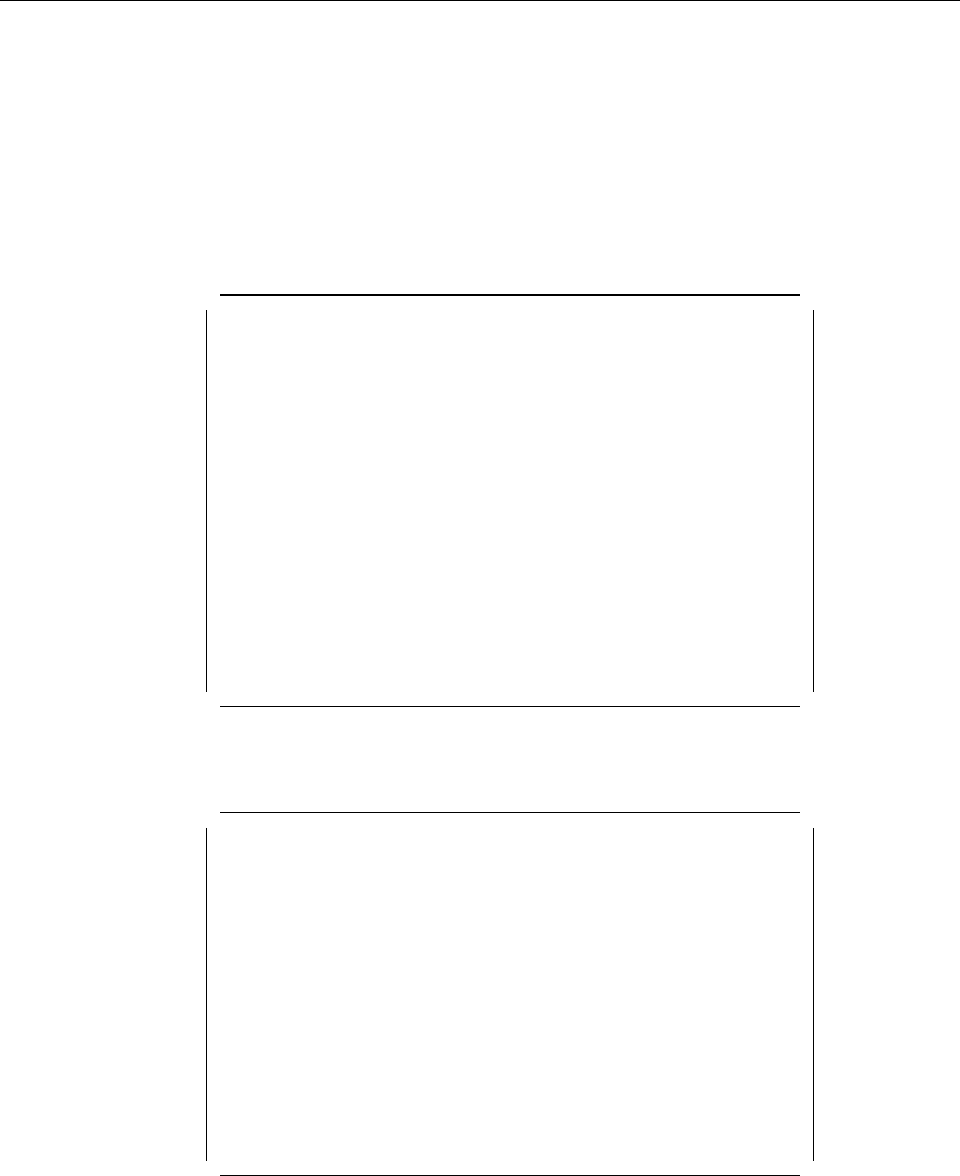
3.2 EISA Configuration Utility
This utility is used when you add or remove an ISA or EISA adapter. We will use
an example to illustrate the process. In our example we will add an Auto T/R
16/4 ISA adapter in slot 3 of a PC Server 320. The steps to complete the process
are:
1. Boot with the EISA configuration utility diskette.
2. Answer Y to the question:
Do you want to configure your system now [Y,N]?
A screen like the one in Figure 28 will appear:
┌────────────────────────────────────────────────────────────────────────────┐
│ EISA Configuration Utility Help=F1 │
│ ────────────────────────────────────────────────────────────────────────── │
│ │
│ EISA Configuration Utility │
│ │
│ (C) Copyright 1989, 1995 │
│ Micro Computer Systems, Inc. │
│ All Rights Reserved │
│ │
│ This program is provided to help you set your │
│ computer¢s configuration. You should use this │
│ program the first time you set up your │
│ computer and whenever you add additional │
│ boards or options. │
│ Press ENTER to continue │
│ │
│ │
│ │
│ │
│ │
│ ────────────────────────────────────────────────────────────────────────── │
│ OK=Enter │
└────────────────────────────────────────────────────────────────────────────┘
Figure 28. EISA Configuration Utility - Main Panel
3. Press Enter. A screen like the one in Figure 29 will appear.
┌─────────────────────────────────────────────────────────────────────────────┐
│ EISA Configuration Utility Help=F1 │
│ ─────────────────────────────────────────────────────────────────────────── │
│ │
│ Steps in configuring your computer │
│ │
│ Step 1 : Important EISA configuration information │
│ Step 2 : Add or remove boards │
│ Step 3 : View or edit details │
│ Step 4 : Examine switches or print report │
│ Step 5 : Save and Exit │
│ │
│ │
│ │
│ │
│ │
│ │
│ │
│ ─────────────────────────────────────────────────────────────────────────── │
│ Select=Enter <Cancel=ESC> │
└─────────────────────────────────────────────────────────────────────────────┘
Figure 29. EISA Configuration Utility - Steps
If you are not familiar with the ISA and EISA cards, you can read the
information in step 1; otherwise you can skip to step 2.
A screen like the one in Figure 30 on page 75 will appear.
74 NetWare Integration Guide