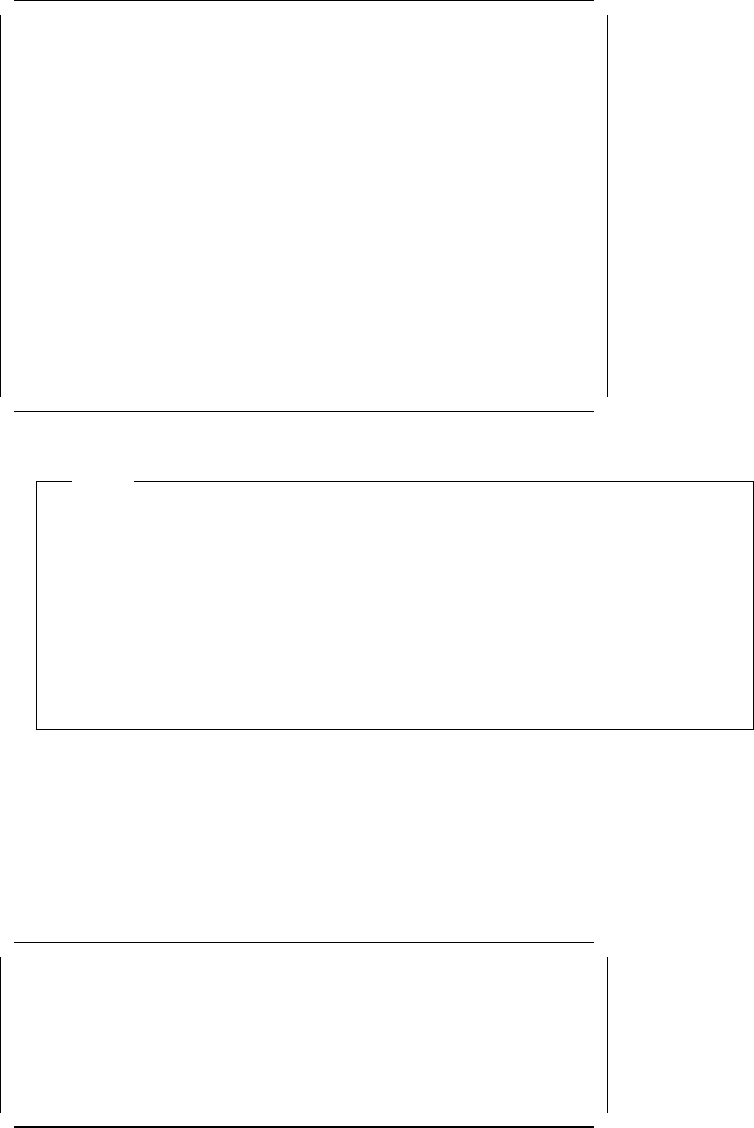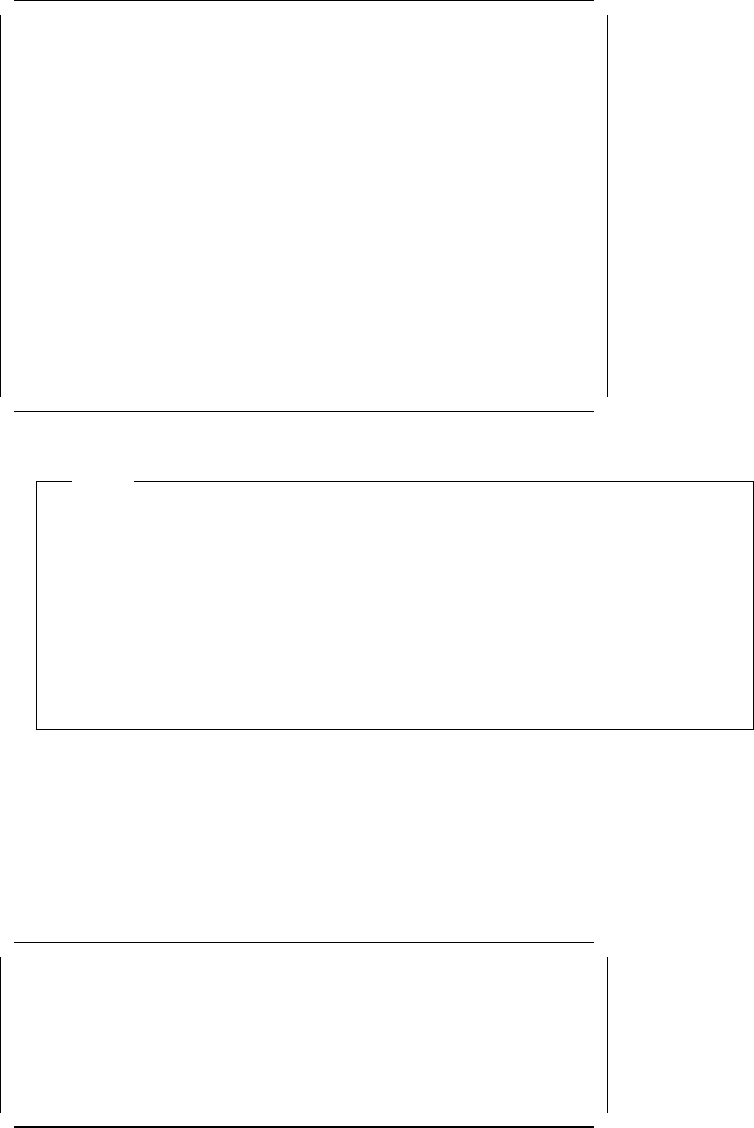
┌────────────────────────────────────────────────────────────────────────────┐
│ EISA Configuration Utility Help=F1 │
│ ────────────────────────────────────────────────────────────────────────── │
│ │
│ Listed are the boards and options detected in your computer. │
│ . Press INSERT to add the boards or options which could not │
│ be detected or which you plan to install │
│ . Press DEL to remove the highlighted board from your configuration │
│ . Press F7 to move the highlighted board to another slot │
│ . Press F10 when you have completed the step │
│ │
│ System IBM Dual Pentium PCI EISA System Board │
│ Slot 1 IBM Auto 16/4 Token-Ring ISA Adapter │
│ Slot 2 (Empty) │
│ Slot 3 (Empty) │
│ Slot 4 (Empty) │
│ Slot 5 (Empty) │
│ Slot 6 (Empty) │
│ Embedded PCI SCSI Controller │
│ │
│ │
│ │
└────────────────────────────────────────────────────────────────────────────┘
Figure 30. EISA Configuration Utility - Step 2
Note
EISA adapters ship with a diskette which contains a configuration file (a
.CFG file) which the EISA configuration utility needs so that it knows what
parameters are available for the adapter. This .CFG file should be copied
to the EISA Configuration diskette. If the file has been copied to the
diskette, the EISA adapter is added automatically.
If you have not copied the .CFG file, you will be prompted to insert the
adapter′s configuration diskette into the diskette drive during this process
and the .CFG file will be copied to your diskette.
Our token-ring adapter is recognized but not in the correct slot. This is
because it is not possible for EISA systems to determine what slot ISA
adapters are in. So we must tell the system what slot it is in by
moving
the
adapter to the correct slot.
4. To move the ISA adapter to the correct slot:
a. With the arrow key, select the desired adapter.
b. Press F7. A Move Confirmation panel appears:
┌─────────────────── Move Confirmation ────────────────┐
││
│ Board Name: IBM Auto 16/4 Token-Ring ISA Adapter │
││
├──────────────────────────────────────────────────────┤
│ OK=ENTER <Cancel=ESC> │
└──────────────────────────────────────────────────────┘
Figure 31. EISA Configuration Utility - Move Confirmation Panel
c. Select OK.
d. With the arrow key, select the destination slot and press Enter.
e. Press F10 to return to the EISA Configuration menu.
5. View or Edit Details
Chapter 3. Hardware Configuration 75