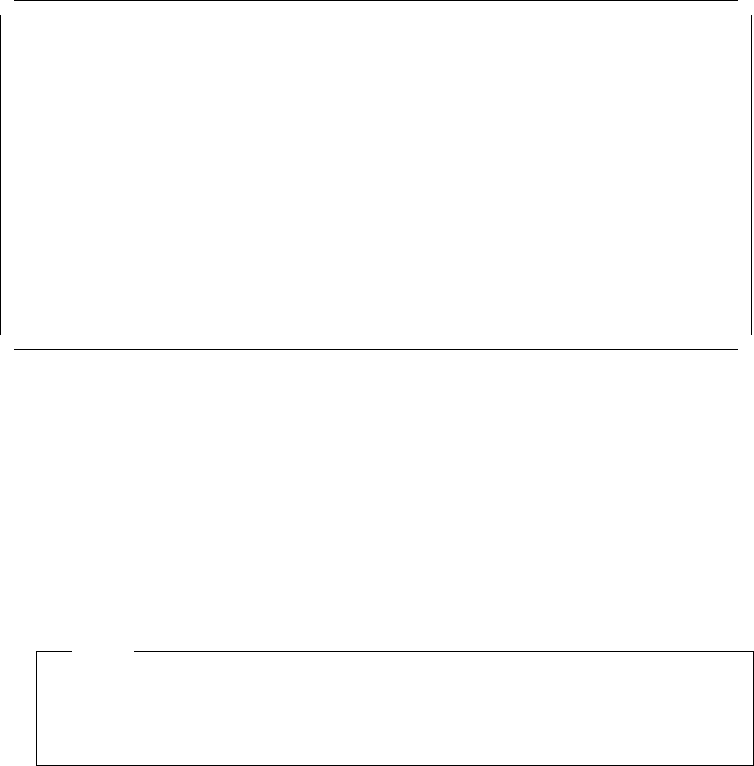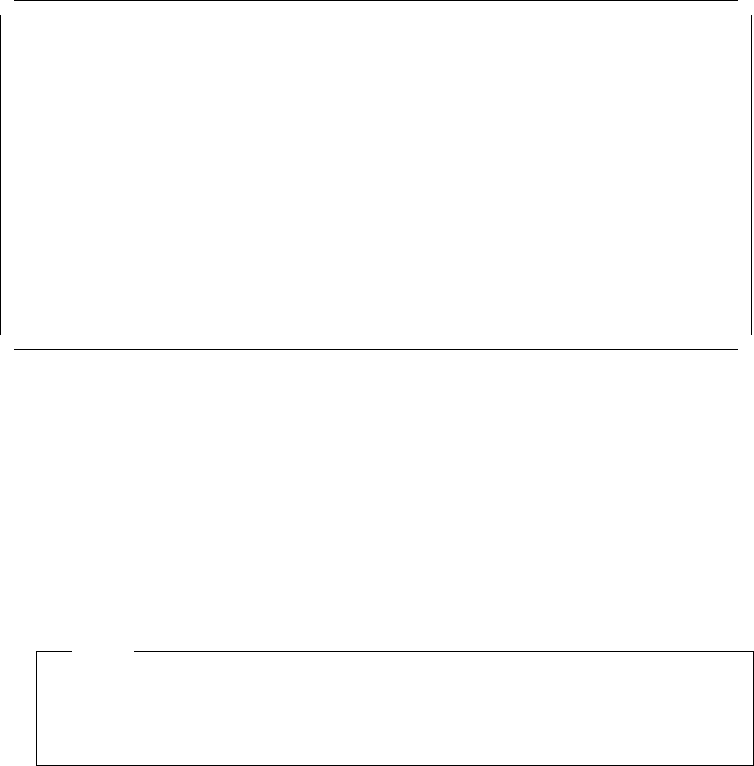
This option lets you select the sequence of the drives on which the system
searches for a valid boot record when you turn it on.
The default startup sequence is the first diskette drive followed by the first
hard disk. You can alter this sequence with this utility. Figure 47 shows an
example of the startup sequence when one hard disk is installed.
Set Startup Sequence
Startup Number Device
1 . . . . . .[2.88Mb 3.5-inch diskette drive ]
2 . . . . . .[SCSI ROM device slot 1 bus 0 (ID,LUN)..6,0]
3 . . . . . .[Hard disk drive 0 ]
4 . . . . . .[Not selected ]
F1=Help F3=Exit F5=Previous F6=Next F10=Save
Figure 47. Set Startup Sequence Screen
To change the startup sequence, move the cursor to the device box and use
the F5 and F6 keys to toggle the options. The devices that you can choose
will be determined by the number of devices that you have installed. A
maximum of four devices may be selected in the startup sequence.
6. Set fast startup mode
If enabled, the server runs a less extensive POST routine at cold boot time,
thereby reducing the amount of startup time required by the system prior to
loading the operating system.
Note
You will save some startup time in this mode. However, in the unlikely
event of a memory failure, you might not be aware of it until you begin
using your operating system.
7. Set power on features
This panel lets you set the options for when and how the server can be
started. It can be turned on automatically at a set time, or be turned on from
a remote location through a modem.
When you select this option from Set Features menu, a screen like the one in
Figure 48 on page 97 will appear.
96 NetWare Integration Guide