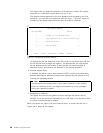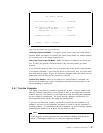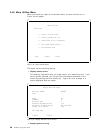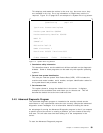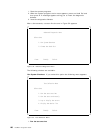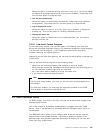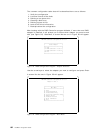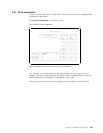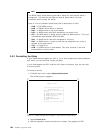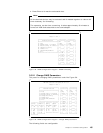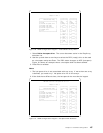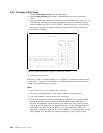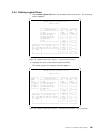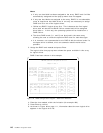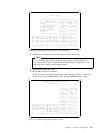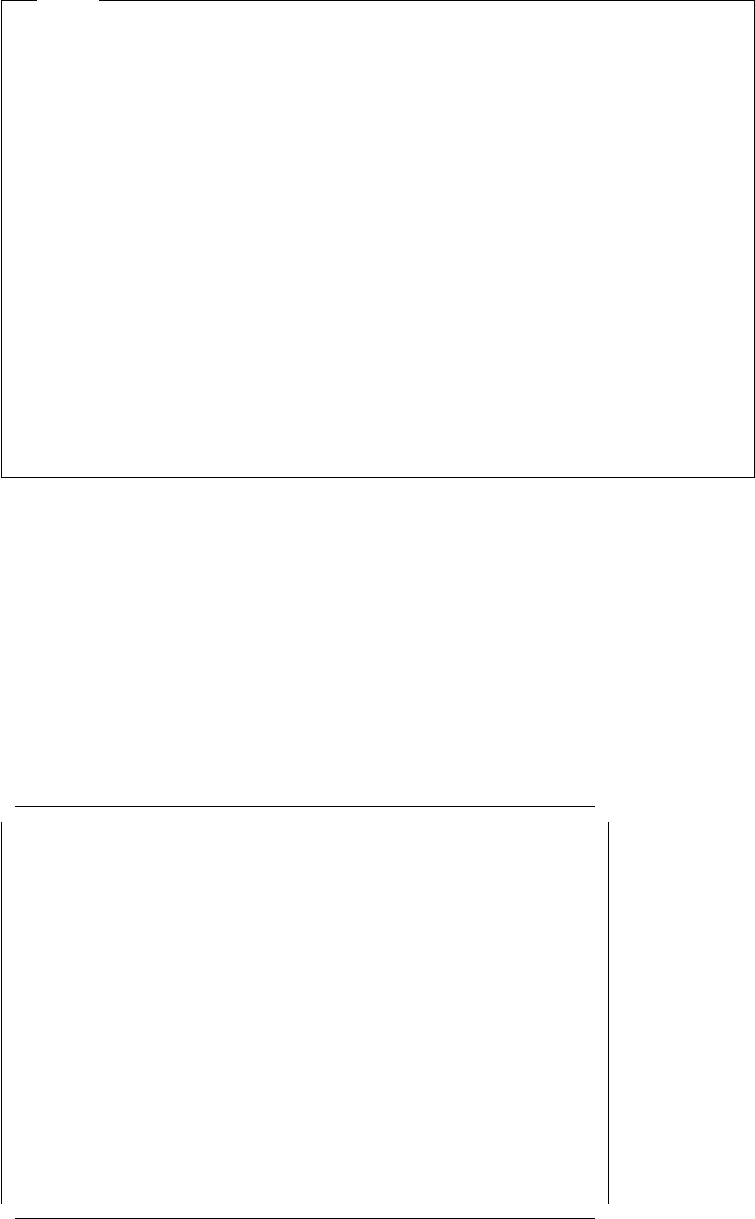
Note
The RAID Utility shows device type and/or status for each device which it
recognizes. The devices may take on several states which you may
encounter when running the Utility.
Here is a list of indicators used along with a description of each:
•
CDR = A CD-ROM device.
•
DDD = A DASD device which is defunct.
•
FMT = A DASD which is being formatted.
•
HSP = A DASD which has been defined as hot-spare Drive.
•
OFL = A DASD which is being used to rebuild a defunct drive. This is an
intermediate state between DDD and ONL.
•
ONL = A DASD which has been assigned to an Array.
•
RDY = A DASD which is ready to use but not assigned to an array or
defined as hot-spare drive.
•
TAP = A Tape Drive.
•
UFM = A DASD which is unformatted. The drive requires a low-level
format before it can be used.
3.5.2 Formatting the Disks
If your DASD devices appear as UNF or if you have experienced some problems
with them, you can low-level format the disks.
If your disks appear as RDY, and you don′t want to reformat, then you can skip
over this section.
To format a device:
1. From the main menu select Advanced Functions.
The following menu appears:
IBM RAID Controller Configuration Ver 2.12
Adapter in Slot 1
┌───────────────────────────────┐
│ Advanced Functions │
├───────────────────────────────┤
│1. Help │
│2. Backup config. to diskette │
│3. Restore config. to diskette │
│4. Change write policy │
│5. Format drive │
│6. Change RAID parameters │
│7. Exit │
└───────────────────────────────┘
Figure 57. RAID Configuration Program - Advanced Functions Menu
2. Select Format drive.
3. With the spacebar, select the devices to format. They appear as FMT.
104 NetWare Integration Guide