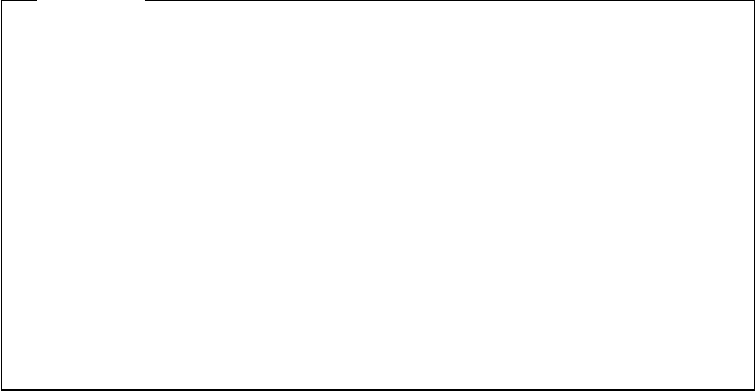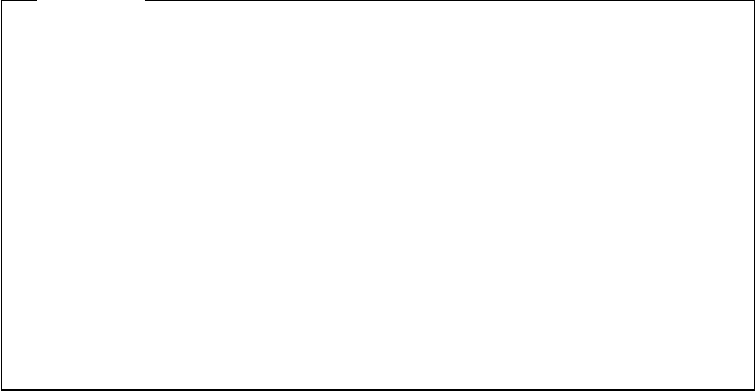
3.5.6 Setting the Write Policy
Now that the logical drives have been created, you may wish to change the write
policy for these drives.
If you want to change the write policy:
1. Select Advanced functions from the main menu.
2. Select Change write policy.
3. Use the up and down arrow keys to select the logical drive.
4. Press Enter to toggle the write policy.
The different options are:
WB for Write-Back:
In the write-back mode, the completion status is sent before
the data is actually written to the drives. While this mode will yield higher
performance, it is critical to protect the DASD power to ensure the write
operations actually complete, since the processor thinks the operation has been
completed.
WT for Write-Through:
In write-through mode, the data is written directly to disk
and no acknowledgement is sent until the operation is complete.
3.5.7 Initializing the Array
If you are using RAID Level 1 or 5, you must select Initialize logical drives for
proper operation. This sets the drive to a predetermined state. Any data existing
on the drive is overwritten with zeros, and the corresponding parity is initialized
to the correct value.
1. Select Initialize/synchronize array from the main menu.
2. Select Initialize logical drive.
3. Select the logical drive you want to initialize by pressing the spacebar.
4. Press Enter to start the initialization.
5. Select Yes to confirm.
3.5.8 Backup/Restoring the Configuration
Attention!
The array configuration is stored on EEPROM on the adapter. It is very
important to back up this configuration on a diskette. If the adapter ever
needs to be replaced, the configuration can be restored to the new adapter
without the need to reconfigure the array. Otherwise, the array would need
to be redefined and your data would be lost.
This is important not only at installation time but whenever the array
configuration changes. For example, if a hot-spare drive is defined and
subsequently, a drive fails and the hot-spare is enabled, the array
configuration is updated. If you are unable to restore the configuration
exactly
as it was before, it would have the same effect as re-initializing the
arrays: all data would be lost.
We
strongly
recommend that the configuration be backed up.
To back up the configuration:
1. Select Advanced functions from the Main Menu.
112 NetWare Integration Guide