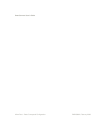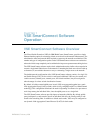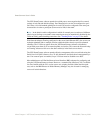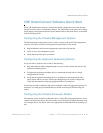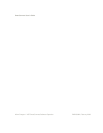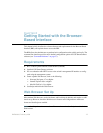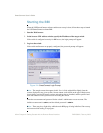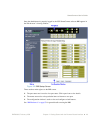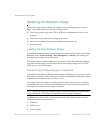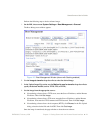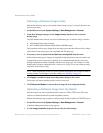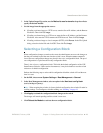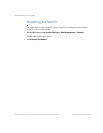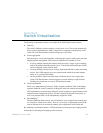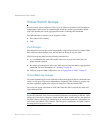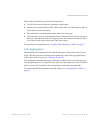SmartConnect User’s Guide
20
Chapter 2: Getting Started with the Browser-Based Interface BMD00082, February 2009
Updating the Software Image
The software image is the executable code running on the switch. Upgrading the software
image on the switch typically involves the following actions:
Load a new software image onto a FTP or TFTP server on the network, or onto a local
computer.
Transfer the newly loaded software image to the switch.
Select the new software image to be run when the switch is next reset.
Reset the switch.
Loading the New Software Image
Use the BBI to determine which version of software is currently installed on the switch. On the
BBI menu, choose System Settings > Boot Management > General. The resulting win-
dow displays the current software information.
If the switch requires a software update, the latest version of the VSE SmartConnect software
is available from the support web site. Download the switch image and place it on a FTP or
TFTP server, or on a local computer.
Transferring the New Image to the Switch
The switch can store up to two different software images, called image1 and image2, as well as
boot software, called boot. When loading new software, the administrator must specify where
it should be placed: either into image1, image2, or boot.
For example, if the active image is currently loaded into image1, best practice is to load the
new software into image2. This allows the administrator to test the new software and reload
the original active image (stored in image1), if needed.
Note – The switch image type is checked during the software download, to validate that the
image is compatible. If the image is incompatible, an error message is displayed.
The BBI may be used for loading software onto the switch. The software image to load can
reside in one of the following locations:
FTP server
TFTP server
Local computer