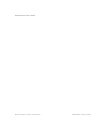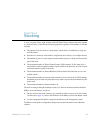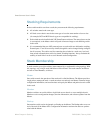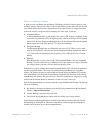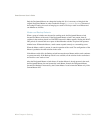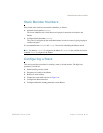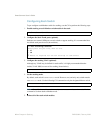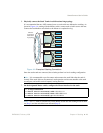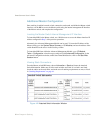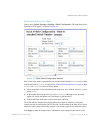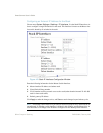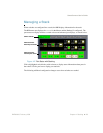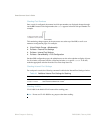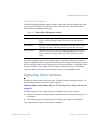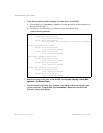SmartConnect User’s Guide
50
Chapter 4: Stacking BMD00082, February 2009
Additional Master Configuration
Once stacking is enabled on each switch, connect the stack trunk, and define the Master switch
interface, use the BBI to access the Master switch using the internal management IP interface
of the Master switch, and complete the configuration.
Locating the Master Switch Internal Management IP Interface
To launch the BBI for the Master switch, use a Web browser to access the Master interface IP
address configured in Step 7 of the previous procedure.
Alternately, the Advanced Management Module can be used. To locate the IP address of the
Master switch, go to the System Status Summary > I/O Modules, and use the address of the
switch identified as the master in the Stacking column.
To launch the BBI from within the Advanced Management Module, go to I/O Module
Tasks > Configuration, select the target switch and click Advanced Configuration. In the
Advanced Configuration window, under Start Telnet/Web Session, click on the Start Web
Session button.
Viewing Stack Connections
From the Master switch BBI menu, choose Information > Stack and locate the Attached
Switch Information. Make sure all of the stack switches are listed. If a switch is not listed,
check the cables on the stack links, and make sure all stacking requirements are met, as listed
in “Stacking Requirements” on page 44.
Figure 4-B Attached Switch Information Window