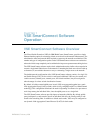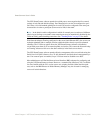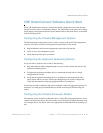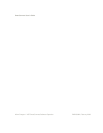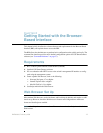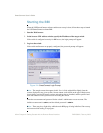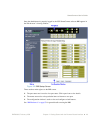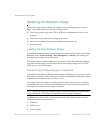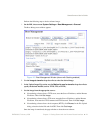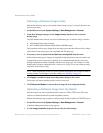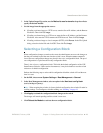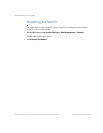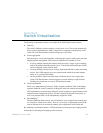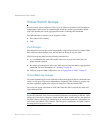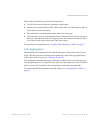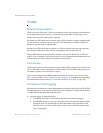SmartConnect User’s Guide
BMD00082, February 2009 Chapter 2: Getting Started with the Browser-Based Interface
21
Perform the following steps to load a software image:
1. On the BBI, choose menu System Settings > Boot Management > General.
The Boot Management window appears.
Figure 2-C Boot Management Window (shown with Stacking enabled)
2. Use the Image to transfer drop-down list to select the desired image.
3. In the Update Image/Cfg section, use the Method to use for transfer drop-down list to
specify the desired method (such as TFTP, FTP, or HTTP).
4. Get the image from the appropriate source:
If transferring software from a TFTP server, enter the Server IP Address, and the Remote
File Name. Then click Get Image.
If transferring software from a FTP server, enter the Server IP Address, and the Remote
File Name. Also enter the FTP Username and FTP Password. Then click Get Image.
If transferring software from a local computer (HTTP), click Browse. In the File Upload
dialog, select the desired file and click OK. Then click Get Image.
Once the image is transferred, the page refreshes to show the new software.