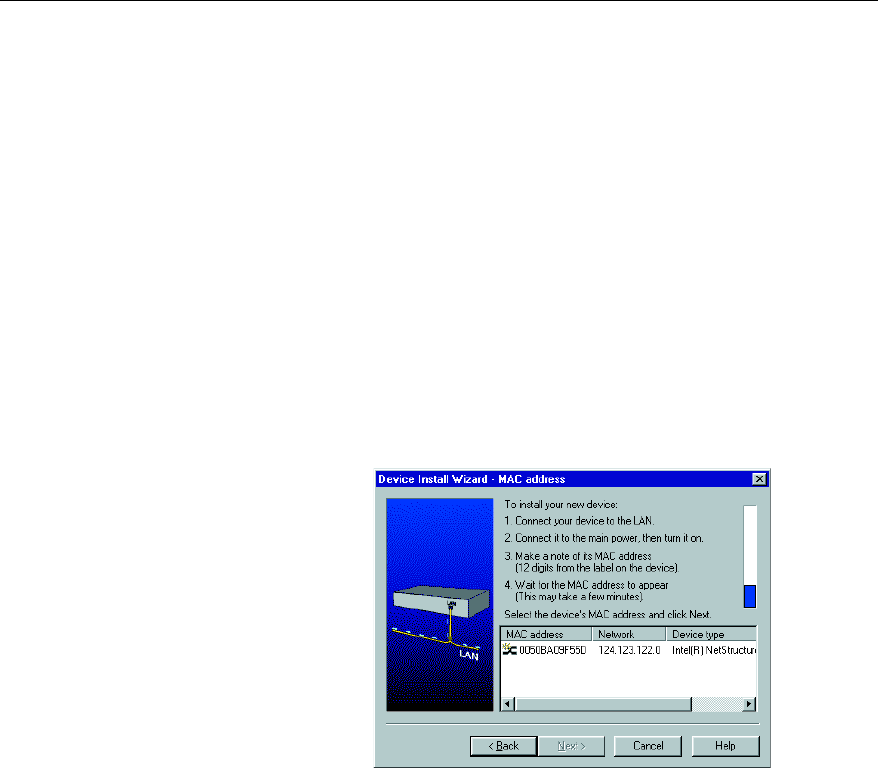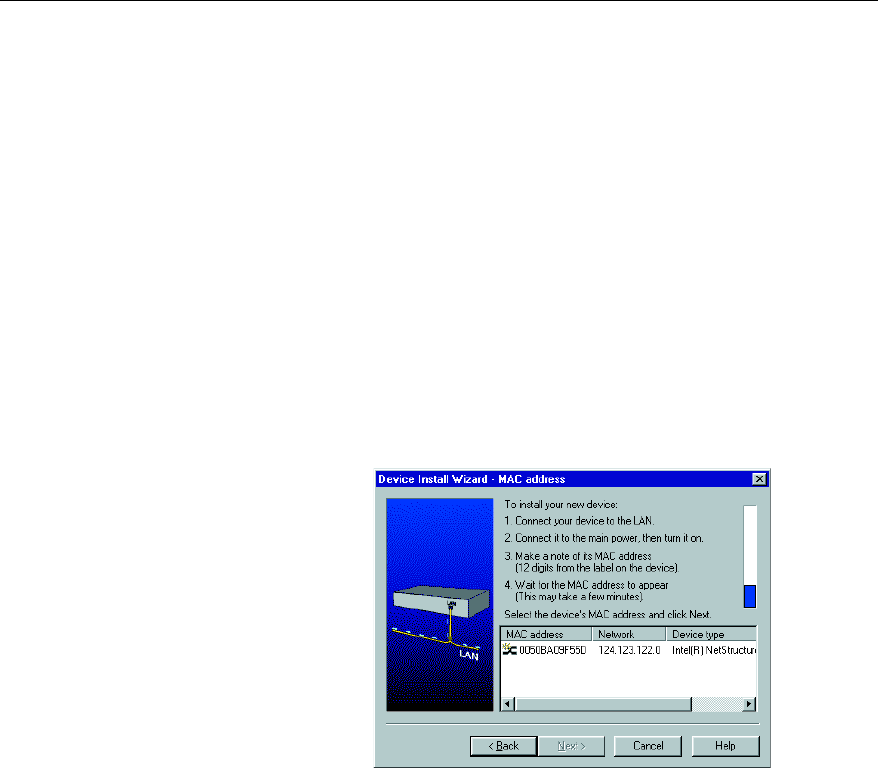
22
CHAPTER 3
Intel
®
NetStructure™ 470T and 470F Switches User Guide
Installing a New Switch
After you install a new switch on your network, you can use the Intel
Device View Device Install Wizard to configure it for management.
To install and configure a new switch for
management
1 Start Intel Device View. The Device Install Wizard appears. If it
doesn’t appear, click Install from the Device menu or double-click the
appropriate MAC address in the Device Tree under Unconfigured
Devices. (The MAC address is located on the rear of the switch.)
2 On the Device Install Wizard - Start screen, click Next.
3 On the Device Install Wizard - MAC Address screen, click the MAC
address of the new switch, and then click Next.
4 Follow the instructions in the wizard to assign an IP address and a name
to the switch.
Using the Device Tree
After you start Intel Device View, the Device Discovery service begins
searching for supported Intel network devices on your network. As it
discovers devices, the Device Discovery service adds an icon for each
device to the Device Tree on the left side of the screen.