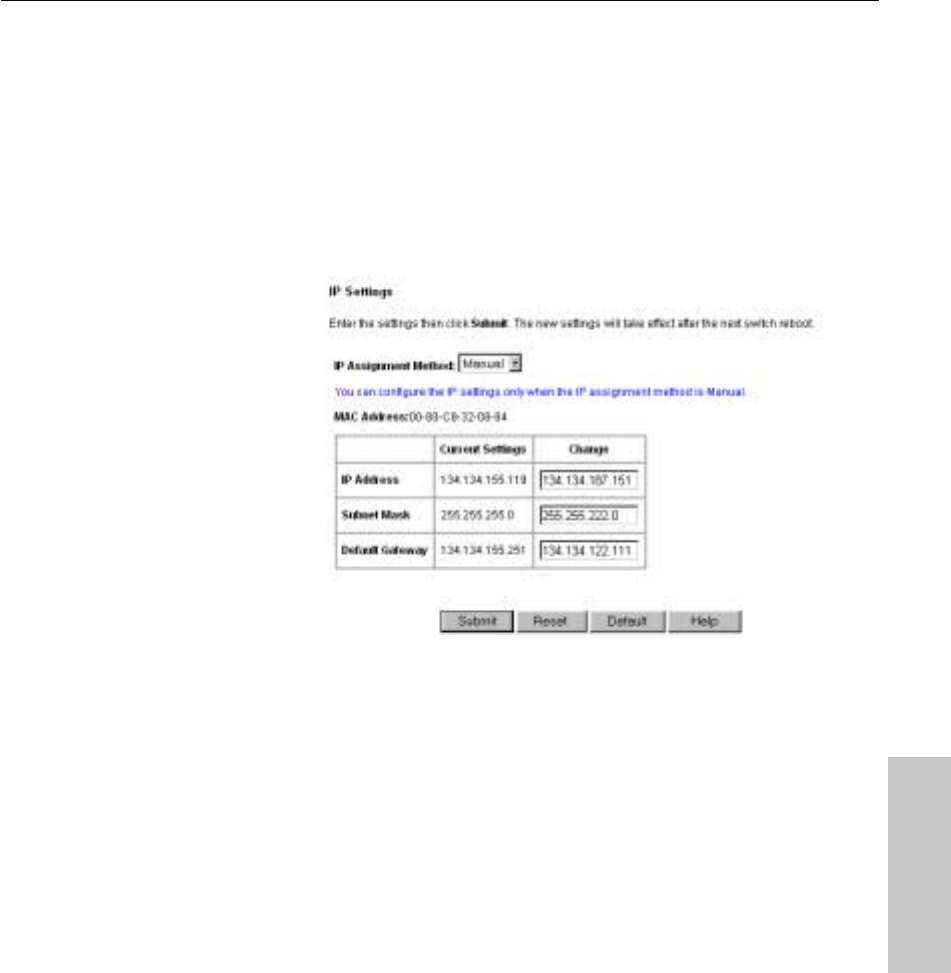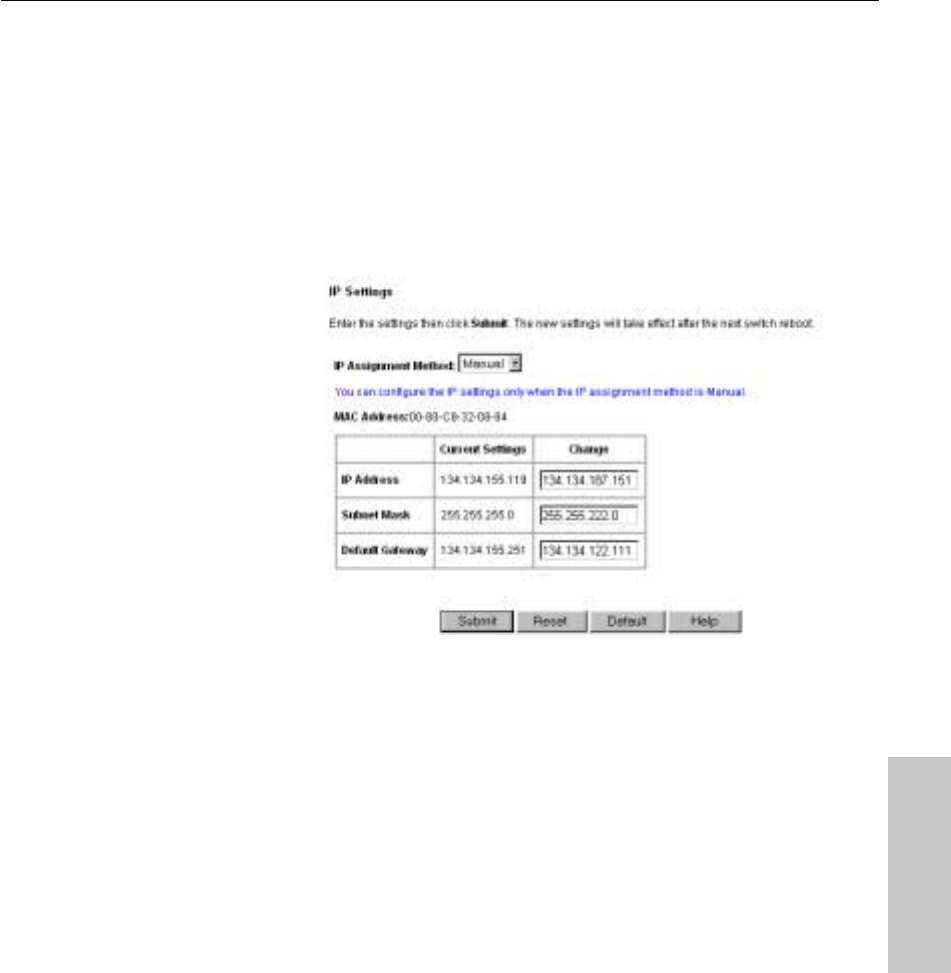
31
Using the Web Device Manager
CHAPTER 4
Web Device Manager
Configuring the Switch’s IP Settings
Note: You must select Manual in the IP Assignment Method box before you
can change the IP settings.
1 Click the Configure Device menu, and then click IP Settings. The IP
Settings screen appears on the right side of the Web Device Manager
window.
2 To manually configure the IP settings, select Manual in the IP
Assignment Method box.
3 Under “Change,” type the new IP address, subnet mask, and default
gateway. If you set up tag-based (IEEE 802.1Q) VLANs on the switch,
you can specify the VLAN where the switch’s SNMP management
agent resides.
4 To apply the changes, click Submit.
5 Click Save and Reboot for the new settings to take effect. Rebooting the
switch temporarily interrupts network connectivity to the switch. Click
Reboot Later if you want to reboot the switch later. The new IP settings
do not take effect until the switch reboots.
NOTE
If you change the flow control or
IP settings, you must reboot the
switch before the new settings
can take effect.