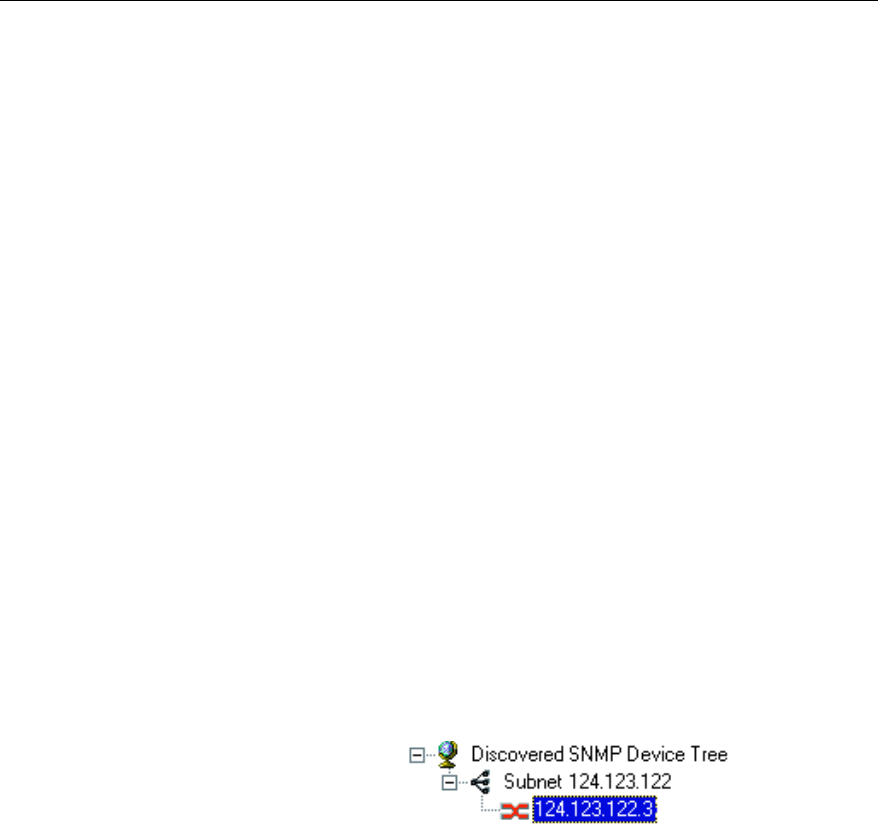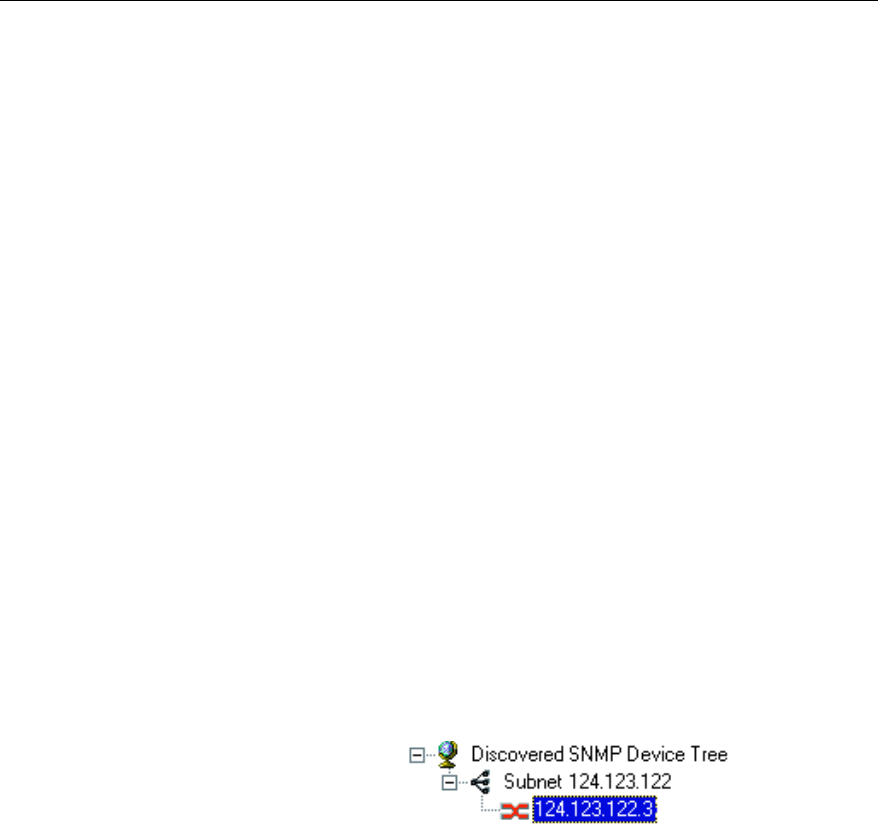
24
CHAPTER 3
Intel
®
NetStructure™ 470T and 470F Switches User Guide
To refresh the Device Tree
Refreshing the Device Tree updates it to show any newly discovered
devices and changes in device status.
1 Right-click anywhere on the Device Tree.
2 On the menu that appears, click Refresh.
To delete a device from the Device Tree
1 Right-click the device you want to remove from the Device Tree.
2 On the menu that appears, click Delete.
Deleting a device from the Device Tree does not remove the device from the
network.
To find a device in the Device Tree
1 On the Device Tree, right-click anywhere.
2 On the menu that appears, click Find.
3 In the Find Device dialog box, type the IP address of the device you
want to find in the tree.
4 Click OK.
The device icon is highlighted in the Device Tree.
Losing contact with a switch
If Intel Device View loses contact with a switch, the color of the switch icon
changes to red, to indicated that the switch is not responding.
If the non-responding switch icon appears, you cannot manage the device in
Intel Device View. If you’re unable to ping the device or start a Telnet
session, try accessing the switch’s Local Management.