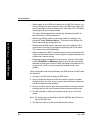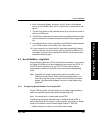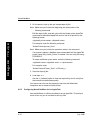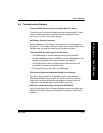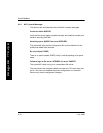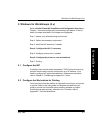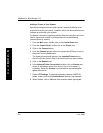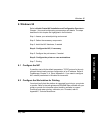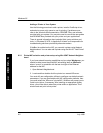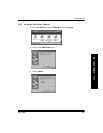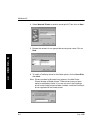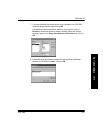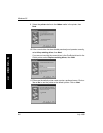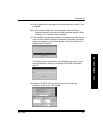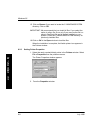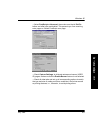Windows 95
6-2 July 1998
W
I
N
D
O
W
S
9
5
Adding a Printer to Your System
Use the following procedure to add a printer, install a PostScript driver,
and select a server print queue to use for printing. If problems occur,
refer to the Windows 95 documentation, README FIles, and software
provided with your system. You may also need to consult the user guides
and README Þles provided with your printer and your applications.
There is general information about potential third- party solutions and
tools, i.e.,Windows 95 LPR, in Appendix B. Kodak is not responsible for
troubleshooting solutions provided by alternate vendors.
If NetBeui is enabled on the NIC, you can add a printer using Network
Neighborhood. You can also add a printer using the Win 95 ÒAdd PrinterÓ
utility.
6.2.1 Printer/NIC selection and printer setup using Win 95/NT Network Neighbor-
hood:
If you have network browsing capabilities and you select Workgroup, you
should be able to see the printer/NIC advertising itself as KDxxxxxx,
where ÒxxxxxxÓ is consistent with the last six digits of the Ethernet
address for the NIC.
1. Open Network Neighborhood
2. Locate and then double-click the printer icon named KDxxxxxx.
You must still use conÞguration utilities to conÞgure non-default network
parameters. If you are comfortable with NIC conÞguration defaults, then
you could select the ÒKDxxxxxxÓ printer/NIC. Windows will prompt you to
install a print driver, if necessary. After installing an appropriate printer
driver, you will be able to select the printer within an application ÒPrintÓ
window and and print to that printer.