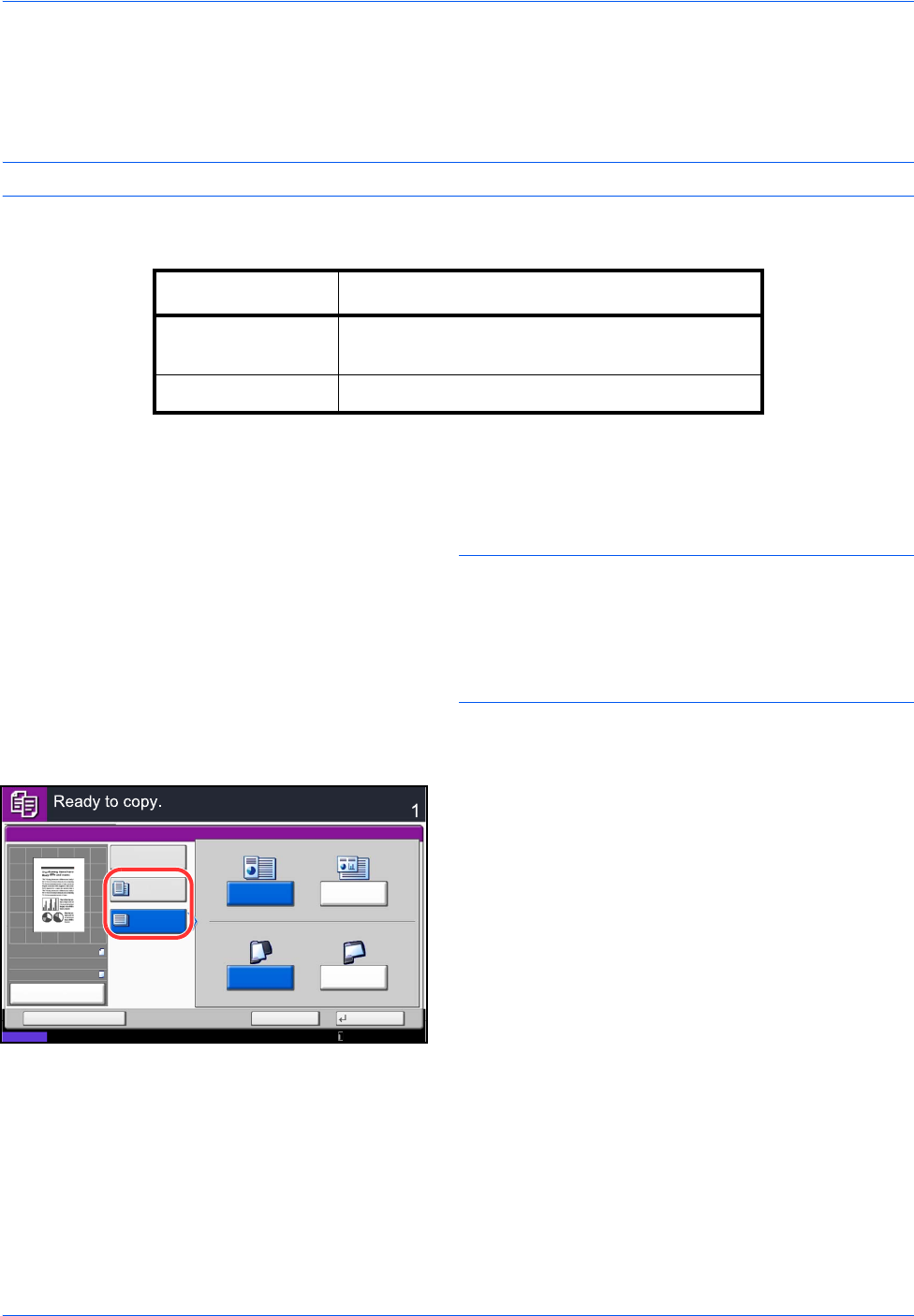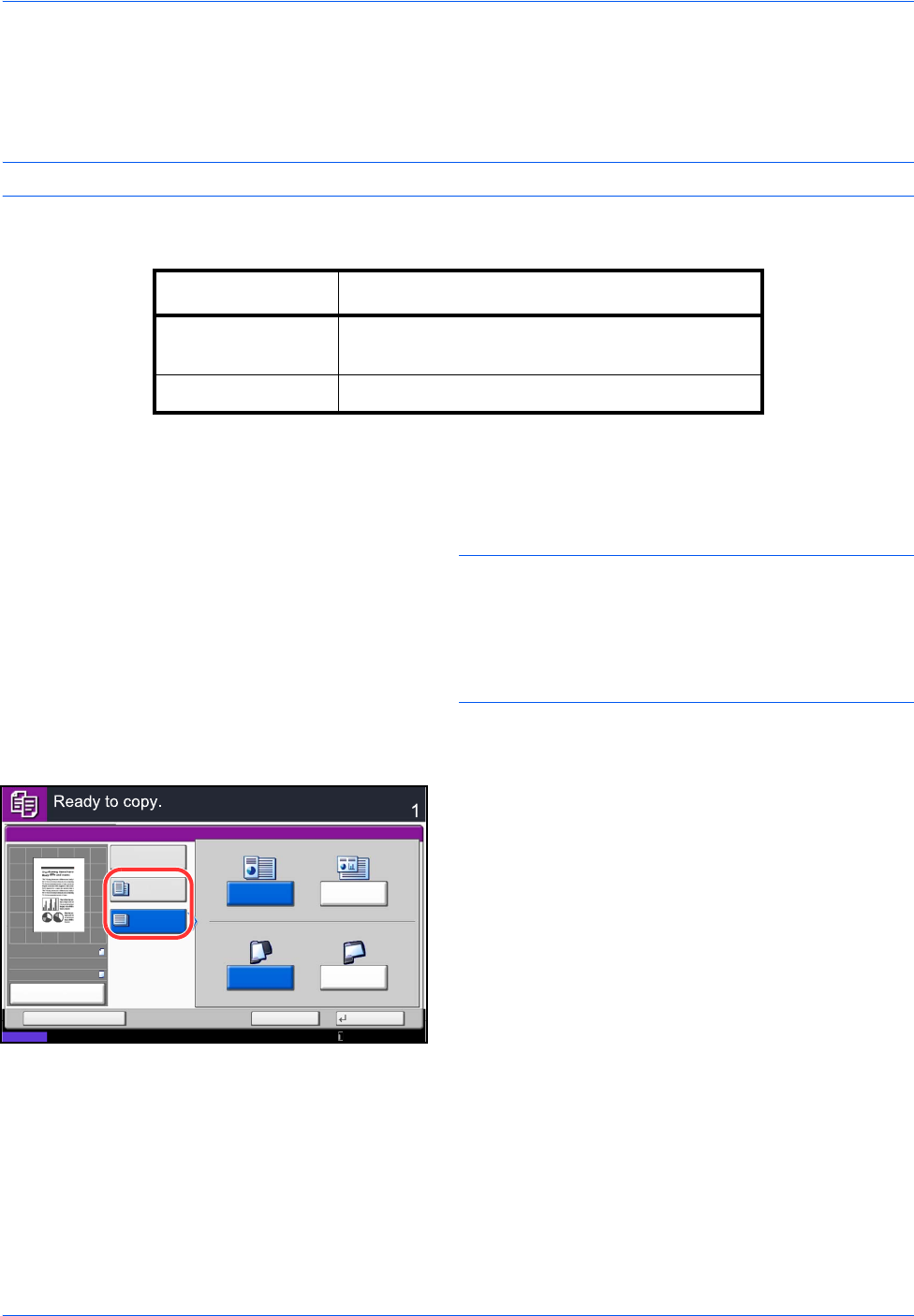
Copying Functions
4-8
Selecting How to Copy Originals
Select whether you wish to create individual copies on different size paper matching the original sizes or to
produce all copies on the same size paper.
NOTE: This function is available regardless of whether originals have the same width or not.
The table below shows the finished document sizes for the different original size options.
Use the procedure below to copy mixed size originals.
1 Press the Copy key.
2 Place originals on the document processor.
IMPORTANT: When placing originals of different width,
arrange the originals so that their left sides and top
sides are aligned, and place the originals in alignment
with the far width guide. If the originals are not aligned
in this way, they may not be scanned correctly, and
skewing or original jams may result.
3 Press [Org./Paper/Finishing] and then [Mixed Size
Originals].
4 Select [Mixed Size Copies] or [Same Size Copies]
as finish size.
5 Select the combination of originals from [Same
Width] and [Different Width].
When [Same Size Copies] is selected, select [Long
Edge Left] or [Short Edge Left] as the first original
orientation.
6 Press [OK].
7 Press the Start key to start copying.
Option Description
Mixed Size Copies Originals are detected individually for size and
copied to the same size paper as originals.
Same Size Copies Originals are all copied to the same size paper.
Same Width
Long Edge
Left
Different
Width
Short Edge
Left
Original Width
Top Page Direction
Mixed Size Originals
Off
Mixed Size
Copies
Same Size
Copies
Copies
Status
Cancel OKAdd Shortcut
10/10/2010 10:10
100%
A4
A4
Preview
Original
Zoom
Paper
:
:
: