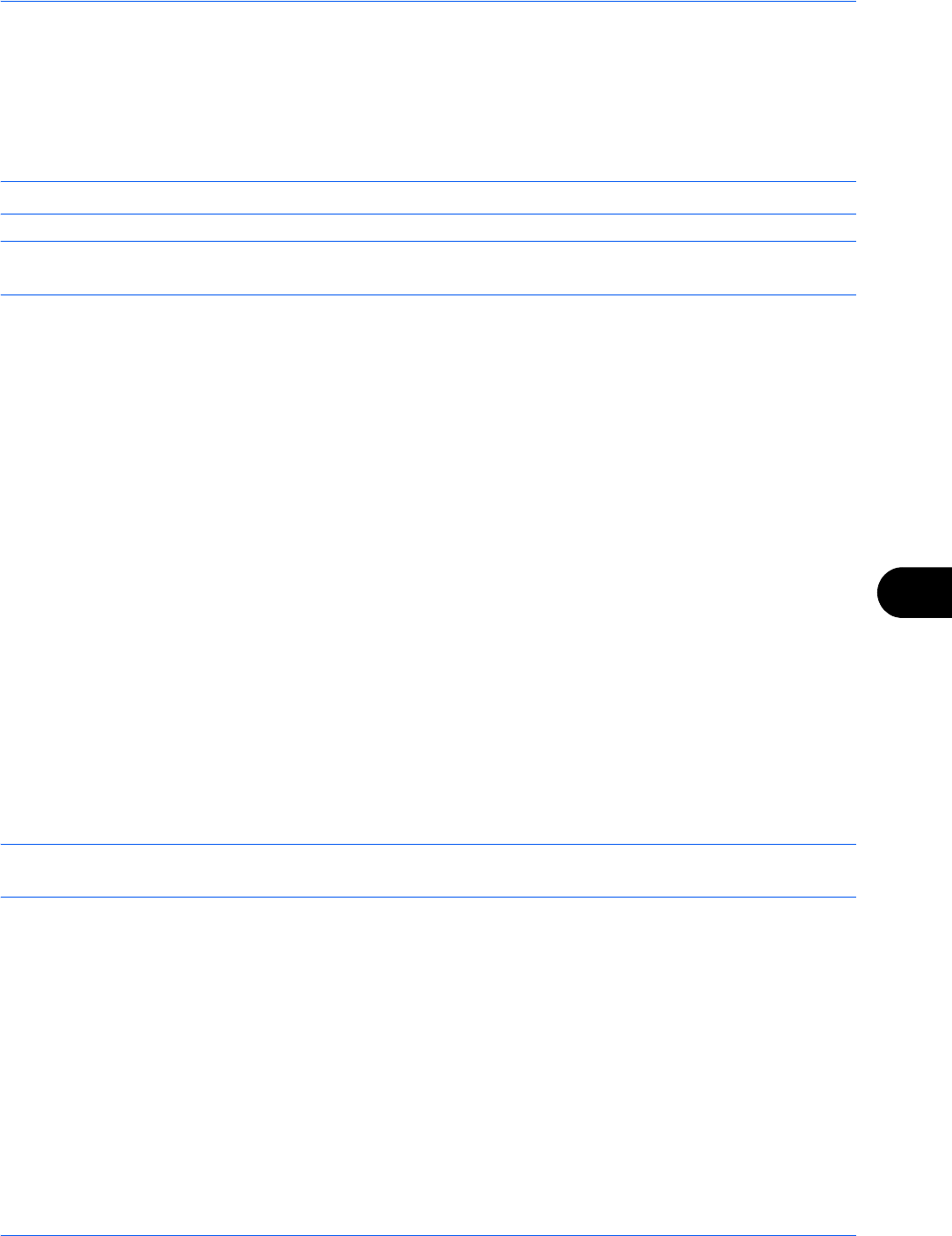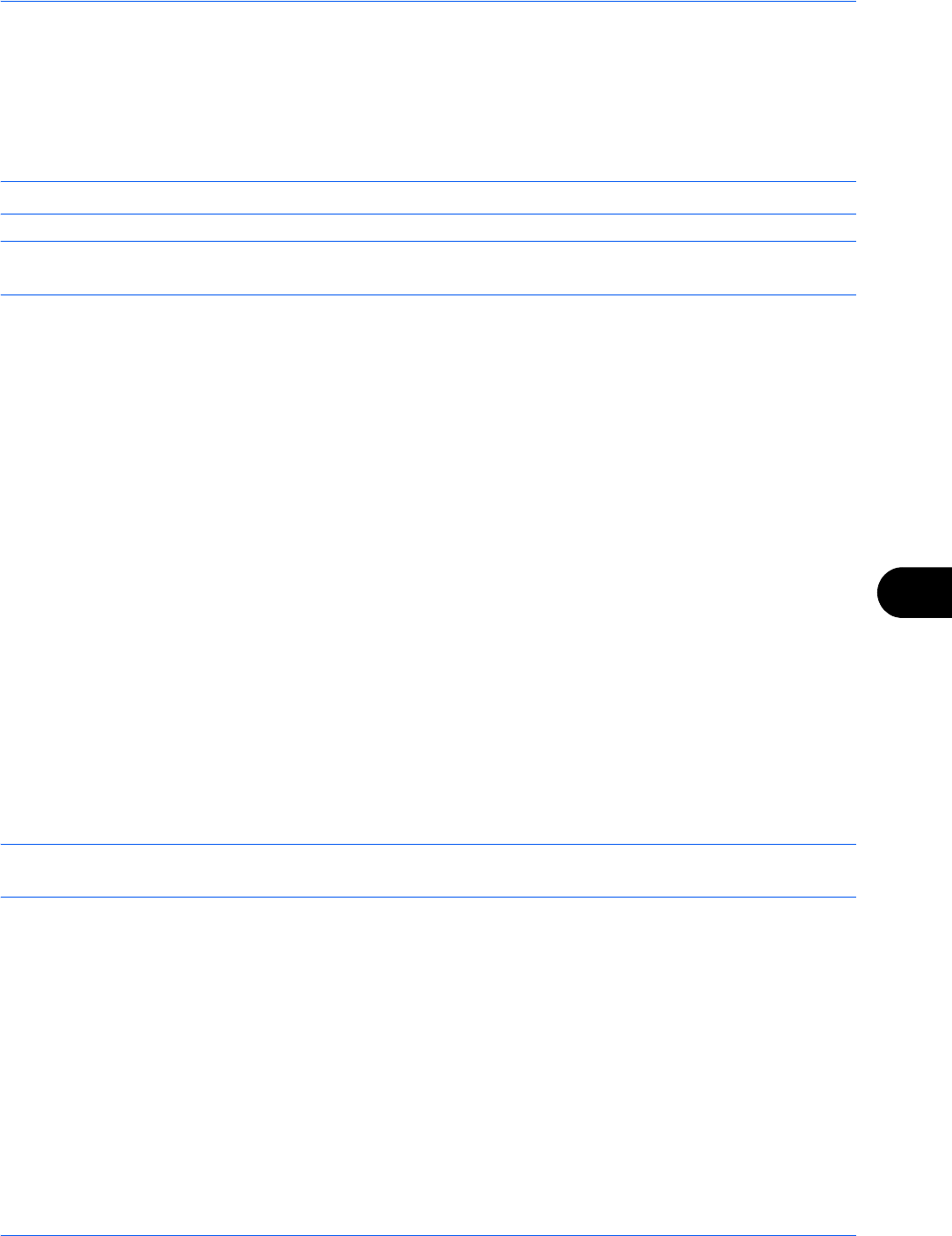
Default Setting (System Menu)
9-91
9
TCP/IP (IPv4) Setup
Set up TCP/IP (IPv4) to connect to the Windows network. Set the IP addresses, subnet masks, and gateway
addresses. The default settings are "TCP/IP Protocol: On, DHCP: On, Bonjour: Off, Auto-IP: On".
This section explains the Bonjour Settings procedures. For other TCP/IP (IPv4) settings, refer to the TCP/IP
(IPv4) Setup (by Entering IP Addresses) on page 2-15.
NOTE: Prior to the IP address entries, obtain permission from the network administrator.
IMPORTANT: After changing the setting, restart the network from the system menu, or turn the machine OFF
and then ON. For detailed information on restarting the network, refer to Restart Network on page 9-101.
Use the procedure below.
1 Press the System Menu key.
2 Press [System], [Next] of Network and then [Next] of TCP/IP Setting.
3 Press [Change] of TCP/IP.
4 Press [On] and then press [OK].
5 Press [Change] of IPv4.
6 Press [DHCP].
7 Press [Off] of DHCP and then press [OK].
8 Press [Bonjour].
9 Press [Off] of Bonjour and then press [OK].
10 Press [IP Address] and enter the address using the numeric keys.
11 Press [Subnet Mask] and enter the address using the numeric keys.
12 Press [Default Gateway] and enter the address using the numeric keys.
13 Check if all the address entries are correct and press [OK].
Bonjour Settings
Select whether or not to use Bonjour. The default setting is Off.
IMPORTANT: After changing the setting, restart the network from the system menu, or turn the machine OFF
and then ON. For detailed information on restarting the network, refer to Restart Network on page 9-101.
Use the procedure below.
1 Press the System Menu key.
2 Press [System], [Next] of Network and then [Next] of TCP/IP Setting.
3 Press [Change] of TCP/IP.
4 Press [On] and then press [OK].
5 Press [Change] of IPv4.
6 Press [Bonjour].
7 Press [On] or [Off] of Bonjour and then press [OK].