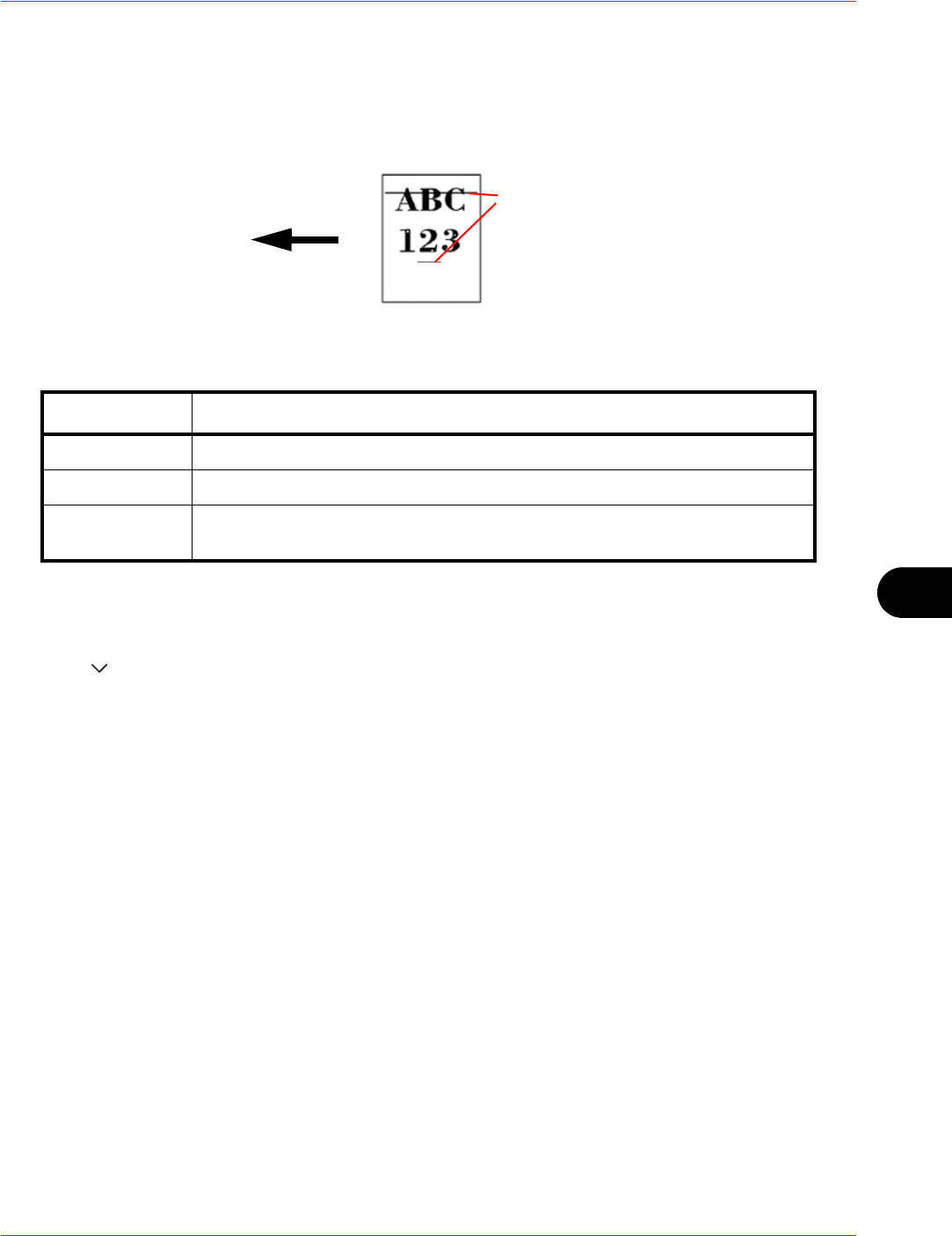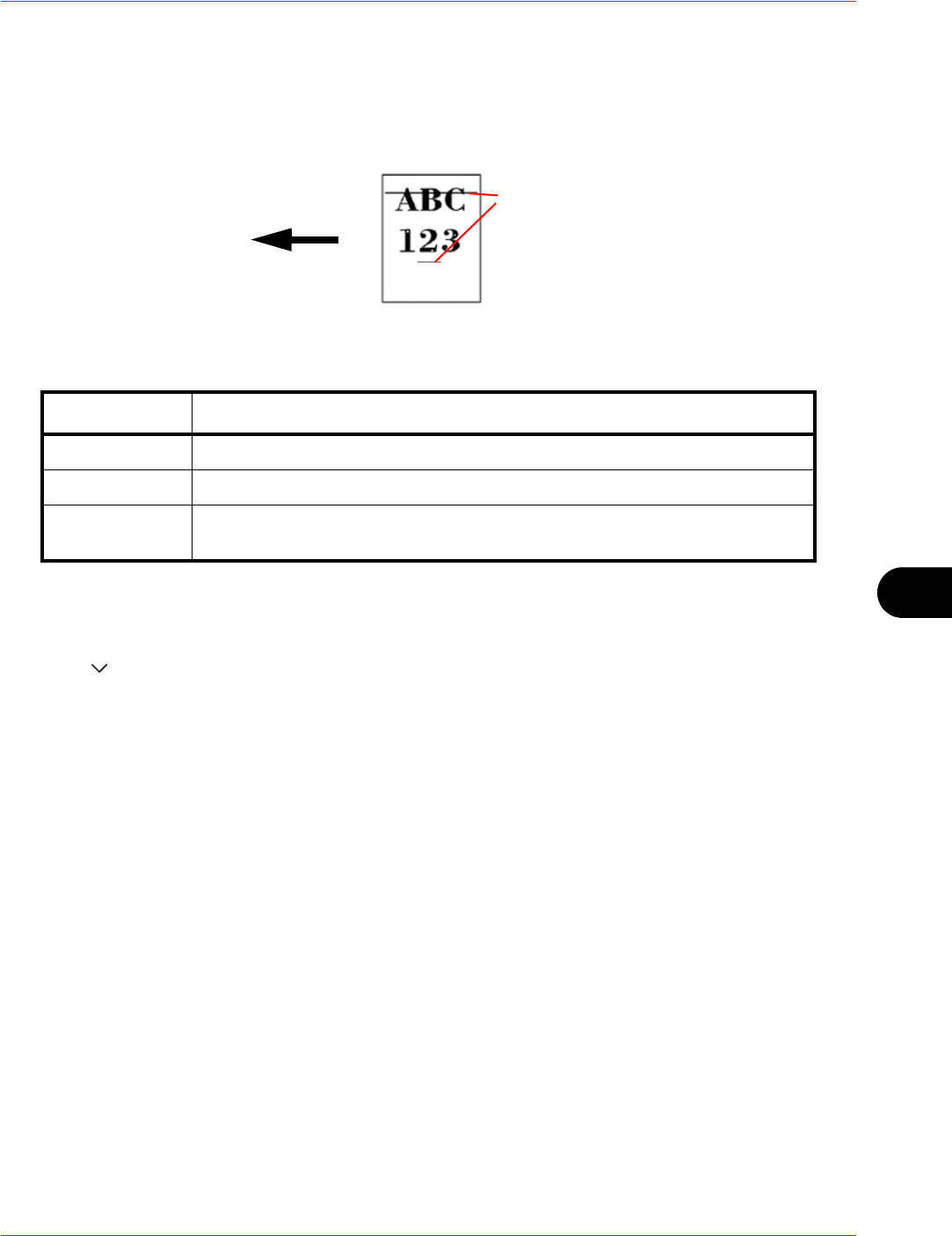
Default Setting (System Menu)
9-67
9
Correcting Black Lines
Correct fine lines (streaks caused by contamination), which may appear on the image, when the document
processor is used.
The table below shows the available settings.
Use the procedure below to specify the setting for correcting fine black lines.
1 Press the System Menu key.
2 Press [ ], [Adjustment/Maintenance] and then [Change] of Correcting Black Line.
3 Press [Off], [On(Low)] or [On(High)].
4 Press [OK].
System Initialization
Initialize the hard disk installed on the machine to return it to the factory defaults..
Refer to System Initialization on page 9-89 about the initialization procedures.
Item Description
Off No correction performed.
On(Low) Correction performed.
On(High) Select this item if a streak remains after using [On (Low)]. The reproduction of
fine lines on the original may becomes lighter than when using [On (Low)].
Paper feed
direction
(streaks caused
by contamination)